Creating price lists
Note
To use price lists, the feature needs to be unlocked for your account. If you are interested, please contact support@billwerk.com.
If you have already defined prices and enable this feature, the prices will be transferred to the Default price list.
In the menu, click Products.

Click the

icon on the right side of the Price list selection.

Click the New price list button in the top right corner.
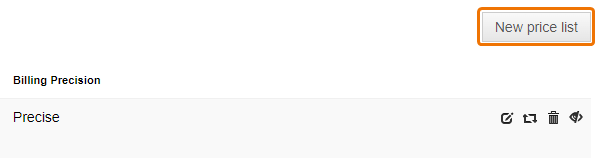
Fill in the required fields.
Name
You can add translations by clicking the three dots next to the Name text field.
Billing precision
Precise: This setting enables billing of exact times for contracts as well as contract changes and displays these times on all documents.
Day: This setting sets all changes in contracts to 00:00 (German server time in CET / CEST) and does not output times on documents. The day specified on documents is fully included.
To save your input, click the Save button.