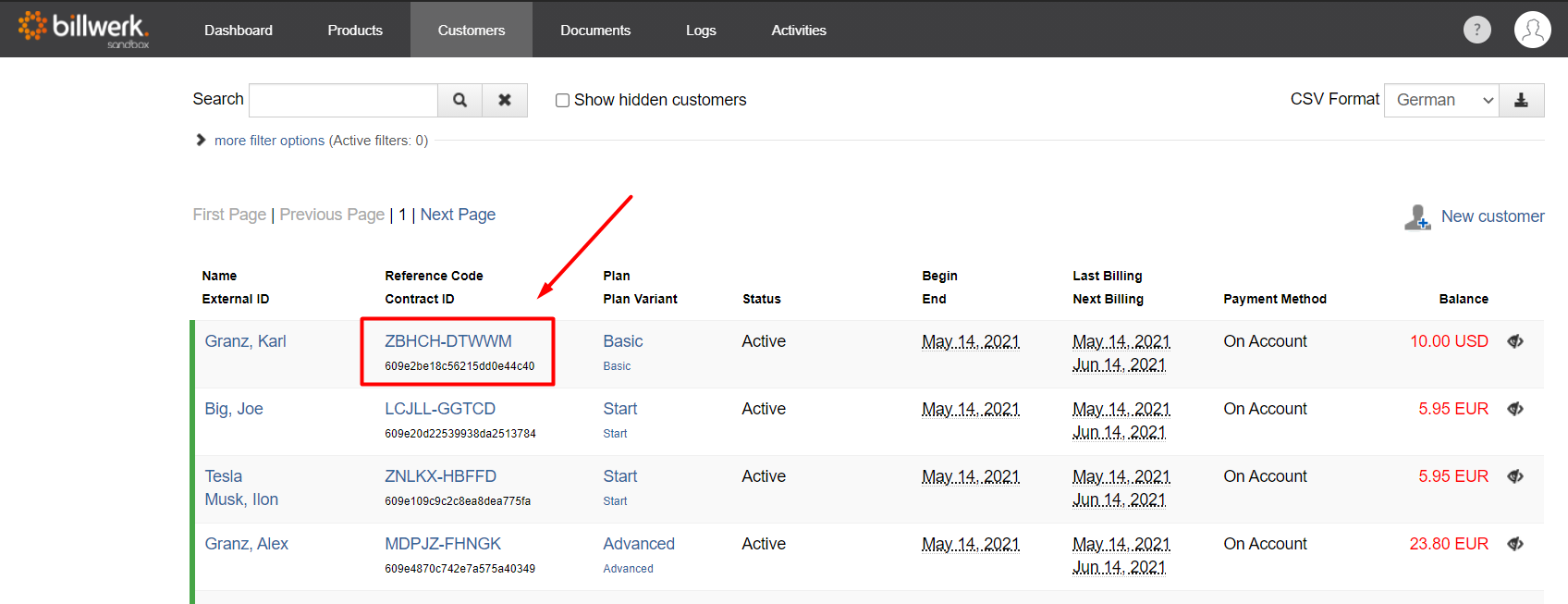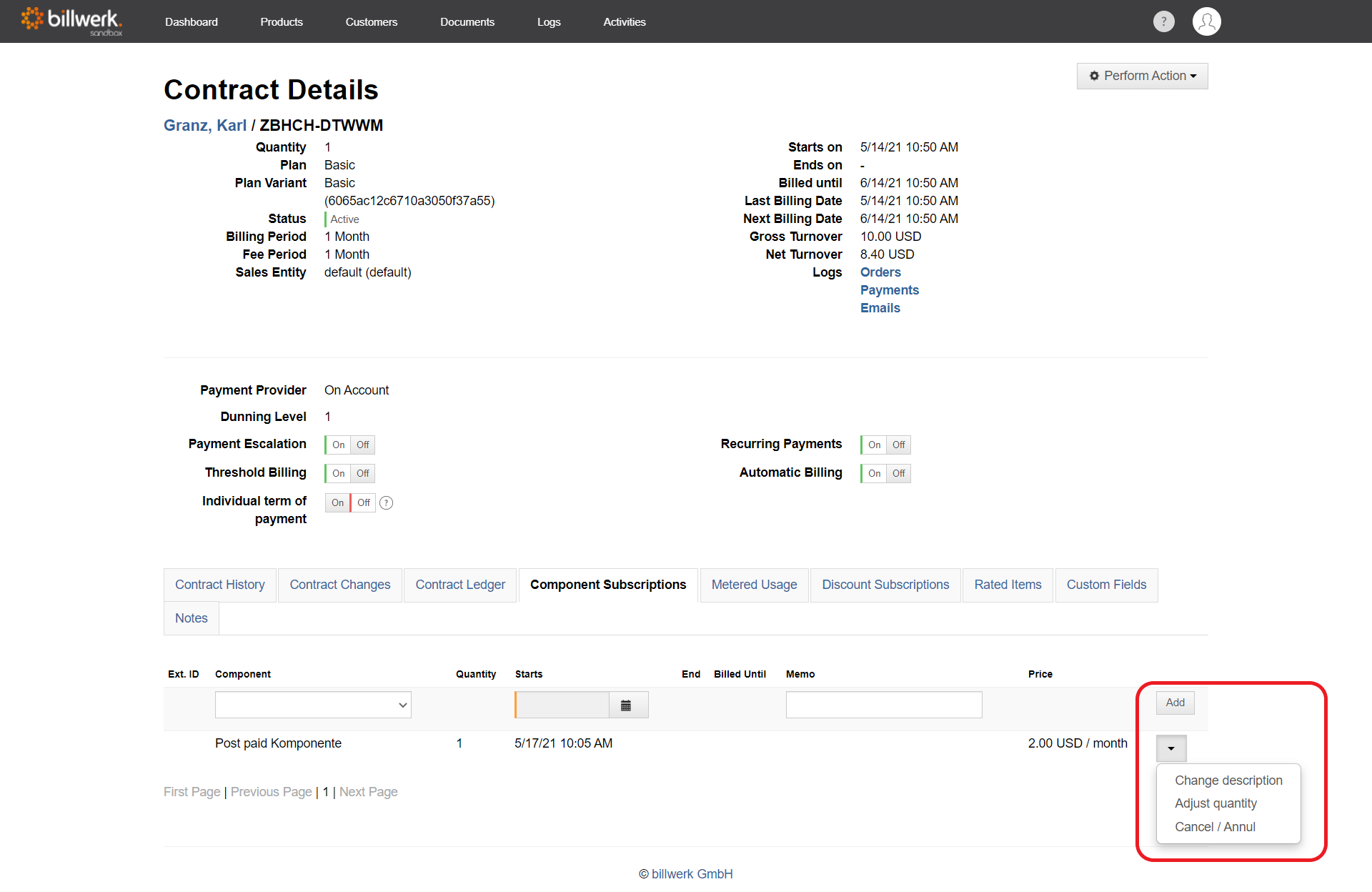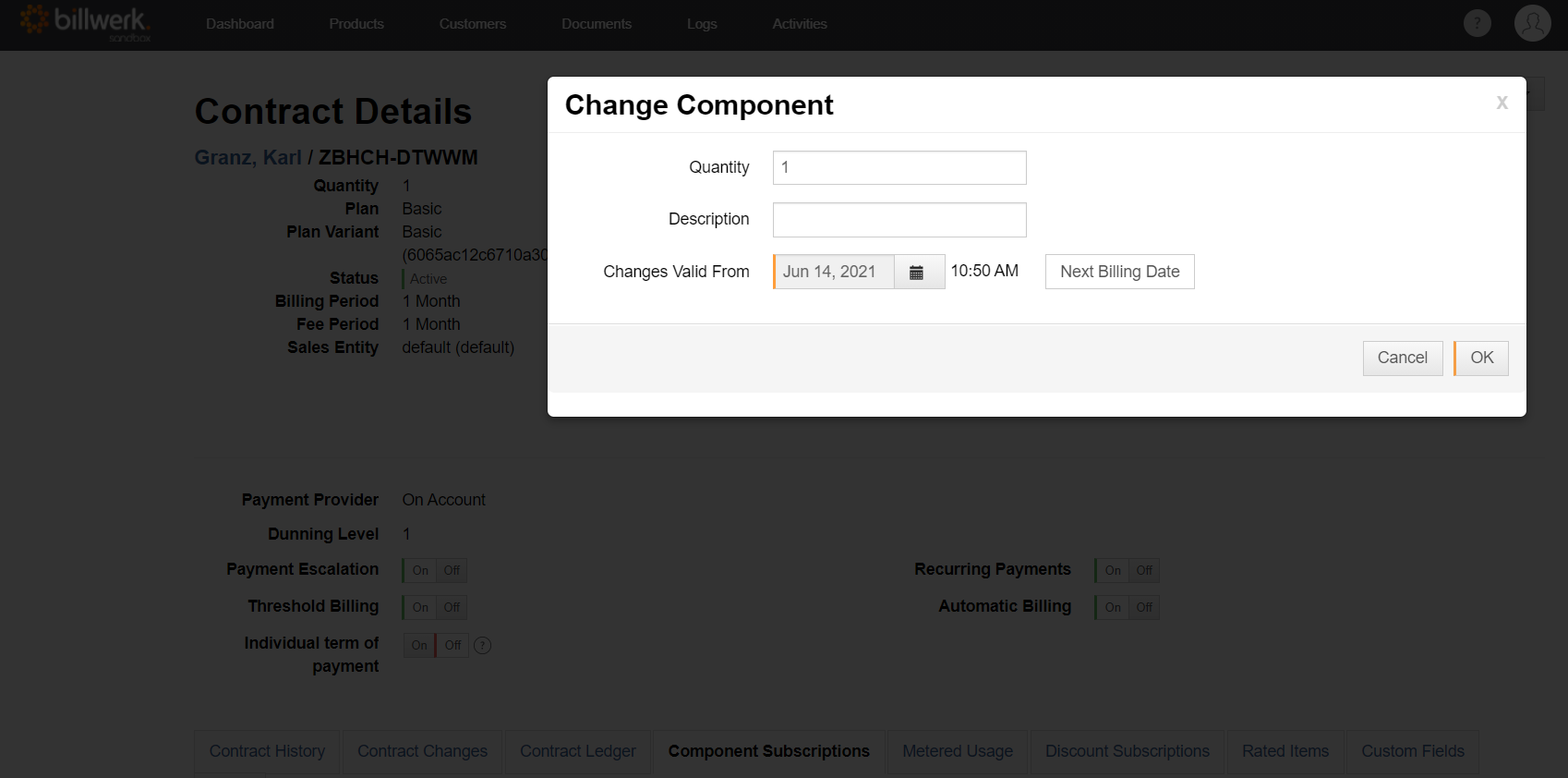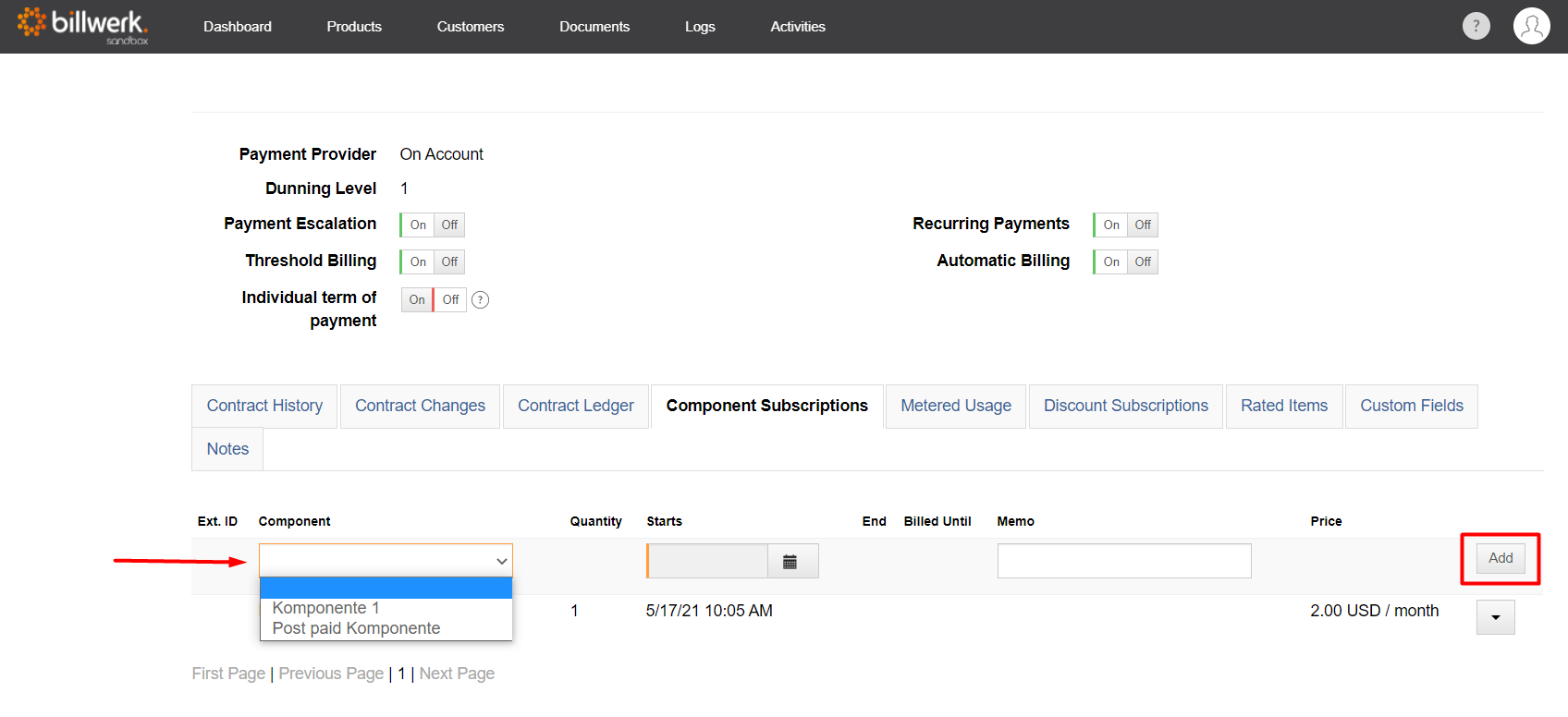How do I book a component for a customer?
If your customer wants to use an additional service in the form of a component, you can simply add it to his subscription using the API call or the web UI. Go to the desired contract by navigating to the "Customers" tab, searching for the customer and clicking the "Contract-ID".
To add a periodic component (QuantityBased or OnOff type), go to the "Component Subscriptions" tab in the contract details. To add a consumption component, go to the "Metered Usage" tab in the contract details.
If the customer wants to increase or decrease the quantity of an already booked periodic component, you can adjust the quantity via the menu.
Note
You cannot change the quantity of consumption components. However, you can add more consumption components.
In the "Change Component" window you can enter the desired quantity, an optional description and the date from which the change is valid. If you set the change date of the adjustment before the next billing date, a credit memo is created for the components already paid for a new invoice is created for the new number of components. If the change date is equal to the next billing date, no credit memo is created for the components paid for and the customer receives an invoice for the new number of components in the next billing period.
If you want to add a new component, select the component from the selection menu, set the start date and optionally add a description. Then click on "Add".
The component has now been successfully added to the contract and will be billed in the next billing period. For more information, see the article Which options does an Interim Billing offer?
Free contingents of consumable components set in the respective plan variant are charged in interim invoices, but then not in the regular invoice.
If a coupon is used for an order via the hosted order page, the base price minus the corresponding discount is displayed as the unit price for an add-on component. Any discount scale set for the component will not be applied in this case.