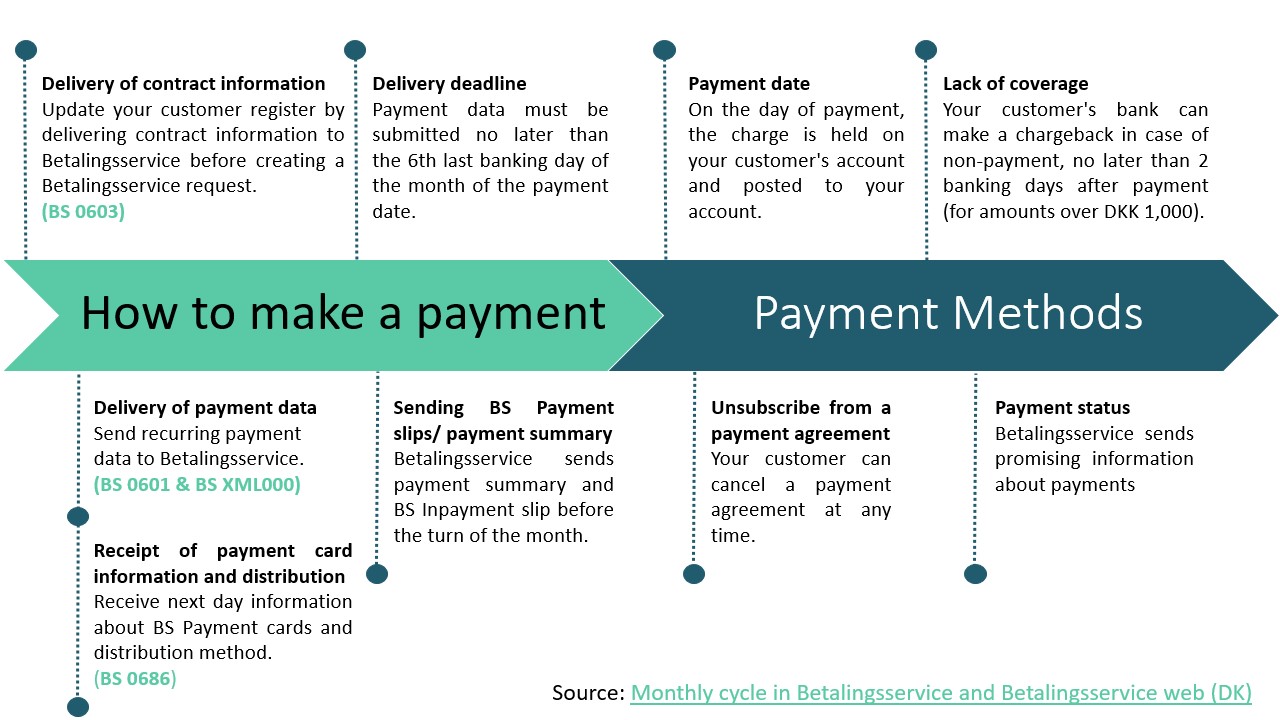PayEx
This article guides you through configuration of your PayEx account, your billwerk account and testing of the configured integration. billwerk supports with PayEx only credit card payments.
Note
ProcessPaymentData method
Please be aware before starting your implementation of SubscriptionJS on your sign up page, that the ProcessPaymentData method only supported for the payment method Credit Card with 3D Secure (3DCC).
Summary:
Configuration of your PayEx account
Configuration in billwerk
Testdata
Impact on timing for Betalingsservice
Configuration of your PayEx account
Let PayEx activate credit card payment method.
Step 1.
Enter your merchant details, you will get a SHOP ID and a PAYEEID.
Step 2.
Set Payment Callback in CONFIGURATION.
Step 3.
Go to Access Tokens and add one. Store the token securely.
Configuration in billwerk
The settings of the payment service provider in your billwerk account can be facilitated under Settings > Payment Settings > PayEx.
Open the edit-window of PayEx and choose if you are using the PayEx sandbox or productive account.
Enter the saved token and payeeid from your PayEx account, click save.
Choose Credit Card as a payment method in the PayEx line and don't forget to click save.
Note
Note: The following currency-dependent direct debit methods are also available:
Autogiro (Sweden)
Avtalegiro (Norway)
You are set up!
Note
Note: Additionally, the PayEx has the option to use Betalingsservice for Denmark, integrated with billwerk. To complete integration you need to get in contact with PayEx to get your token:
for an existing customer:
reach out to invoice.client@payex.com
for a new customer: contact integrationlf@payex.com
 |
Note
Warning: If the invoice was written down on PayEx side, billwerk will not be able to confirm the transaction.
This workflow is not supported.
Testdata
In order to test the implementation before you go live, you can use the following testdata.
Credit card
Card number | 4925000000000004 |
|---|---|
Expiry date | 12/18 |
CVC | 123 |
Card number | 4761739001010416 |
|---|---|
Expiry date | 12/22 |
CVC | 268 |
Impact on timing for Betalingsservice
Here are some specifications on timing that might influence your payment processes. There is a fixed routine every month for submitting payment information to Betalingsservice. There are fixed times that must be adhered to when you make collections.
Direct Debit file exchanges between Betalingsservice users and Nets: Monday to Friday, excluding public holidays.
Deadline for submitting files to Betalingsservice: 9:00am (CET) six banking days before the end of the month preceding the month in which you wish to take the payment.
Example: You need to collect a payment in August. The payment should be submitted to Nets no later than the 6 working days before the end of July.
This figure shows you the monthly cycle in Betalingsservice: