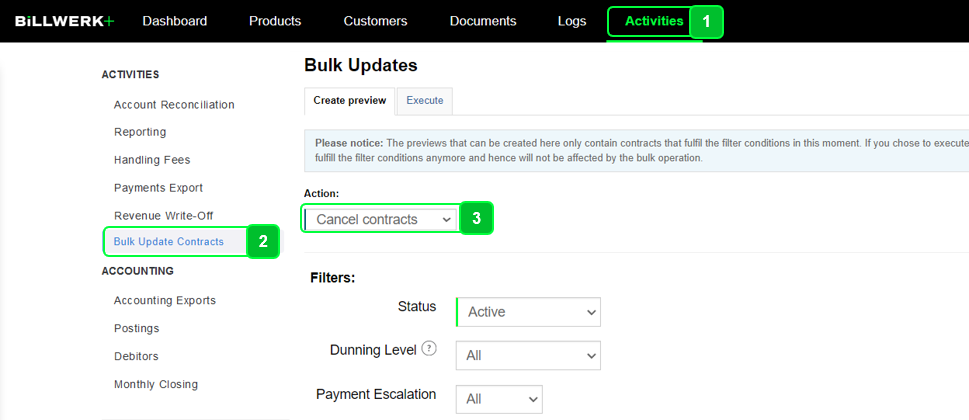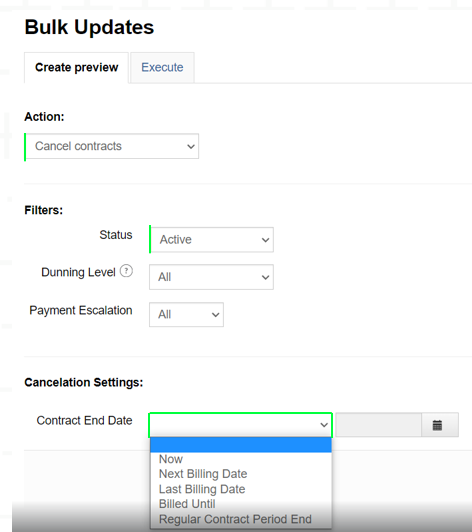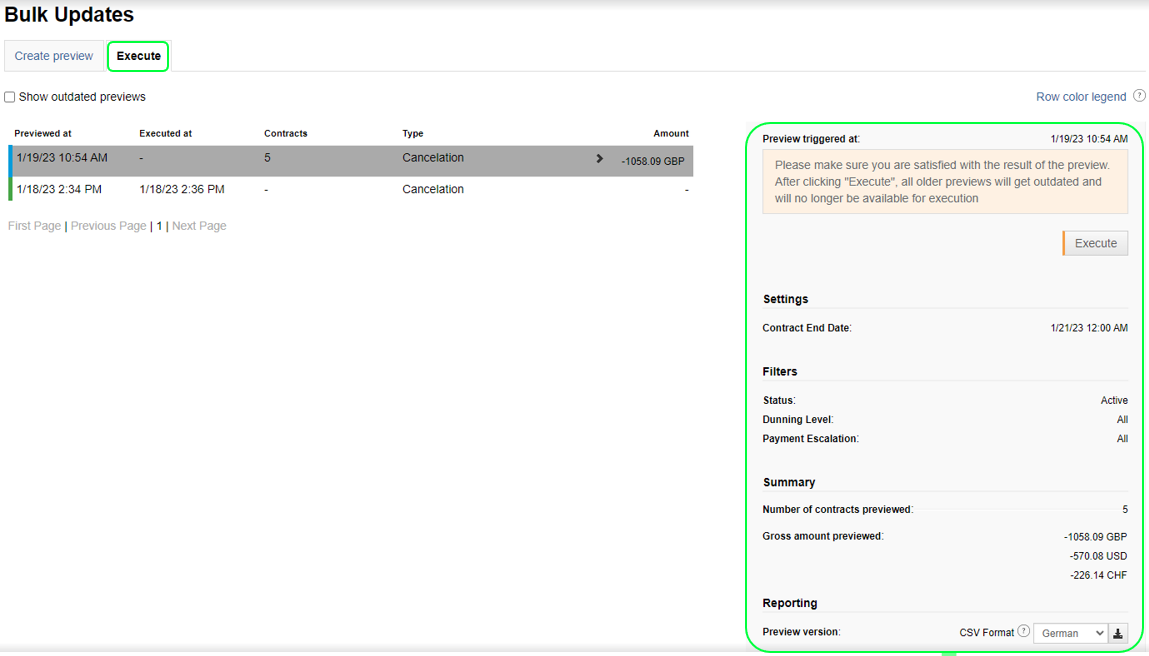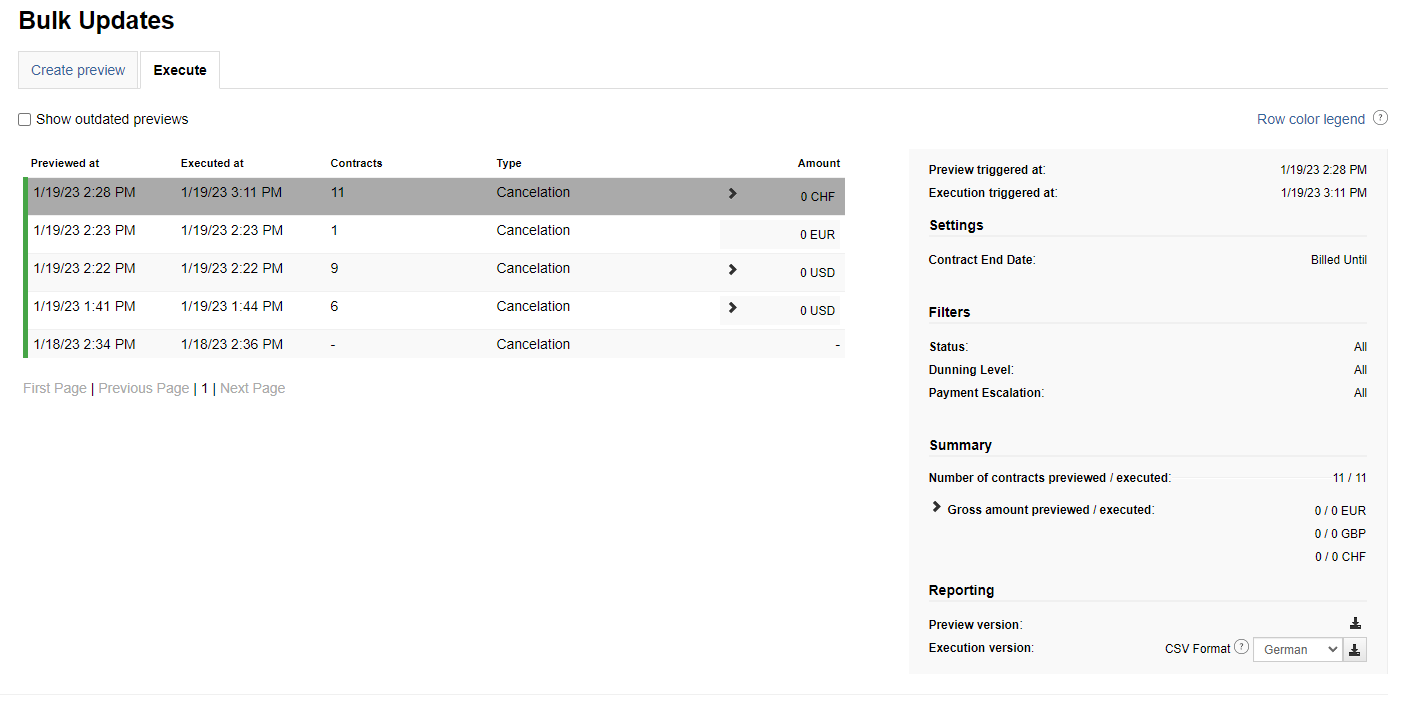Bulk Updates - cancel
Summary
Introduction
Prerequisites
Bulk cancel
Filters & Settings
Preview
Reporting - Preview
Execution
Reporting - Execution
Errors
Introduction
Bulk Updates enable users to upgrade or cancel a filtered set of contracts at once. Affected contracts can be selected by a number of criteria, or you can pass-on a list of IDs to be updated.
This documentation explains the Bulk cancel operation, to see the Bulk Updates - upgrade, click here.
This functionality is particularly useful when dealing with a substantial amount of data or when you need to apply the same changes to multiple items.
Note
The capability to perform bulk write-offs is already present within mass write-off operation.Prerequisites
The Bulk Updates feature is not available yet to all users by default. You need to contact support to activate this feature - support@billwerk.plus.
Bulk cancel
It is possible to cancel multiple contracts at the same time using Bulk cancel operation.
Navigate to Activities
Click Bulk Update Contracts
Select Cancel contracts
Filters & Settings
To properly create a bulk update, there is a set of filters & settings for contracts that can be selected:
Filters | Description |
|---|---|
Status | It filters by the status of contracts (Active, In Trial, etc.) |
Dunning Level | It provides a list of Reminder Templates configured in Settings > Reminders |
Payment Escalation | It filters by contracts, that are in the Payment Escalation status |
The only setting to select is:
Settings | Description |
|---|---|
Contract End Date | It is set by picking an exact date or choosing a predefined one |
Note
New Filter By drop-down is added, it contains a list of IDs provided by your txt file, by which contracts may be filtered. When any option is selected in Filter By drop-down, other filters become unavailable.
List of IDs:
CustomerId
CustomerExternalId
ContractId
ContractExternalId
CustomerDebtorId
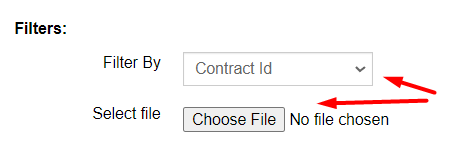
We can only accept TXT files that are 10MB or smaller in size!
Preview
After clicking the  button, a Preview is generated. The Execute tab contains the Preview object and the Summary that enlists Change Date, the number of contracts, amount and applied filters & settings.
button, a Preview is generated. The Execute tab contains the Preview object and the Summary that enlists Change Date, the number of contracts, amount and applied filters & settings.
Note
Bulk update items can have five statuses:
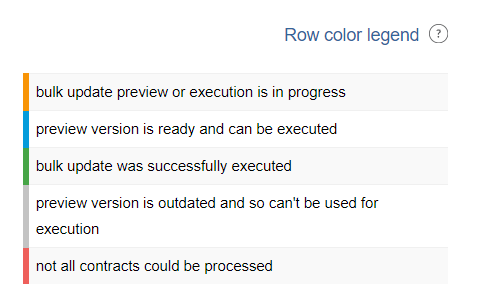
Reporting - Preview
You have the option to obtain a Preview report by selecting  , which provides you with a comprehensive list of contracts eligible for cancellation.
, which provides you with a comprehensive list of contracts eligible for cancellation.

This report includes detailed information about these contracts, as well as the corresponding amounts for Credit Note you receive after the contracts' cancellation. Any potential errors that arise can also be viewed in the report.
It's possible to download the report in either German or English CSV Format.
Execution
After clicking  , the selected Preview is carried out, leading to the cancellation of the contracts. The Summary is presented on the Execute tab.
, the selected Preview is carried out, leading to the cancellation of the contracts. The Summary is presented on the Execute tab.
The count of contracts and the total amount are shown for both the Preview and Execution versions, as they could potentially differ.
Reporting - Execution
As well as for the Preview report, you have the option to download an Execution report, which provides you with a comprehensive list of canceled contracts.
Click  to get the report.
to get the report.

This report includes detailed information about these contracts, as well as the corresponding amounts for Invoices and Credit Notes following the contract adjustments. Any potential errors that arise can also be viewed in the report.
It's possible to download the report in either German or English CSV Format.
Errors
The errors we might see in the reports:
Error | Reason |
|---|---|
End date must be after contract start date | Contract End Date > Start Date of contract |
Cancel date is undefined or after contract end date for contract | End Date field is not sent in API request / predefined Contract End Date option is absent in Contract Details of contract (for example, for contract In Trial select Billed Until option) OR Contract End Date > an actual End Date of contract |
Doesn't match filter conditions anymore | Contract was changed between the Preview and the Execution stages, so it doesn’t match the filter conditions anymore |