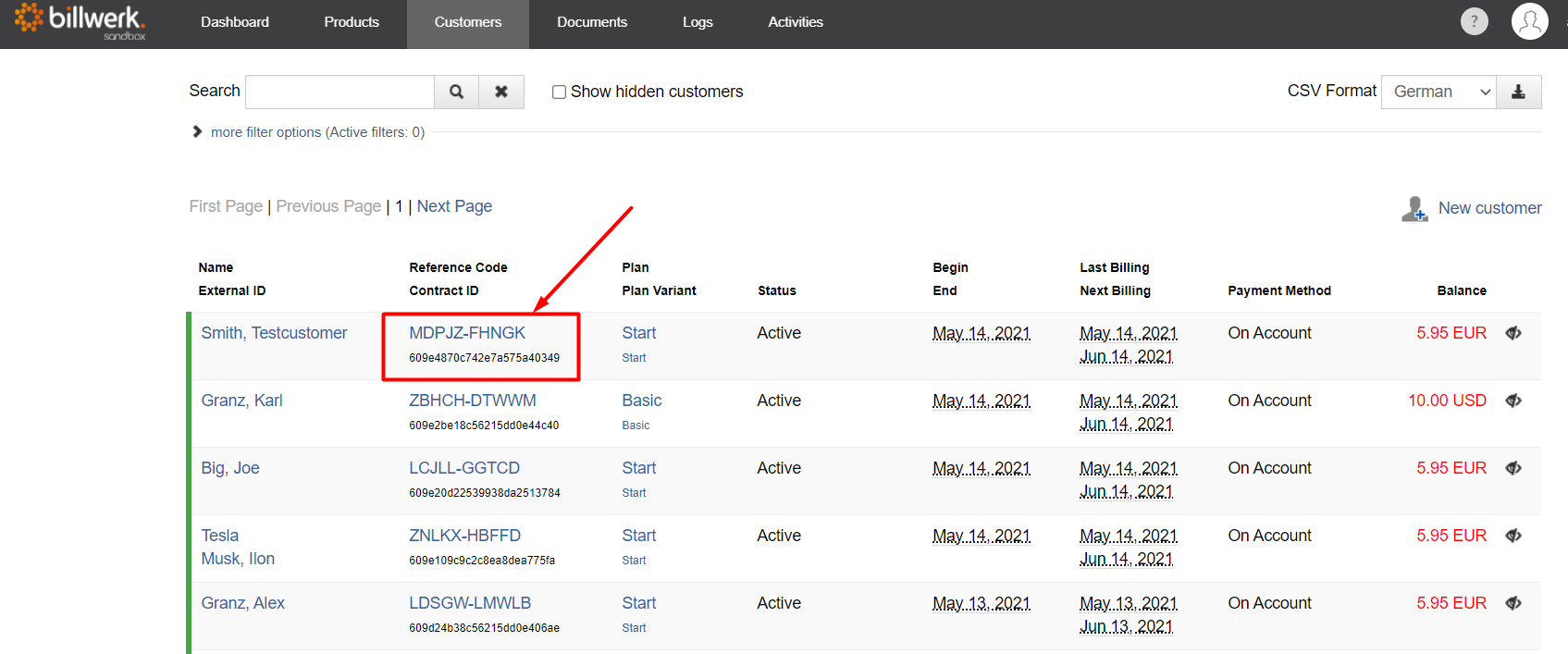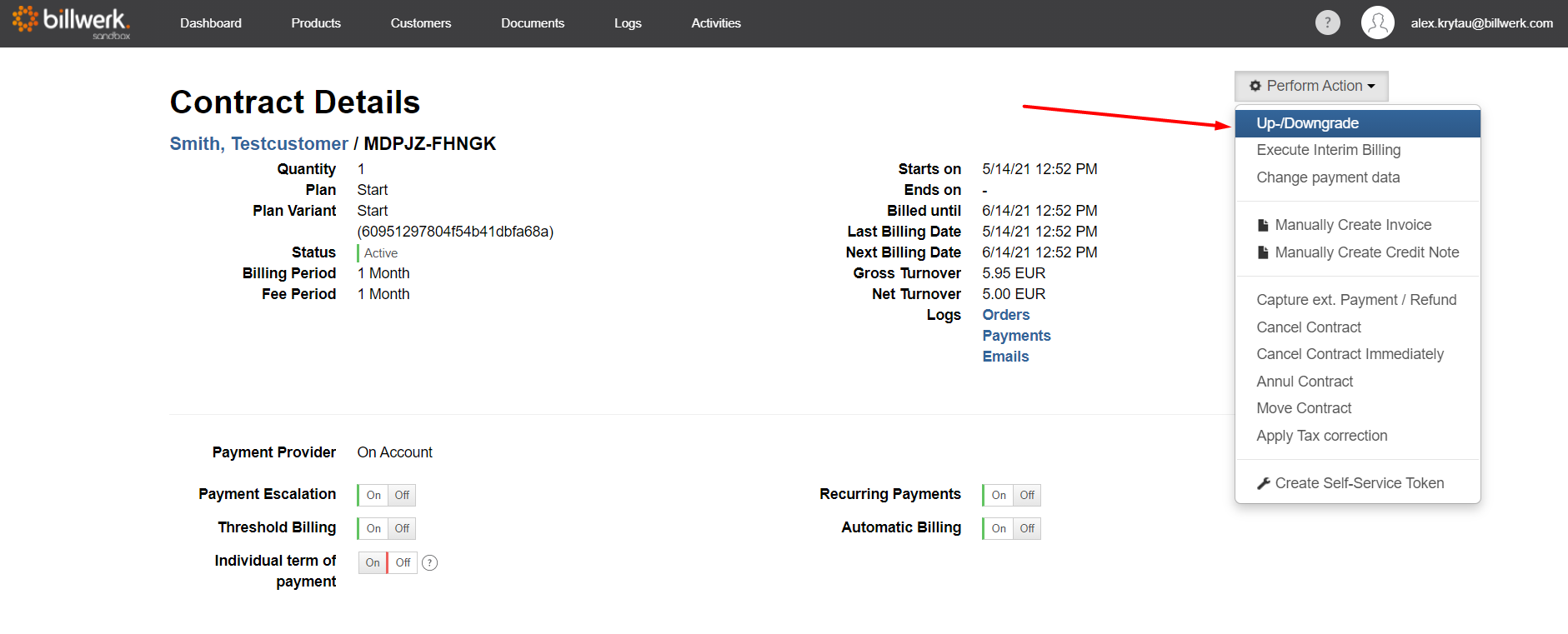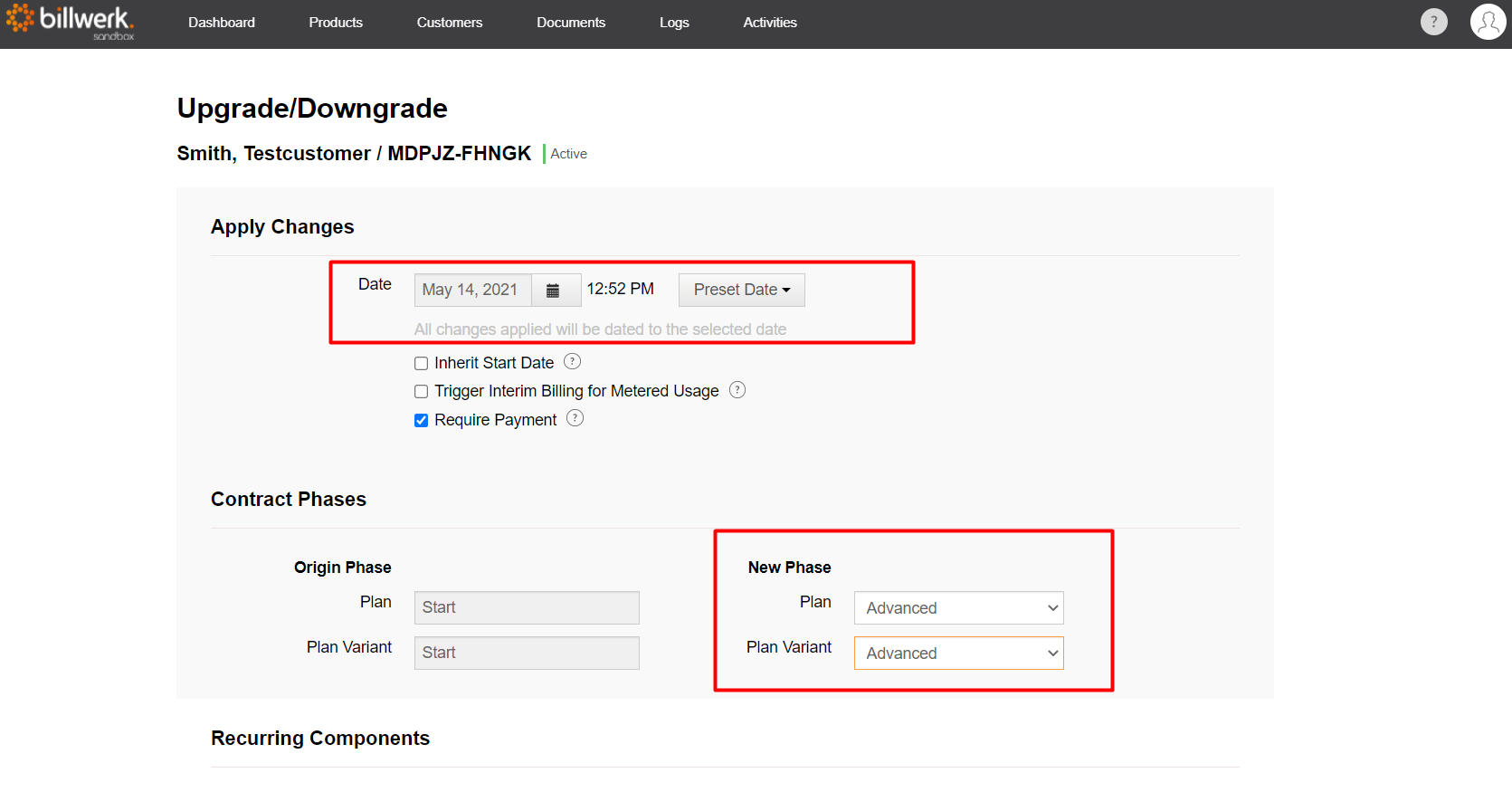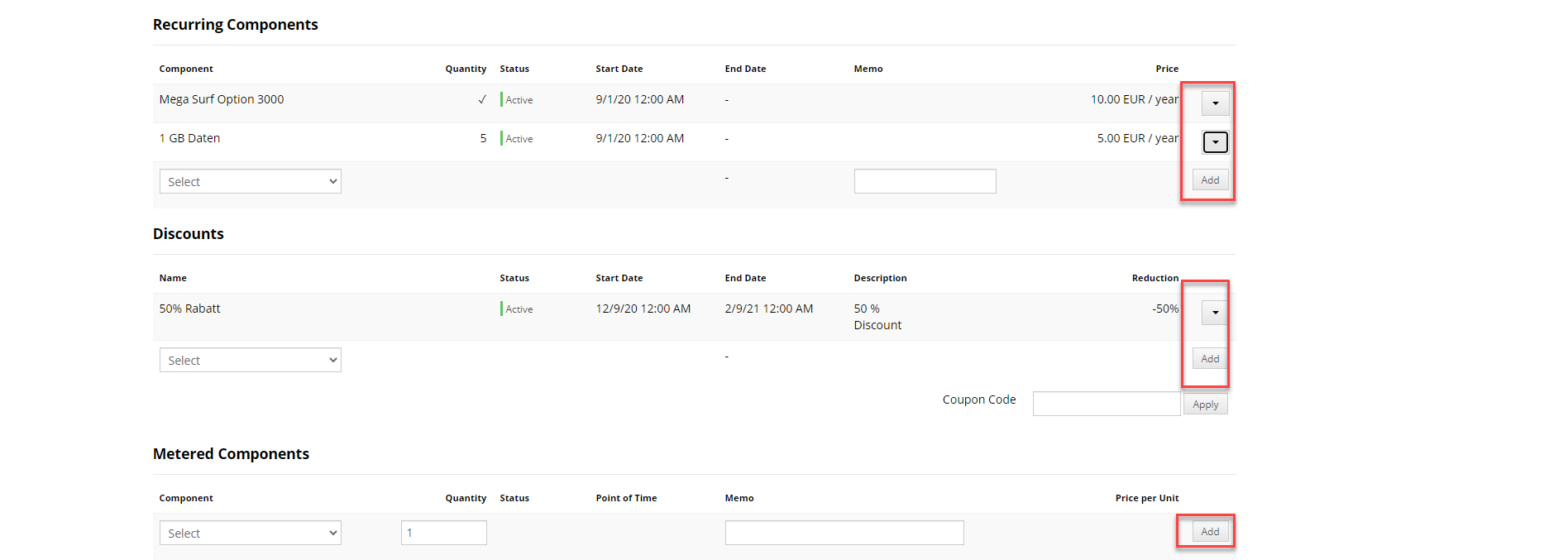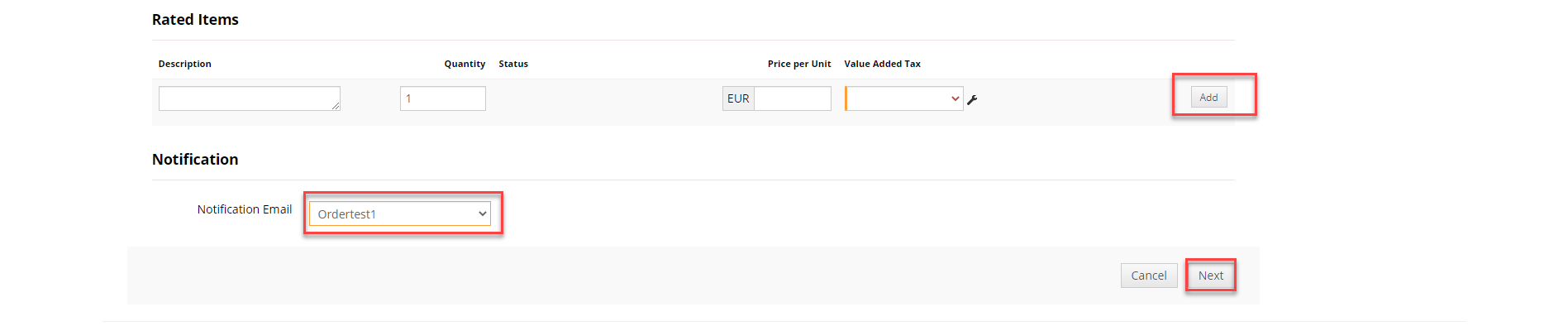How can I up- or downgrade a contract?
If you want to upgrade or downgrade a contract, go to the contract details of the customer concerned via the Customers tab by clicking the contract ID.
In the contract details press "Perform Action" and select "Up-/Downgrade" in the drop-down menu.
Settings
The date determines when the upgrade/downgrade takes effect. Today's date with the time of the current contract phase is selected as the default date for changing the upgrade/downgrade. However, any other date can be selected via the calendar, but no earlier than the start date of the contract. This allows you to make retroactive changes as well as changes that will be posted in the future. Via the selection, you can choose predefined dates.
The predefined date Regular Contract Period End refers to the next possible change date of the contract, considering the contract and cancellation periods defined in the plan variant.
If you want the contract to continue seamlessly without restarting the contract terms and notice periods due to the upgrade at the time of change, check the Inherited Start Date checkbox. The day in the month on which the contract is regularly billed also remains.
If you want to bill consumption components that have already been posted but not yet billed directly with the up/downgrade, check the Trigger Interim Billing for Metered Usage checkbox.
If you check the Require Payment checkbox, the upgrade downgrade will automatically fail if the invoice amount cannot be collected from a payment method.
Trial: If you upgrade the contract with an active trial period from a product with a trial to another product with a trial you will have the following options:
Grant trial: The trial period of the new product is taken into account. It starts from the upgrade date and does not consider the trial from the previous product in any way.
Disable trial: The trial period of the new product is not taken into account. The contract period starts with the upgrade, the plan variant is immediately active.
Upgrade existing trial: The trial period of the new product takes into account the already consumed trial period of the old product. The trial period ends when the initial trial period was supposed to end. The new product is active from the upgrade date but the total trial length remains unchanged.
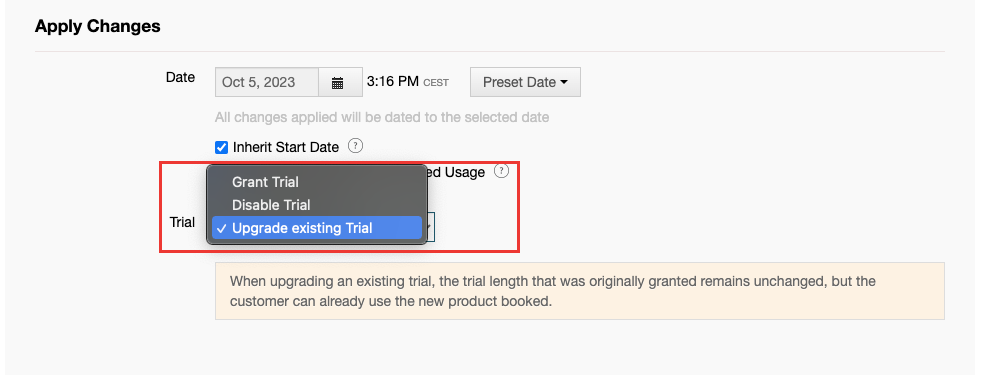
Plan and plan variant
Then select the desired plan and the plan variant to be booked with the upgrade or downgrade. If your plan can be booked multiple times, you can also select the number.
Components, discounts, additional invoice items and notifications
In addition to the booked plan variant, components and discounts can also be managed in the Up/Downgrade menu:
Existing components and discounts can be canceled and new ones can be added. The changes are always applied at the change date of the order.
Finally, you have the option to add rated items to be billed with the order and explicitly choose a customer notification to be sent upon completion of the order:
Preview and conclusion
If you click "next" you are forwarded to an order preview page, where you can see the invoice resulting from the up/-downgrade as well as the date and total of the next recurring invoice:
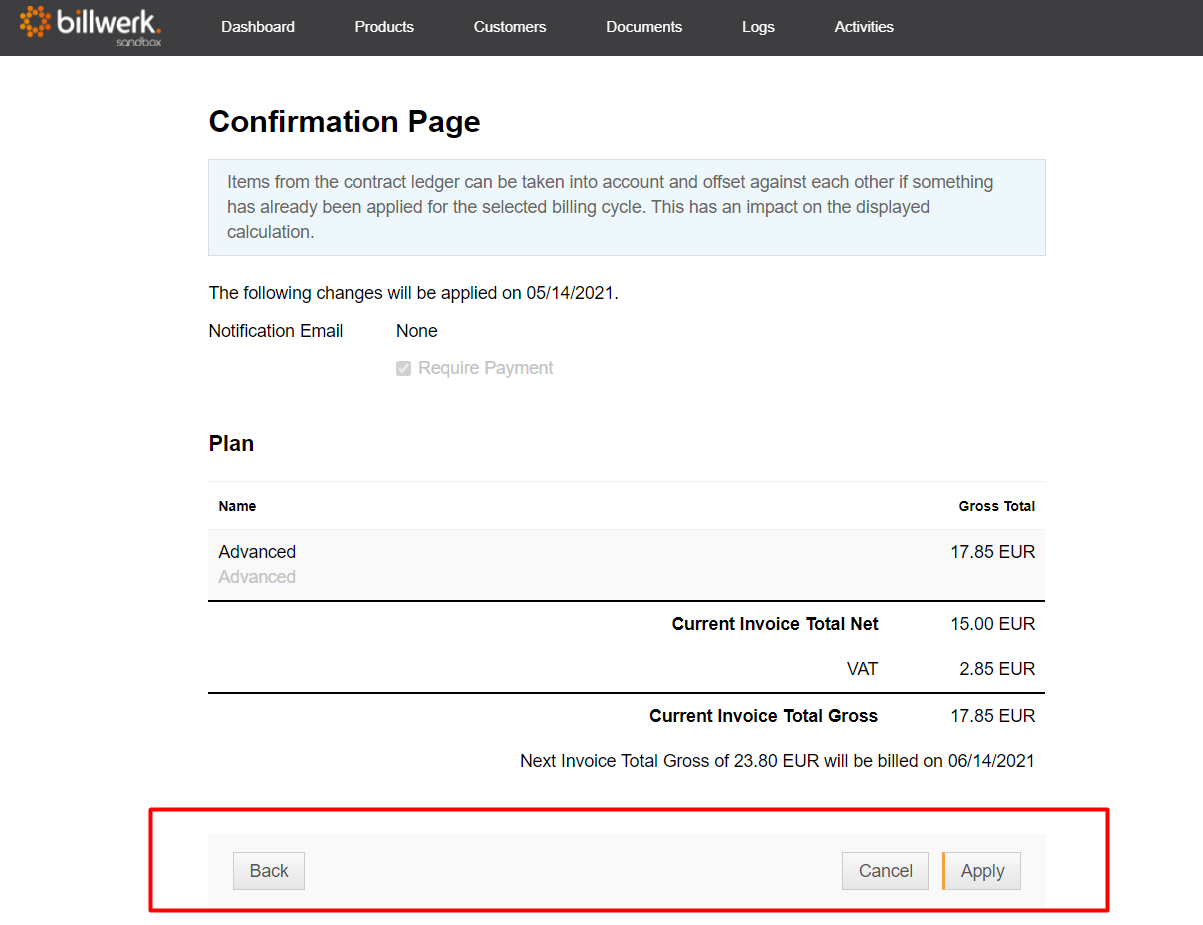
The preview shows both the invoice that will be created immediately and the next regular invoice with the invoice amount and date.
If the result does not match your expectations you can press "Back" to further adjust the order, by pressing "Apply" the order is finalized.
You can now see the current and future contract in the contact details. Via the "Contract Changes" tab you can review the orders performed in the contract: