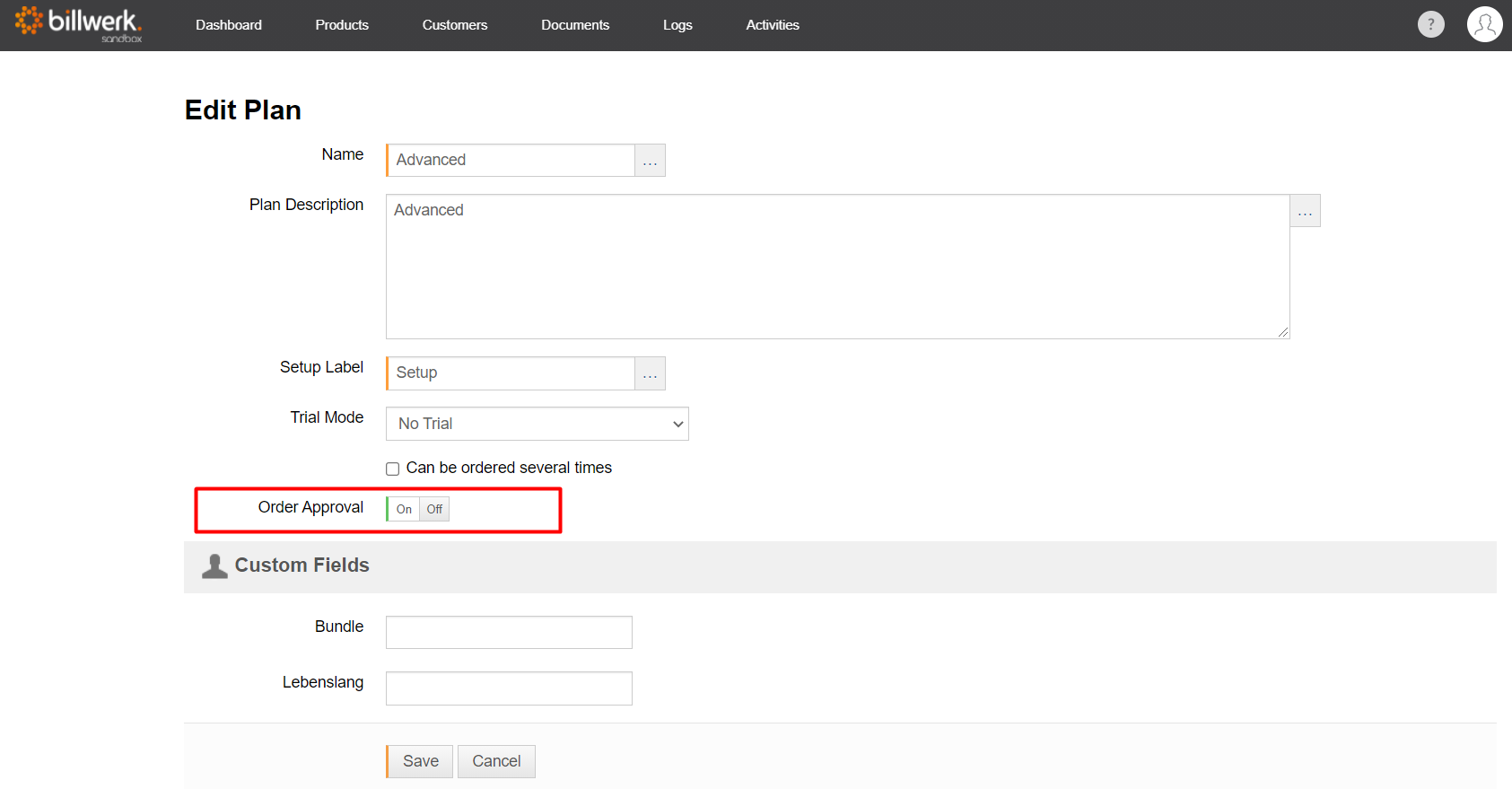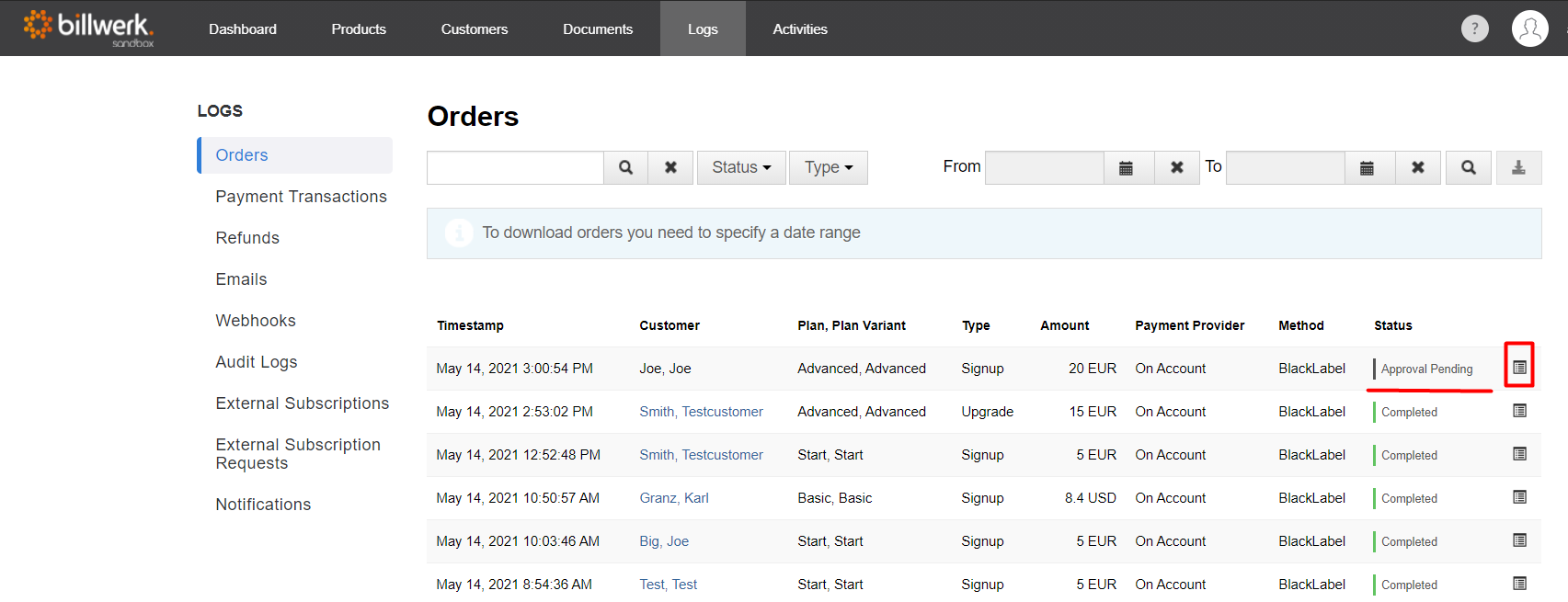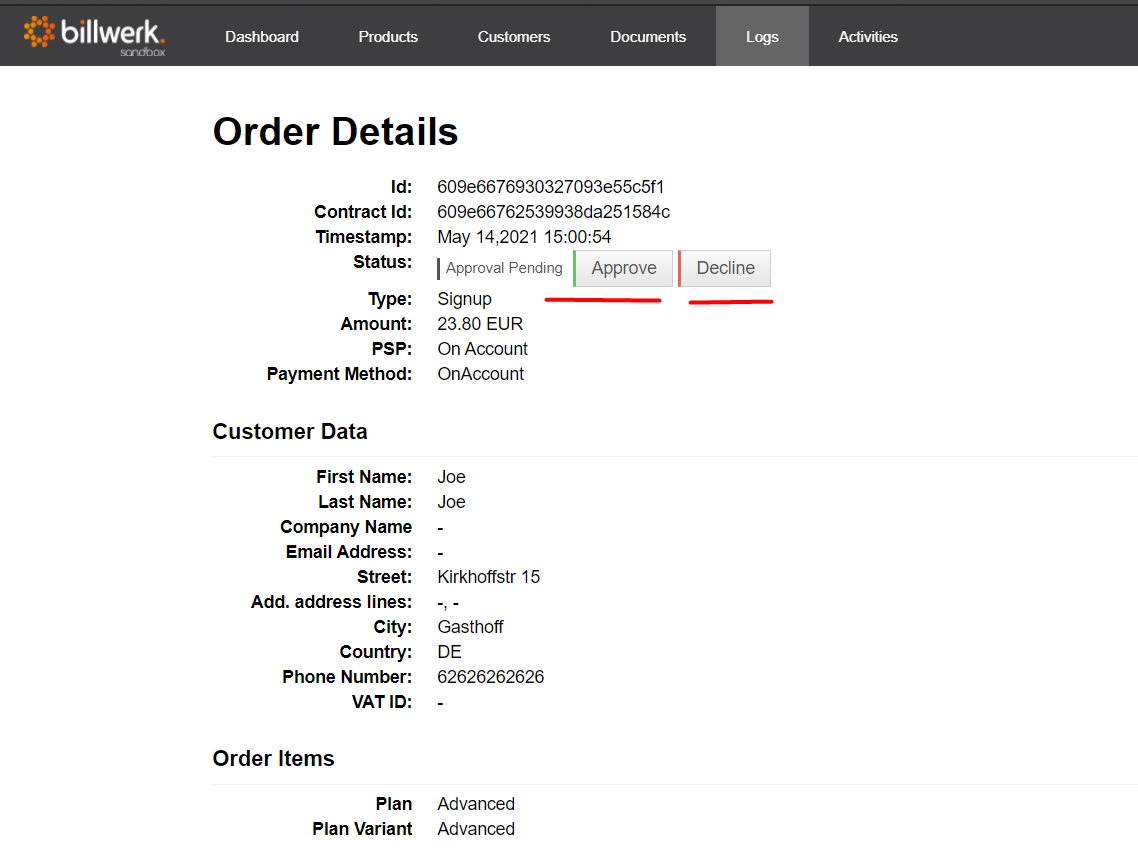How can I add a manual confirmation step for incoming orders?
In the standard system, billwerk assumes that your customers can carry out orders independently and that these orders are not explicitly confirmed by you.
In some cases however it makes sense to insert a manual step that holds back orders until they are explicitly confirmed by you as the retailer. This confirmation step can for example be used to perform a manual risk check.
To support such use cases, we have developed the order confirmation functionality. If you would like to use the feature, please contact support@billwerk.com for activation. You can use the feature without any extra costs if you use at least Plan L.
How to apply the order confirmation
After the activation of the order confirmation the option Order Approval is displayed in all Plans.
This option controls for which Plans the order approval process is used.
If the option is active, orders successfully completed by customers are no longer automatically converted into contracts and contract changes. The orders are held back until approval or declination by you. The approval / declination of the orders can be executed via REST API and in the billwerk admin UI. To approve an order in admin UI navigate to "Logs > Orders" and select an order with the status "ApprovalPending":
In the window that opens, you can then Approve or Decline the order. In case of an acceptance of the order, the contract starts with the original order date of the customer.