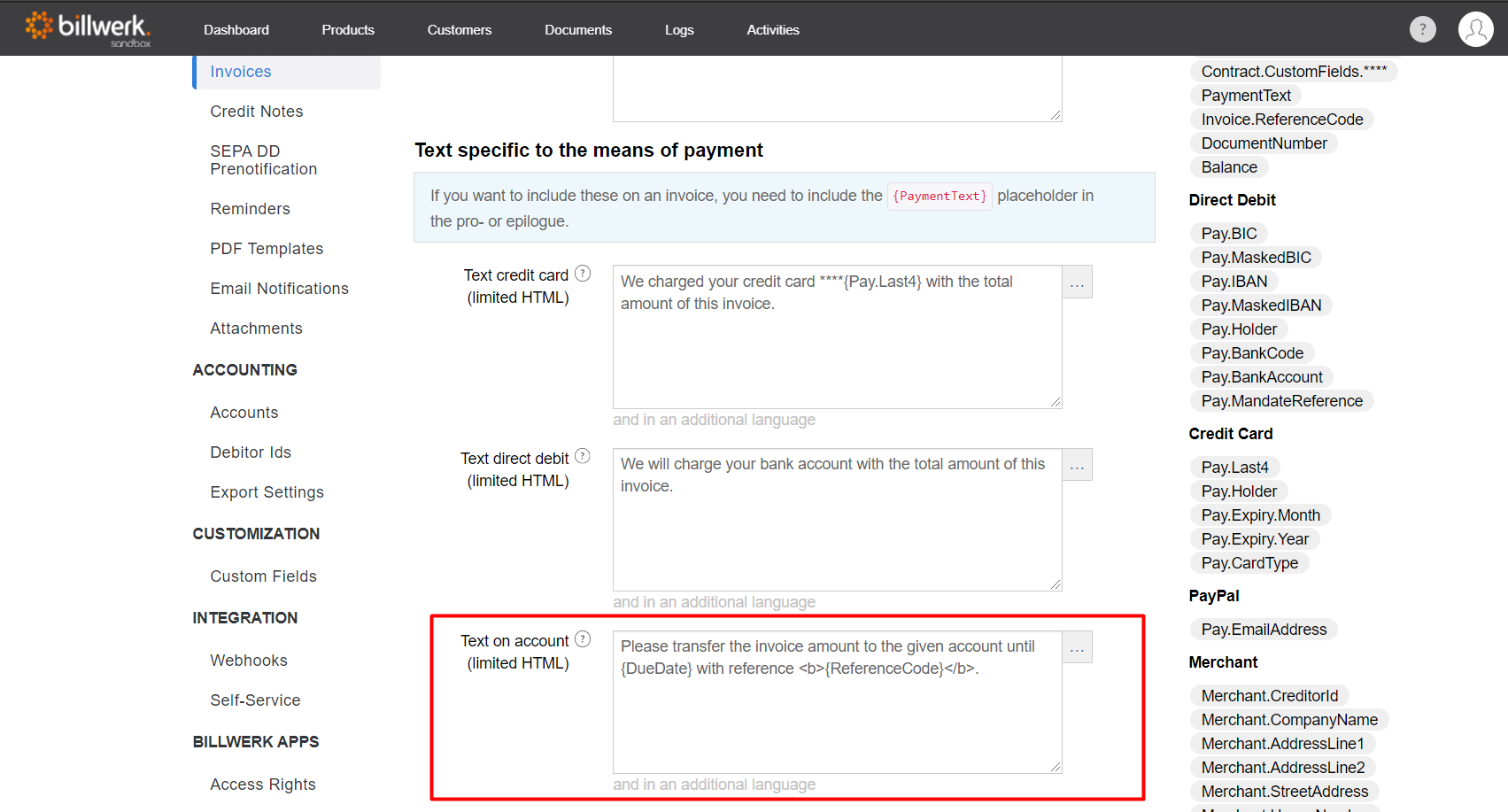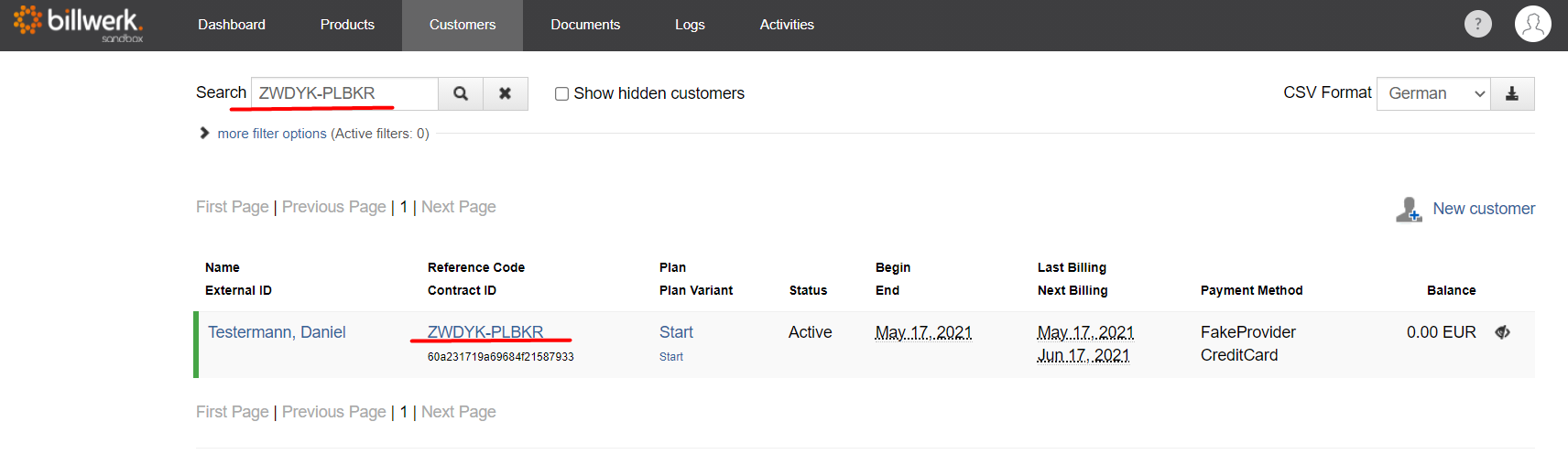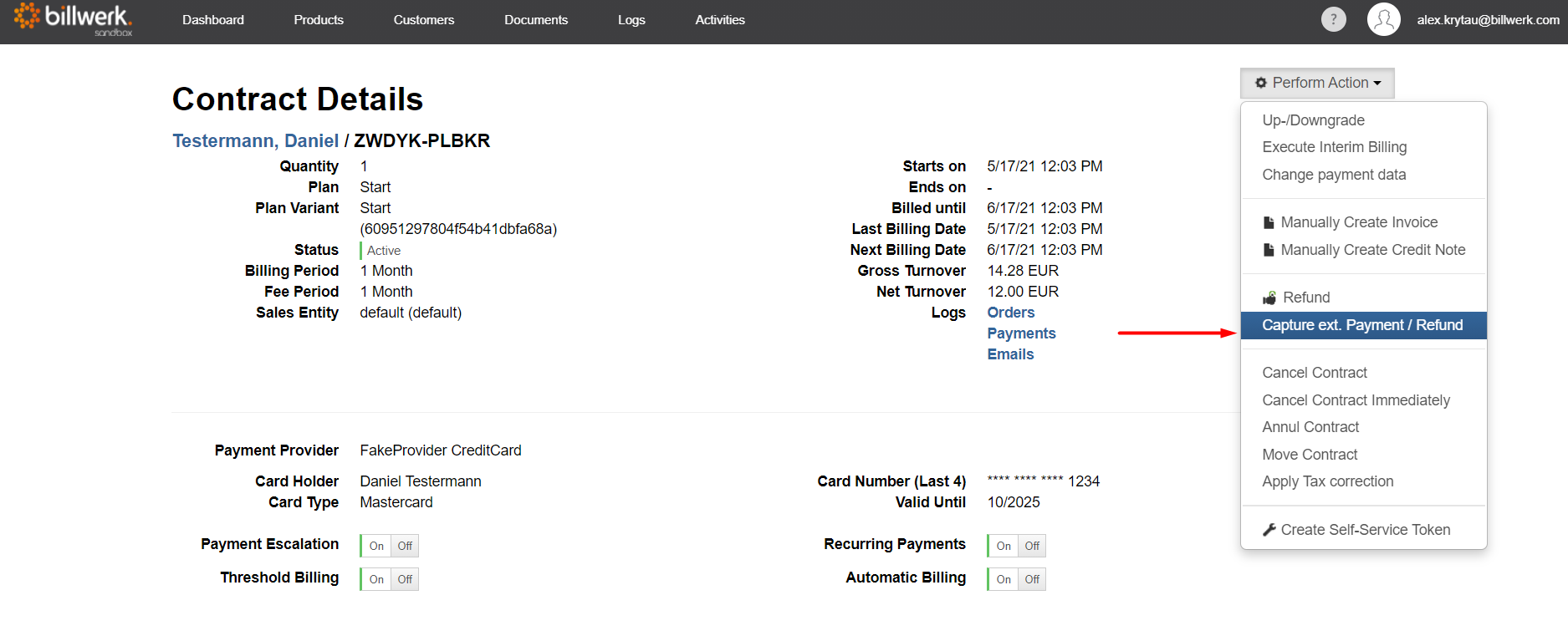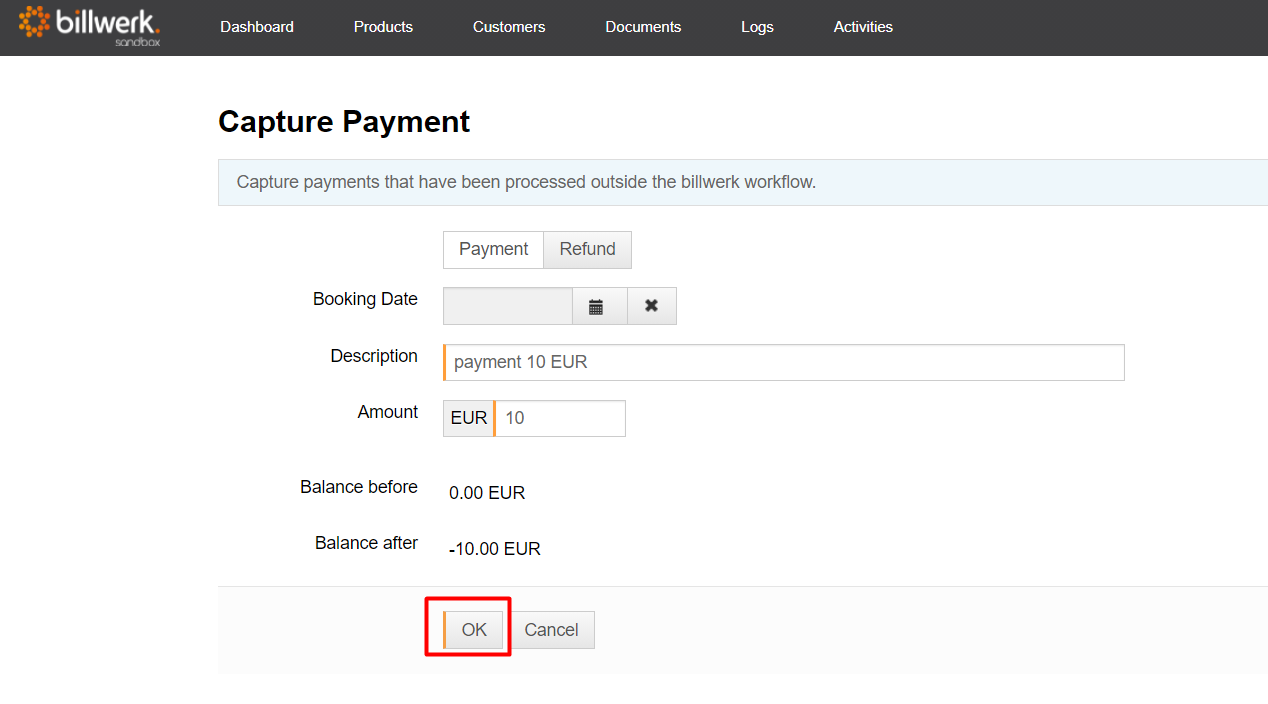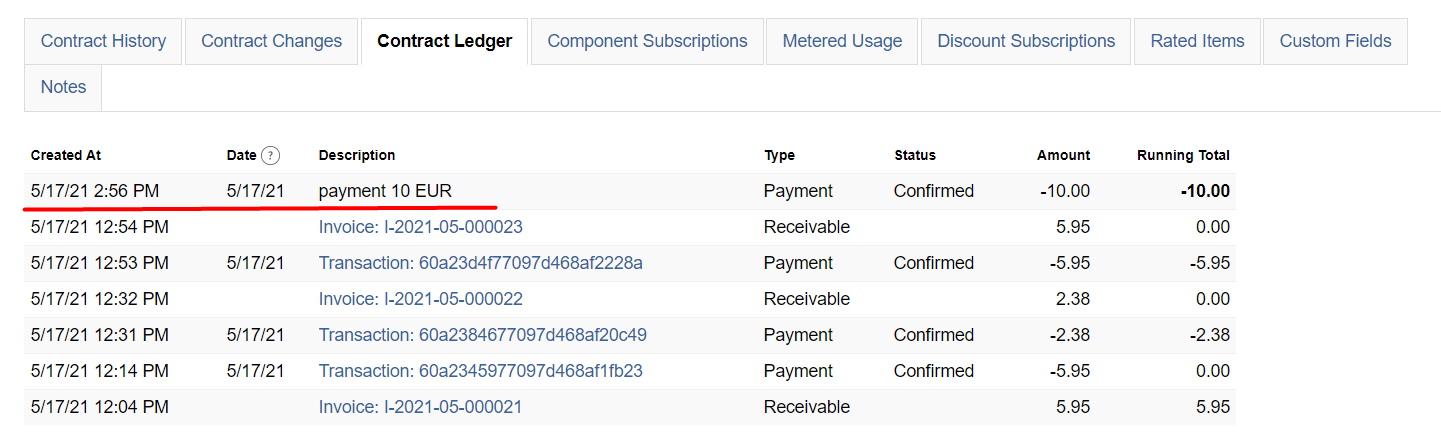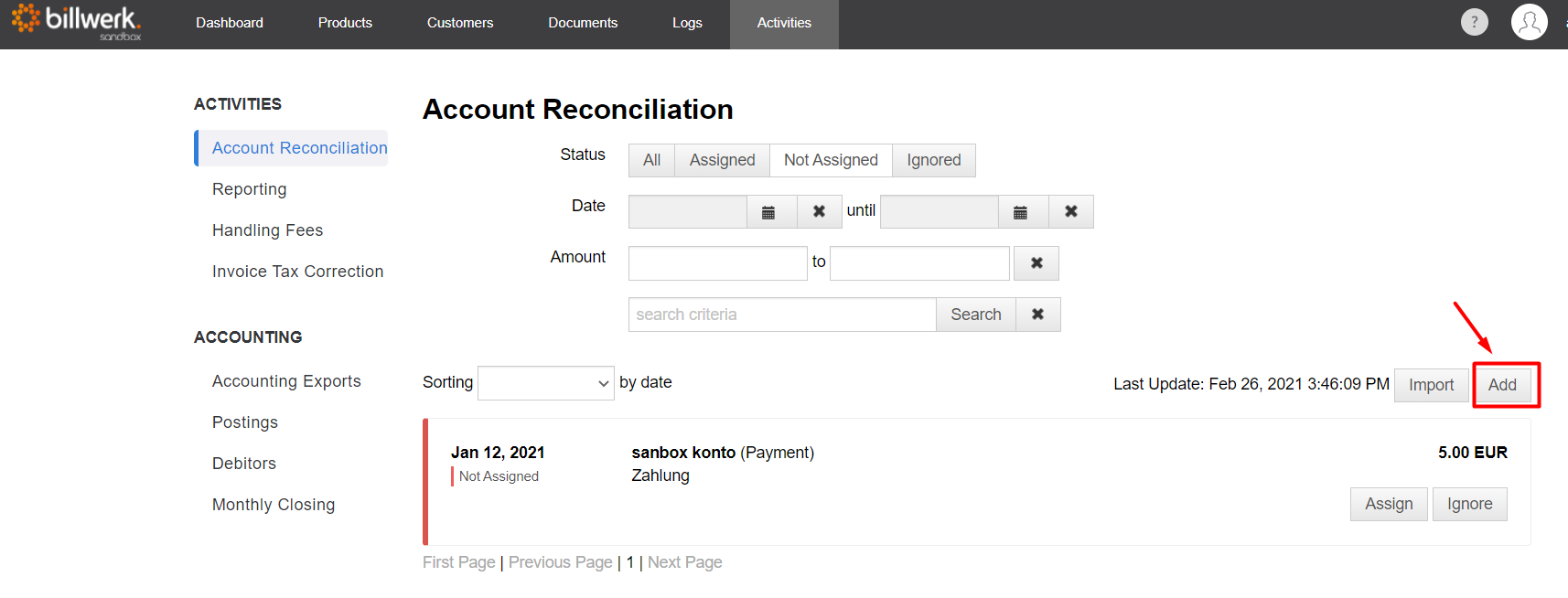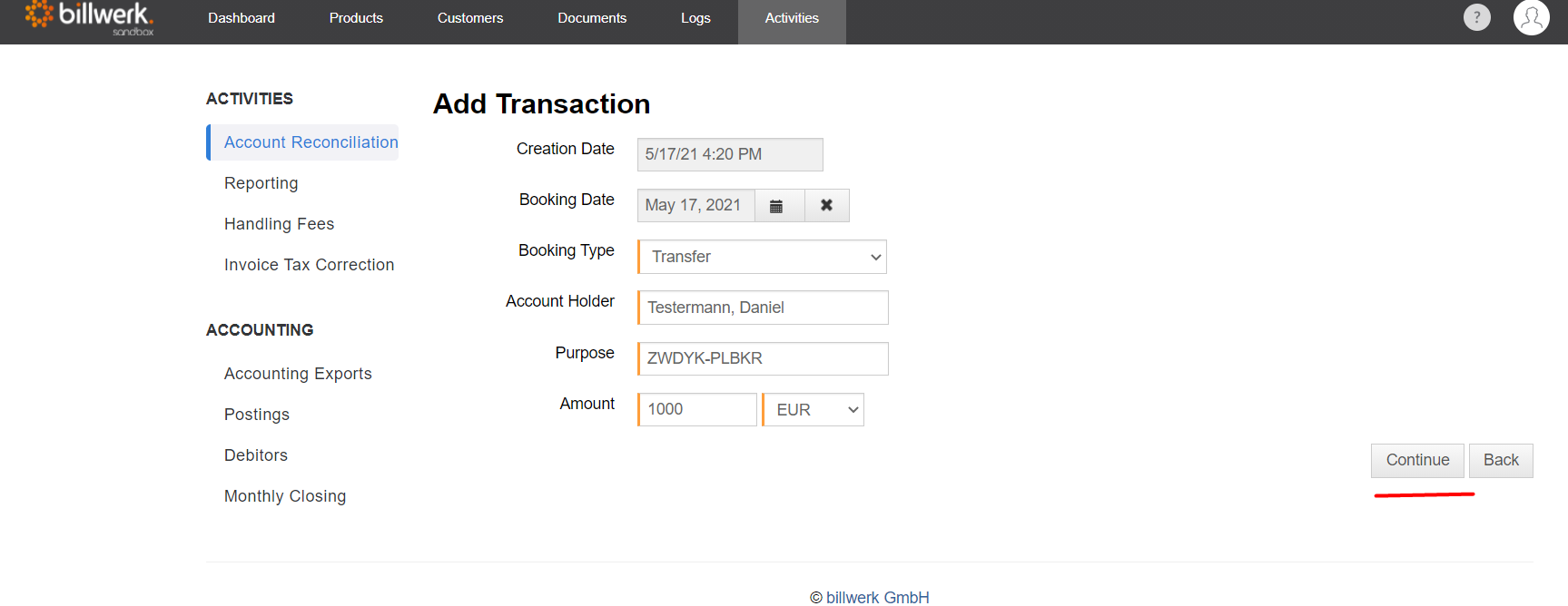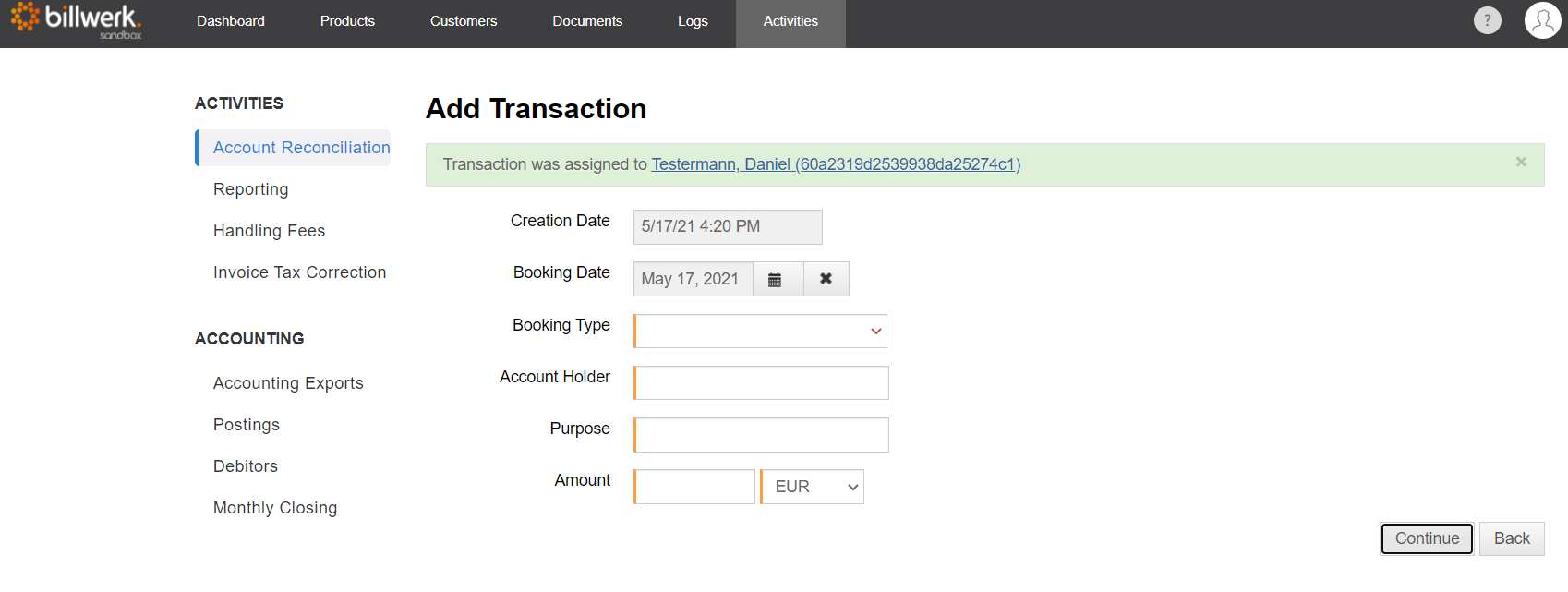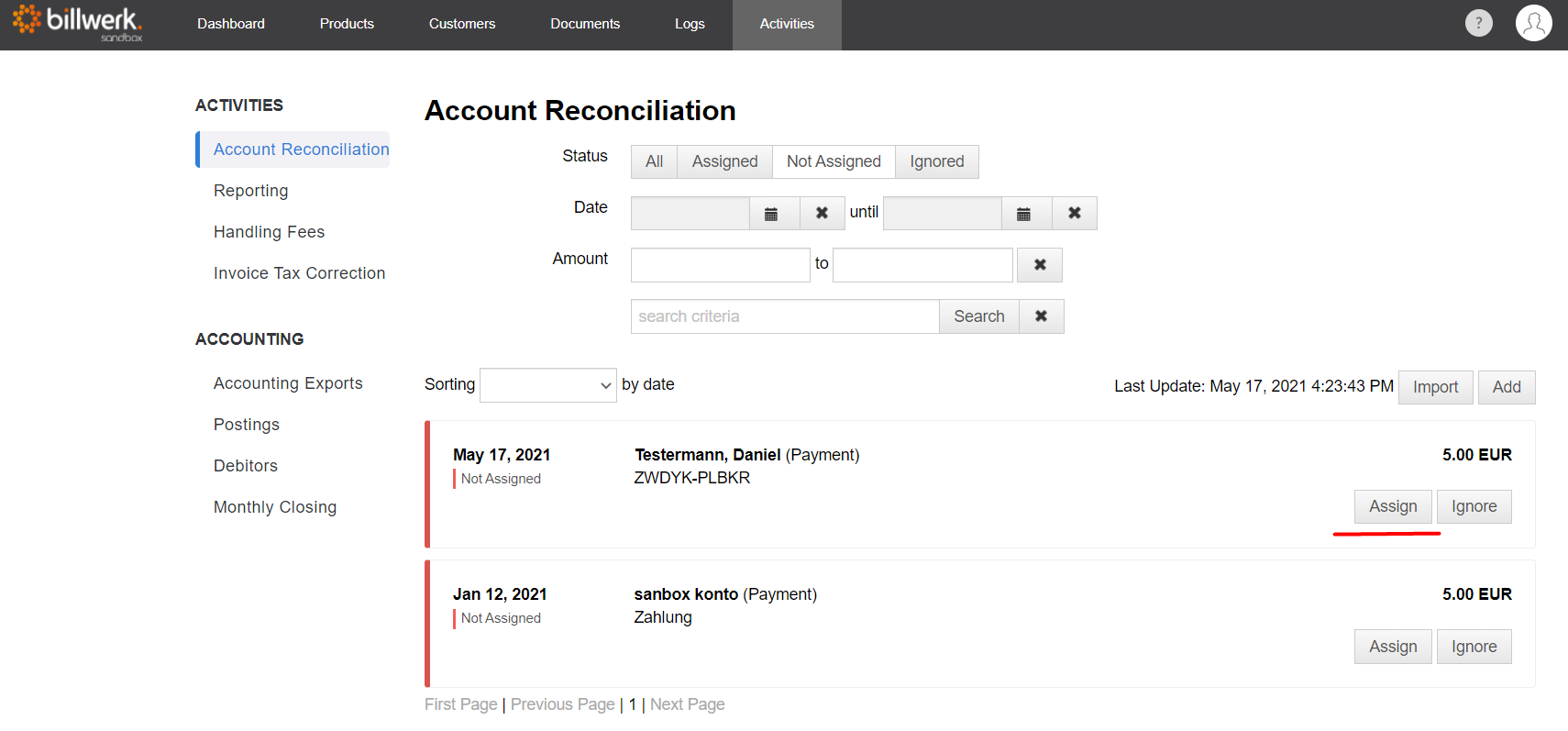How can I manually record bank transfers?
Preparation
Navigate to "Settings > Documents > Invoices" and make sure that the text for the mean of payment "on account" contains a hint to forward the money with the reference code of the contract as purpose. This text will then be displayed on invoices with "on account" as mean of payment.
Note
Note: To automatically insert the payment text into the PDF invoice templates, the placeholder {PaymentText} must be included in the epilogue.
Method 1 - Register incoming payments in Contract:
This method is particularly recommended if you want to enter an individual bank transfer in billwerk.
First navigate to the contract in which you want to enter the payment by searching for the reference code in the customer overview.
Click on the reference code to access the contract overview.
Choose "Perform action > Capture ext. Payment / Refund".
Enter the bank transfer data in the menu and confirm with "OK".
The payment is then posted and displayed in the contract ledger:
Method 2 - Register incoming payments in Account Reconciliation:
Register incoming payment
This method is particularly recommended if you want to enter an account statement with several items in billwerk.
If you see a bank transfer on your bank statement, go to "Activities > Account Reconciliation". Now you can manually enter payments by pressing "Add".
Enter the data in the form and do not forget to mention the contract reference code given on the payment as purpose.
Click "Continue" to save the transfer. If the reference code is correct, the payment is automatically assigned to the corresponding account and posted.
Assign payment manually
If this is not the case, you can assign the payment manually.
The payment appears in the list of "unassigned" transactions and can be assigned manually from there.
You can find detailed instructions on how to assign payments manually here.