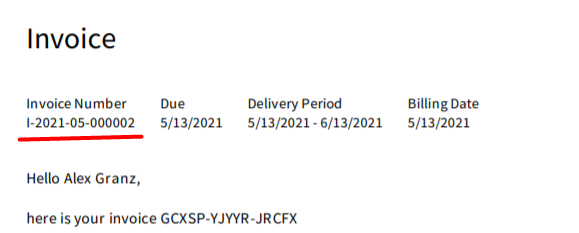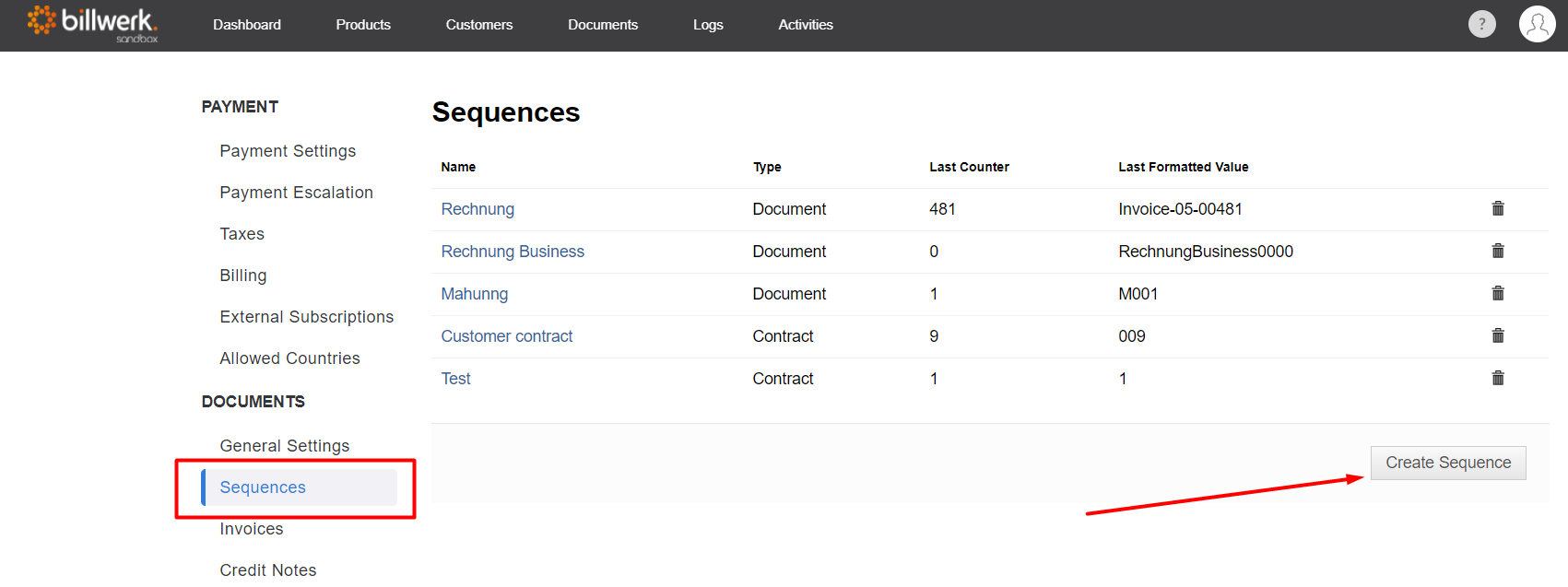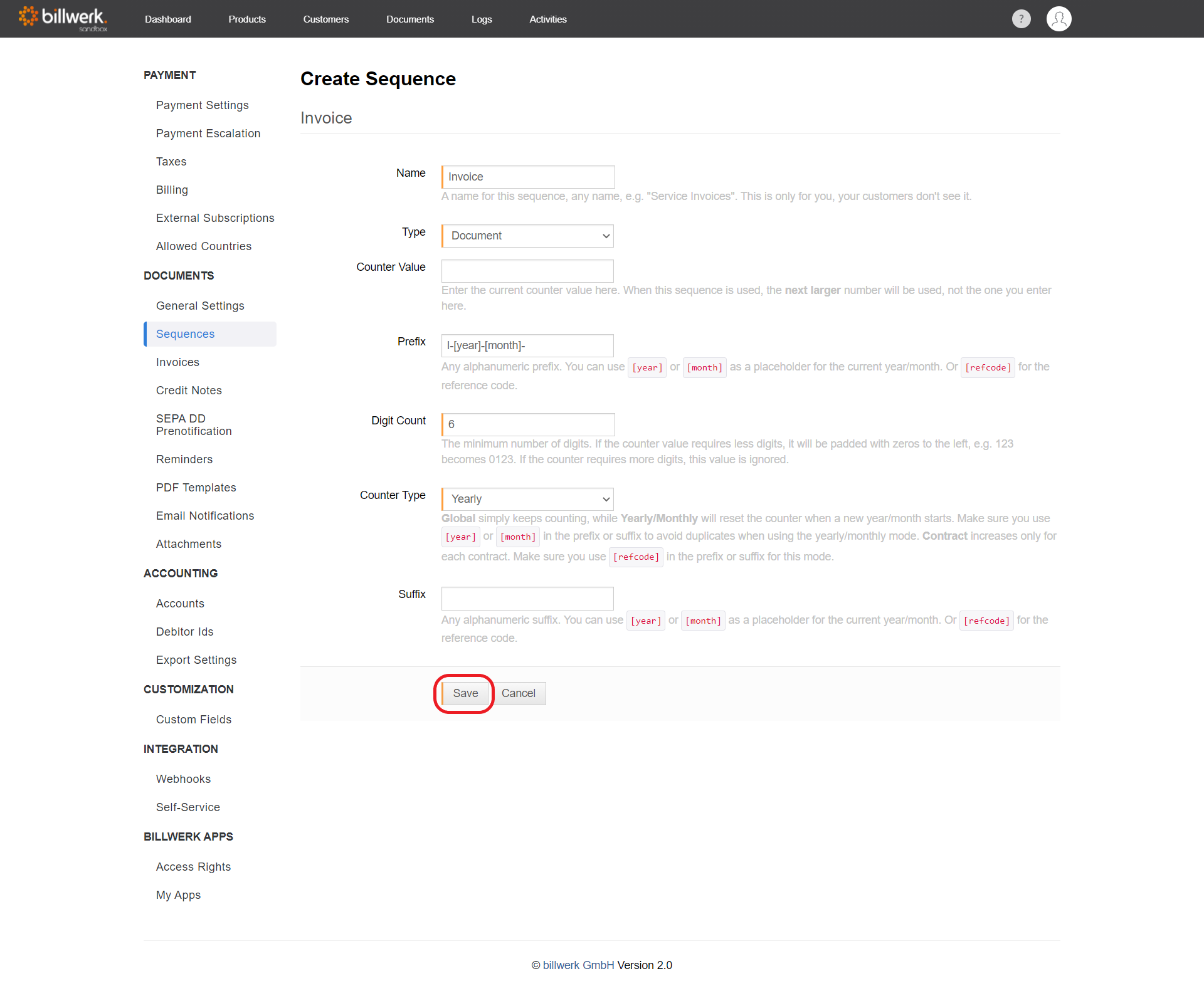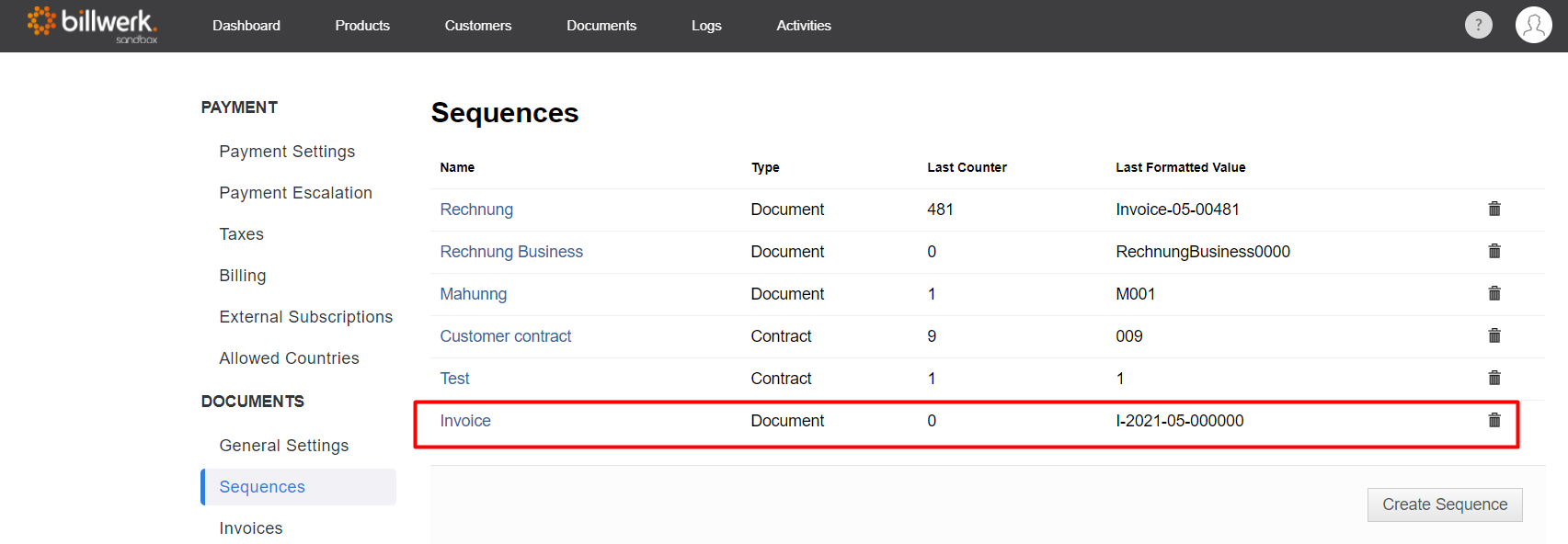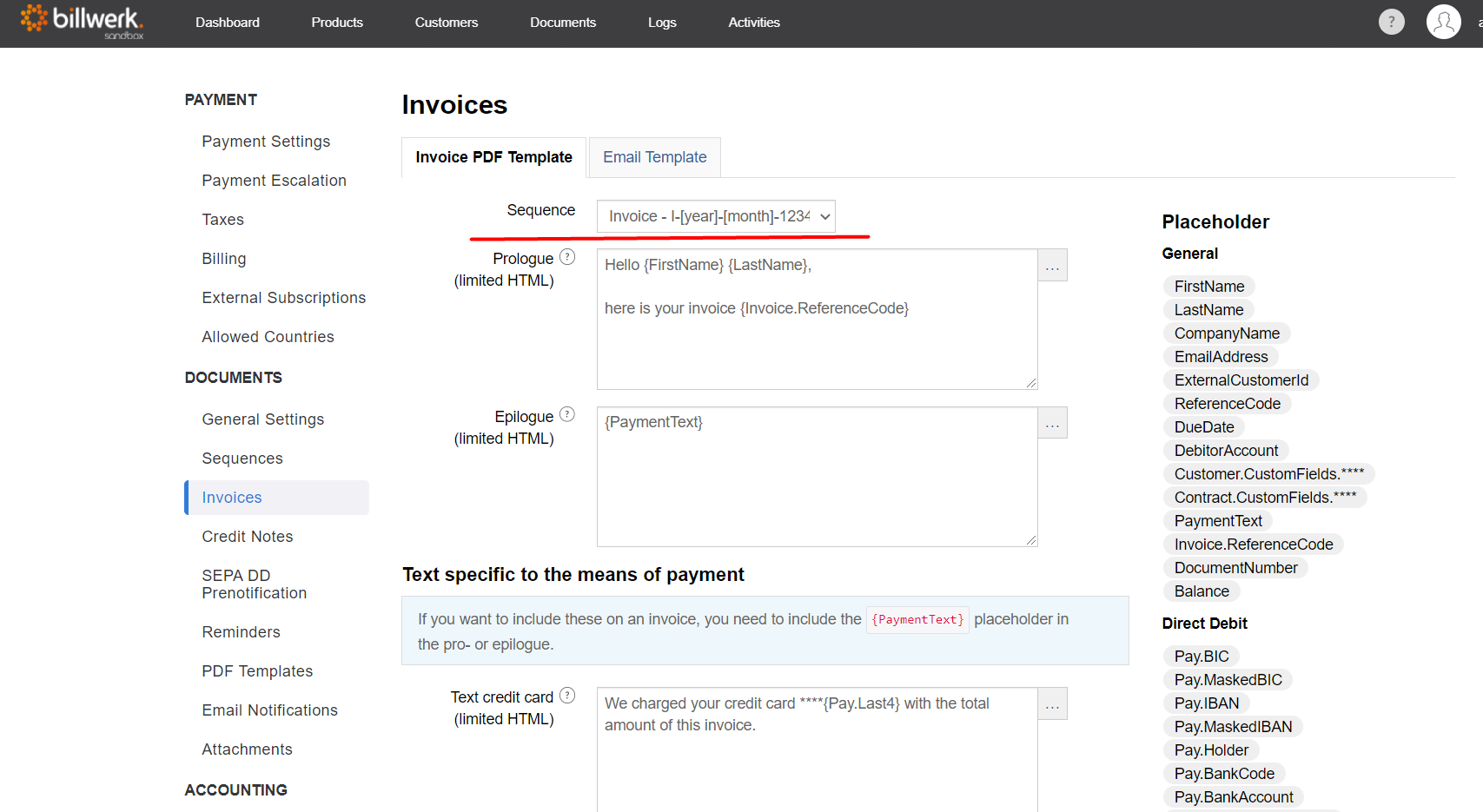How can I use sequences?
Summary
Compositions of sequences
Apply the sequence to a template
Invoices
Credit Notes
Compositions of sequences
Sequences are used to name invoices, credit notes and dunning notices.
You can compose this reference using the following elements:
Prefix: an alphanumeric chain of characters that is displayed in the beginning of the sequence. You can use [year] or [month] as a placeholder for the current year/month. Or [refcode] for the reference code.
Count: a system-generated sequence number, which displays the number of digits you define.
Suffix: an alphanumeric chain of characters that is displayed in the end of the sequence. You can use [year] or [month] as a placeholder for the current year/month. Or [refcode] for the reference code.
Note
Note:
(1) You can create as many number sequences as you like to name invoices, credit notes and dunning notices as required.
(2) The sequence for invoices and credit notes must not be identical, otherwise conflicts may arise. For example, you can use prefixes such as "I" and "C" to distinguish the number ranges for invoices and credit notes.
1. Go to Settings > Documents > Sequences.
2. Click on Generate Sequence.
3. Enter a telling Name for internal distinction of the sequence and to find your sequence later to apply it to invoices or credit notes.
4. Select the TypeDocument. The Type Contract is to assign a contract number to contracts.
5. Enter the current Counter Value. If you already started your invoicing in another tool, you can set the number of invoices accordingly starting with the next number you need.
Note
Important: When this sequence is used, the next larger number will be used, not the one you enter here.
6. As explained above, set a prefix and/ or a suffix (last field on this page) if this corresponds to your business case.
Note
Reminder: You need to add a distinction between invoices and credit notes, like INV for the first sequence and CN for the second sequence.
For annual invoicing, please use the placeholder [year], for monthly invoicing please set [year]or [month].
7. Then set the Digit count, which corresponds to the minimum number of digits.
Note
Note: If the counter value requires less digits, it will be padded with zeros to the left, e.g. 123 becomes 0123. If the counter requires more digits, this value is ignored.
8. Select the Countertype that matches your business needs.
Global for ongoing invoicing. The counter continues from year to year, without being restarted at one point.
Yearly/Monthly will reset the counter when a new year/month starts.
Note
Reminder: Make sure you use [year] or [month] in the prefix or suffix to avoid duplicates when using the yearly/monthly mode.
Contract increases only for each contract. Please ensure you use [refcode] in the prefix or suffix for this mode.
9. Finally, save your sequence.
The overview now shows all created sequences and their last assigned output.
Apply the sequence to a template
Now select the sequence in the desired template.
Invoices
Go to Settings > Documents > Invoices.
In the Invoice PDF Template tab, select your Sequence in the so called pick list.
Credit Notes
Go to Settings > Documents > Credit Notes.
In the Credit Note PDF Template tab, select your Sequence in the so called pick list.
From now on, the sequences are automatically used as invoice numbers in invoices.
Note
Reminder: Please note that the sequence for invoices and credit notes must not be identical, otherwise conflicts may arise.
For example, you can use prefixes such as "I" and "C" to distinguish the number ranges for invoices and credit notes.