How can I create plans and plan variants?
Before you start your configuration of your products, please check if the configuration in your plan group fits your need. If you want to change the setting for "Price includes Tax" or the currency, you have to create a new plan group and then you can delete the old one.
The net or gross prices and the currency is valid for all products inside the plan group. The "Value Added Tax" is valid for all plans.
You can create as many plan groups as you like to set up products for different markets or to separate them with other categories.
Plans and plan variants
In billwerk you can create plans and plan variants (conditions) as well as components (addons). One plan represents the ordered product. Components are additional products or qualities, to increase the performance of a product.
Create a new plan
You can create a new plan by clicking the "New Plan" button.

Enter a name and a plan description. Both will be displayed on the invoices of your customers. The name will be the name of the invoice line item and the description as the description text of the invoice line item.
Note: If you want to offer additional languages, you can first save the default language for every customer who didn't save a language or when there are no translations saved and then save further languages by clicking the button right next to the text field.

Now you can rename a possible setup fee. This setup fee might be charged on the first invoice of a contract. The saved name here is the displayed invoice line item name. You can create additional translations if you want to.
Note: the setup fee is being billed only in initial contracts and not in upgrades, for example, from a free planvariant to a paid one.
Note
The trial period starts before the actual contract period. The trial period is not part of the contract period.
You can set up a trial period for the plan. Select if you would like to have a trial period or not and when you want a trial period, you can select the trial mode, which is the event after the trial period. To finish the trial configuration, adjust the trial period.
No trial - the contract will start immediately after the signup
Deactivate Account - the contract will be inactive and there will be no billing
Start billing - the contract will be billed after the trial period
Change Plan Variant - the contract will switch automatically to another plan variant of the same or of a different plan
billwerk can inform you with a webhook of a customers ending trial period, by triggering the "TrialEndApproaching" webhook. You can select the time, when you want to be informed.
With the option "Can be ordered several times", you can adjust, if the plan can be billed several times inside one contract.
To finish the setup, press the "Save" button.
Create a new plan variant
All conditions and prices are defined inside a plan variant. This helps you to offer multiple contract periods, fee periods, billing periods and different prices.
Note: Plan variants are the actual contract for the subscription.
You can create a new plan variant by opening an existing plan and clicking the "New Plan Variant" button.
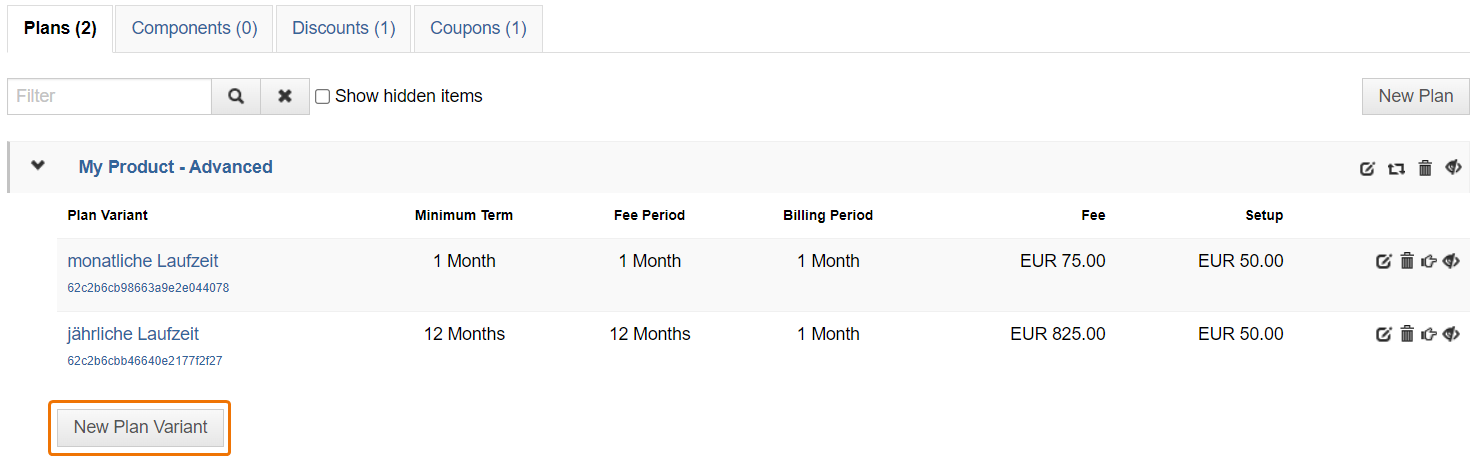
There are four parts in the create plan variant dialogue:
General Settings
Contract Settings
Billing Settings
Signup Settings
General Settings
In this section you can define an internal name for a plan variant. This will be displayed inside the web UI, to e.g. select it for an up- / or downgrade. This is also the name which is displayed inside the products section but will not be displayed on any invoice.
Additional you can add a description for a plan variant. This will be displayed on the invoice as a description of the plan. This might be helpful, to display under the product name and description the life span and the fee period on the invoice.
Example for the invoice line items:
My Portal Basic(Plan name)including functions X, Y, Z (plan description)
monthly term and monthly payment (plan variant description)
Contract settings
Here you set once the contract period (contract duration) and the notice period for the first contract period and select what should happen after the first contract period. The following options are available for subsequent periods:
Renew automatically: The contract is automatically extended by the time configured for the following contract periods and can be cancelled regularly with the cancellation period configured for subsequent contract periods.
End: The contract ends automatically after the first contract period.
Change Plan Variant: The contract automatically changes to the selected Plan and Plan Variant through an up/downgrade after the first contract term. If a trial phase is defined in the selected package, it will not be applied.
billwerk automatically considers the set terms and periods of notice for a regular termination.
Billing settings
Note
If you use the price list feature, the prices are managed in the price list. For more information, see the Price Lists category.
With the fee and fee period you configure how much a plan will cost for a specific time range (e.g. 25,00 EUR per 1 month).
The setup fee is an initial fee which will only be on the first invoice.
With the billing period you can configure the rhythm for billwerk to check if anything additional has to be billed.
Example:
Fee: 300 EUR
Fee period: 12 month
Billing period: 1 month
The fee (300 EUR) will be billed every 12 month. When there are additional components, these can be billed monthly. When there are no additional components, the customer will receive one invoice over the total amount and will pay once a year 300 EUR.
You can define a free quota for a plan variant of metered usage components, which you have define first in the "Components" section. This free quota will apply per billing period and is not taken into account in interim billings / threshold billings. The free quota is also correctly applied if the total usage for a billing period consists of multiple mtered usage postings.
Signup settings
Activate the option "Allow self-service signup for this variant" to unblock the hosted signup pages for your customers.
"Allow signup without payment information" is an option, for e.g. products with a trial period or freemium products so that customers don't enter any payment information. All new signups will be created without any payment information. When this option is deactivated, all new signups have to enter payment information.
To finish the plan variant setup press the "Save" button.
Repeat this for all of your plans and plan variants.
For testing purposes you can use our hosted signup pages. If you create a test customer on the productive system, annul them afterwards.
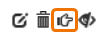
Please consider configuring the payment method in the settings to create signups with a payment.
Delete plans and plan variants
You can delete plans, plan variants as long as there are no contracts for these products. A plan can be deleted if there are no plan variants inside.