How can I configure custom fields?
In billwerk you can configure custom fields, so you are able to store and retrieve additional data for customers, contracts and products.
Go to "Settings > Customization > Custom Fields" and select "Customer", "Contract" or "Product". Every custom field has its own API name, to read or write the field via REST API and a display name, for the UI or the self service pages.
To create a new custom field, click the "Add Field" button, select a API name and a display name and set the access rights.
The API name must not be empty, must start with a letter or an underscore, and must contain only letters, numbers, and underscores.
At "SubscriptionJS Signup" you can define the access rights in the signup page via SubscriptionJS. You can choose, if the customer is able to "Write" the field or if he is not able to see the field with the selection "None".
At "SubscriptionJS Portal" you can define the access rights for the customer portal via SubscriptionJS. Here you can hide the field with the value "None", make it visible for the customer to "Read" or grant access to "Read & Write".
At "Edit in UI" you can set the access rights for you user inside billwerk. Fields with the value "None" are hidden inside the UI for your billwerk users, are readable with the value "Read" and are readable and writeable with "Read & Write".
If you select "Include in report", the additional field will be included in certain reports.
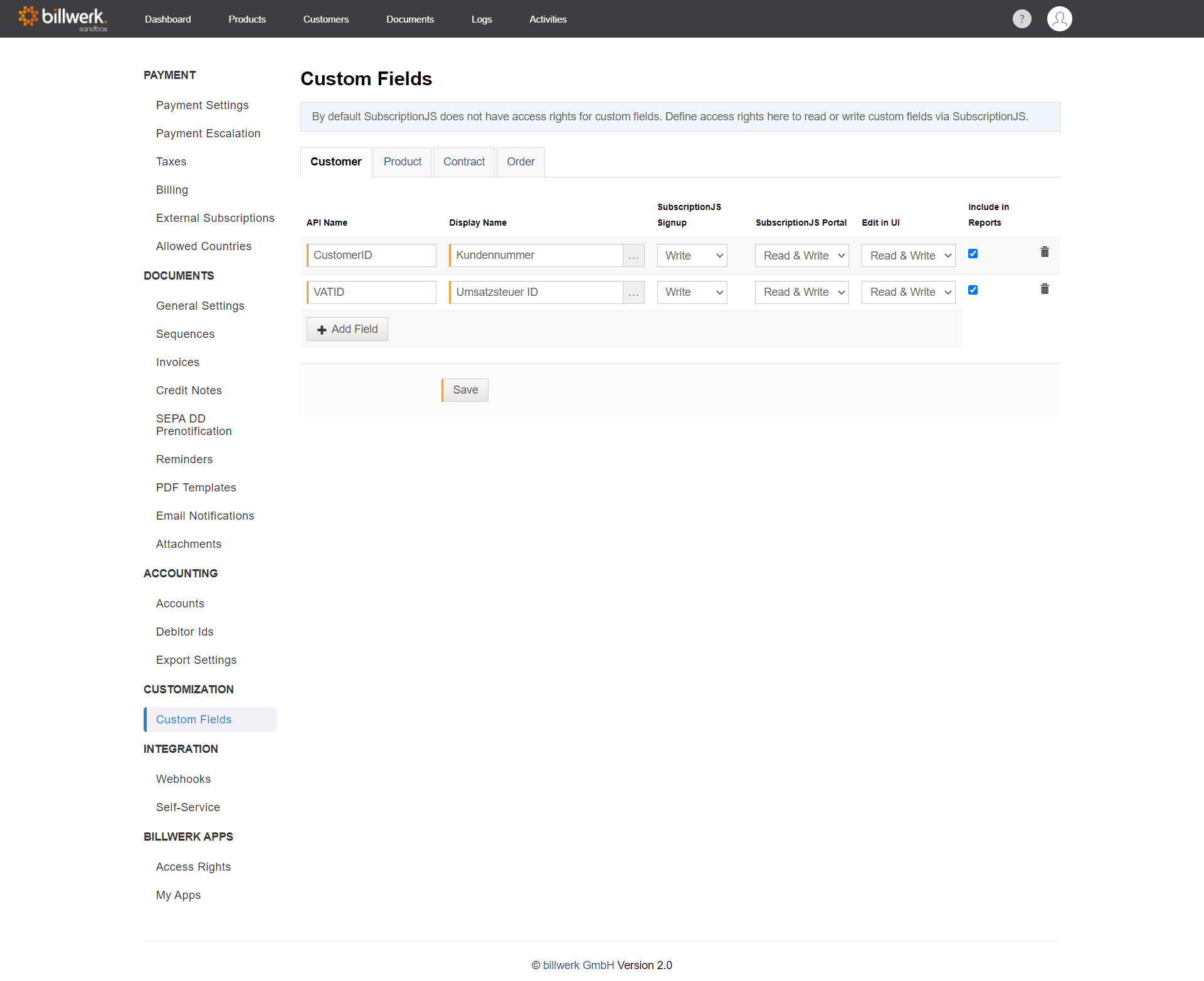
Note
Note: Depending on which tab you have selected, you have different configuration options for the access rights.
Note
Explore our searchable Custom Fields configuration by reading this article.