How can I manage user administration and set roles and rights?
As an admin, you can add additional user accounts in your billwerk account-settings and manage their roles and rights.
The following roles are available:
Administrator
Products
Operations
Finance
ReadOnlyOperations
Reports
Templates
Add new user
Go to "Settings > Account > User Accounts" and insert the users e-mail address.
Then press the "Invite user"-button.
Manage user role
If a new user is added, he initially has no permissions. In this case, he can only edit his personal details in the settings and cannot see any other menu item.
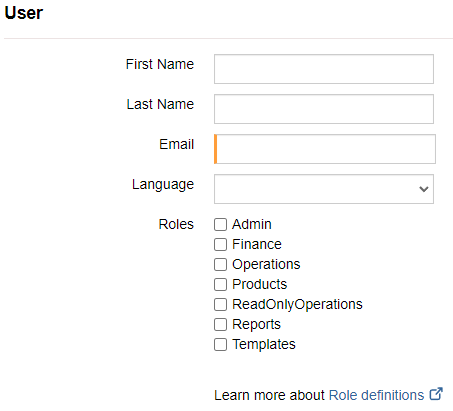
Billwerk sends an invitation to this email address with a confirmation link, with which the user can complete the registration.
You can see in the list of user accounts which users have already completed registration and which have not yet. From this list, you can resend the invitation to the user if necessary.
Every new user can't see any menu items and has no given rights after the registration except of editing his personal user data. By clicking the edit-button ( ) the line changes to the edit mode so user rights are assignable and the user name can be changed.
) the line changes to the edit mode so user rights are assignable and the user name can be changed.
Rights
Note
Except of the roles Admin and ReadOnlyOperations every role can be granted in any possible combination.
Roles in billwerk are defined with a bundle of rights. Following roles and rights are available ("rw" = read and write, "r" = read only, "-" = no access)
Admin | Developer | Products | Operations | Finance | ReadOnlyOperations | Reports | Templates | |
|---|---|---|---|---|---|---|---|---|
Settings | ||||||||
Company | rw | rw | r | r | r | r | r | r |
Sales Entities | rw | rw | r | r | r | r | r | r |
User Accounts | rw | r | - | - | - | - | - | - |
Payment Settings | rw | rw | - | - | - | - | - | - |
Payment Escalation | rw | rw | - | - | - | - | - | - |
Taxes | rw | rw | r | r | rw | r | r | r |
Billing | rw | rw | r | r | r | r | r | r |
General Document Settings | rw | rw | r | r | r | r | r | r |
Sequences | rw | rw | r | r | r | r | r | r |
PDF-Templates | rw | rw | r | r | r | r | r | rw |
Accounts | rw | rw | r | r | rw | r | r | r |
Debitor Ids | rw | rw | r | r | rw | r | r | r |
Export Settings | rw | rw | r | r | rw | r | r | r |
Custom fields | rw | rw | r | r | r | r | r | r |
Webhooks | rw | rw | - | - | - | - | - | - |
Self-Service | rw | rw | r | r | r | r | r | rw |
Dashboard | ||||||||
KPI Charts | r | r | - | - | - | - | r | - |
Log lists | r | r | - | r | - | r | - | - |
Products | ||||||||
all areas | rw | rw | rw | r | r | r | r | - |
Customers and Contracts | ||||||||
all areas | rw | rw | - | rw | r | r | r | - |
Documents | ||||||||
all areas | rw | rw | - | rw | rw | r | - | - |
Logs | ||||||||
audit log | r | r | - | - | - | - | - | - |
all other areas | r | r | - | r | - | r | - | - |
Activities | ||||||||
Account Reconciliation | rw | rw | - | rw | rw | r | - | - |
Accounting Export | r | r | - | - | r | - | - | - |
Reporting | r | r | - | - | r | - | r | - |
Handling Fees | rw | rw | - | rw | - | r | - | - |
Besides the rights and roles, every user is able to change his personal data and password.