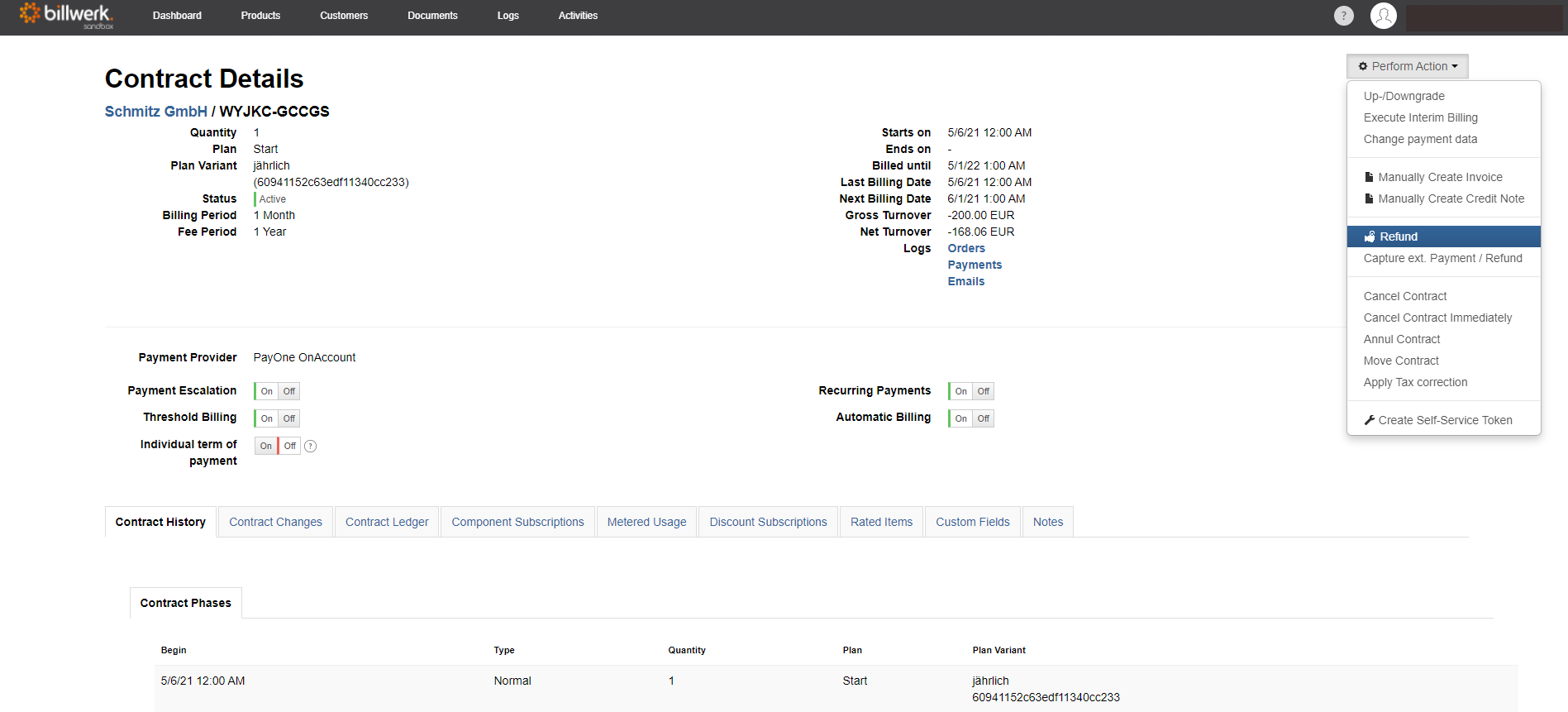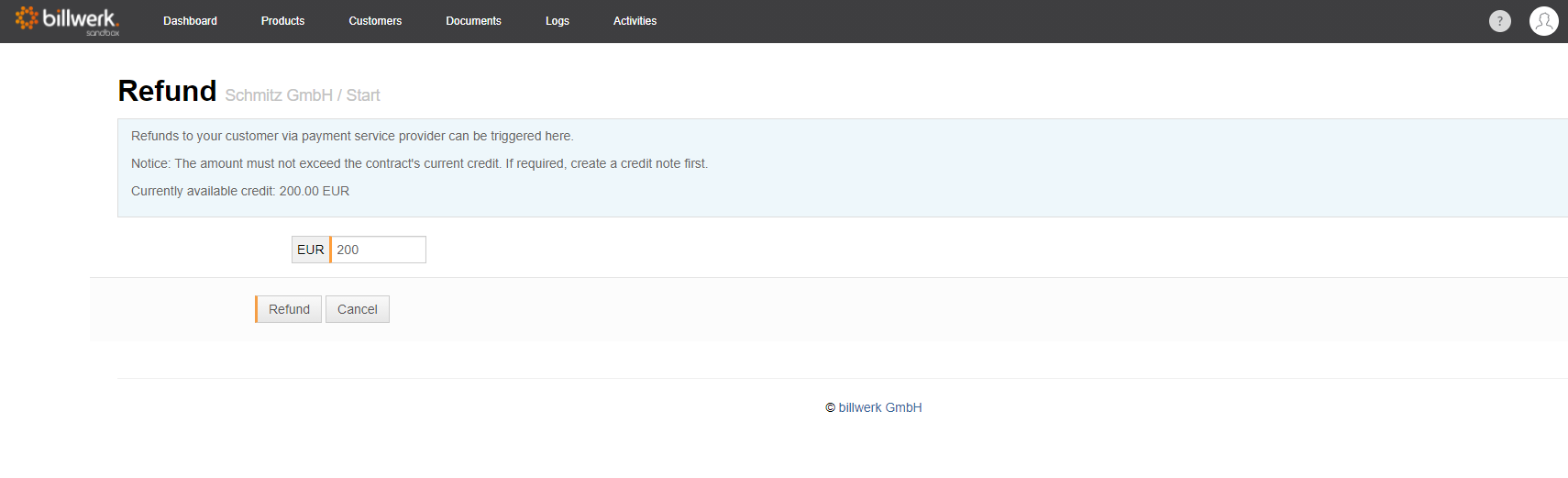How can I refund money to a customer?
Execute refunds in billwerk
If you want to refund money to a customer, you can trigger the payment from billwerk and don't have to go through your online banking. However, the procedure requires certain conditions:
Not every payment provider offers refunds, this is currently possible with billwerk+Payments (reepay), Payone, Stripe, Unzer, Wordline, PayEx, PayEx Invoice Service, PayPal and GoCardless.
Only credit card payments, direct debit payments and PayPal payments can be refunded.
A successful payment must have been made via the payment provider, since a refund always refers to a previous payment.
The payment must have been made in full. If, for example, a direct debit payment has only been initiated shortly before, it may not have been received by the customer's bank. Therefore, you may have to wait several days before a refund can be made.
The amount of the refund may not exceed the amount of the payment transaction carried out via the payment service provider.
The Contract Ledger must have a negative balance in the amount of the refund for a refund to be issued. If the Contract Ledger does not have a negative balance, you must first create a credit note for the amount of the refund.
The original payment must not be too old. Payment transactions made several years ago may not be refundable.
A refund can only ever be made on the original payment method. If the payment method has been changed in the meantime, the money will not be refunded to the new payment method.
Direct debit payments that are delayed and therefore only planned can also not be refunded. The delayed payment can still be cancelled by clicking on the Off-button for "Recurring Payment" in the contract details. In the pop-up window that opens, select "Cancel transactions".
Note
The system does not automatically perform a refund in any case. The process must always be triggered manually.
If there is a problem with the refund, you can see the reason for the failed refund in the logs.
Execute external refunds
If the refund is not possible for one of the above reasons or for other reasons, the amount to be refunded must be carried out outside billwerk, e.g. directly via the payment provider's merchant portal or via your own online banking. The external refund can then be entered in billwerk.