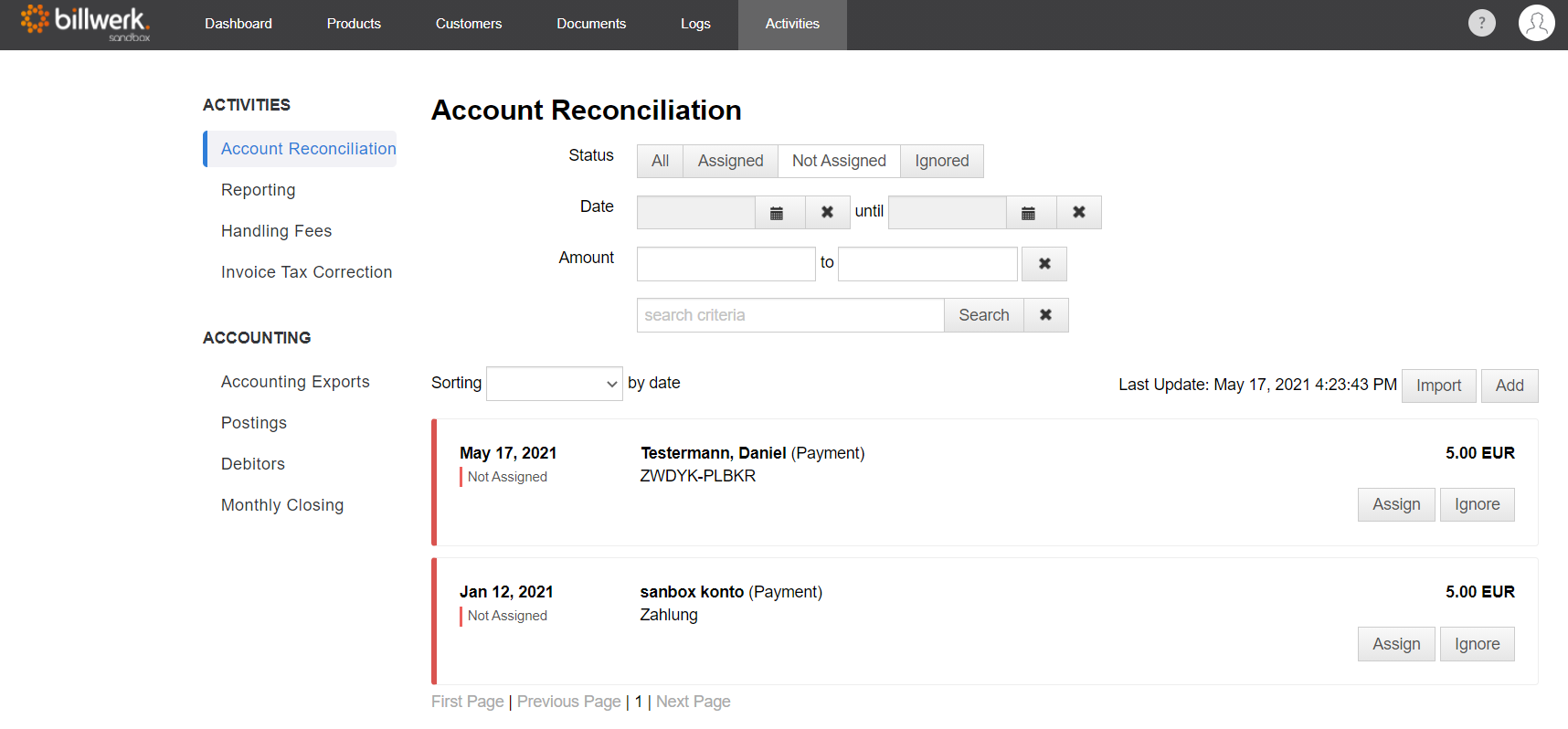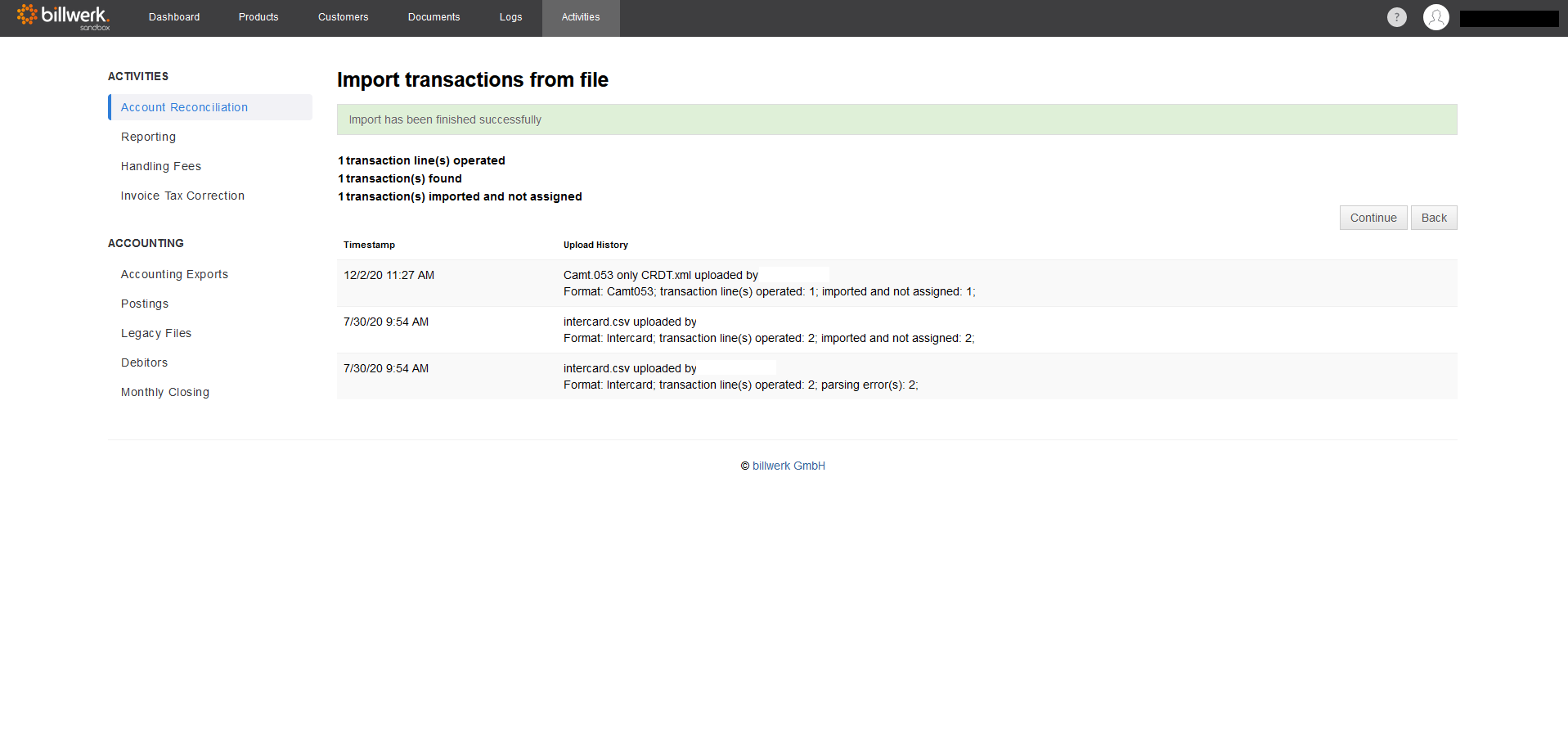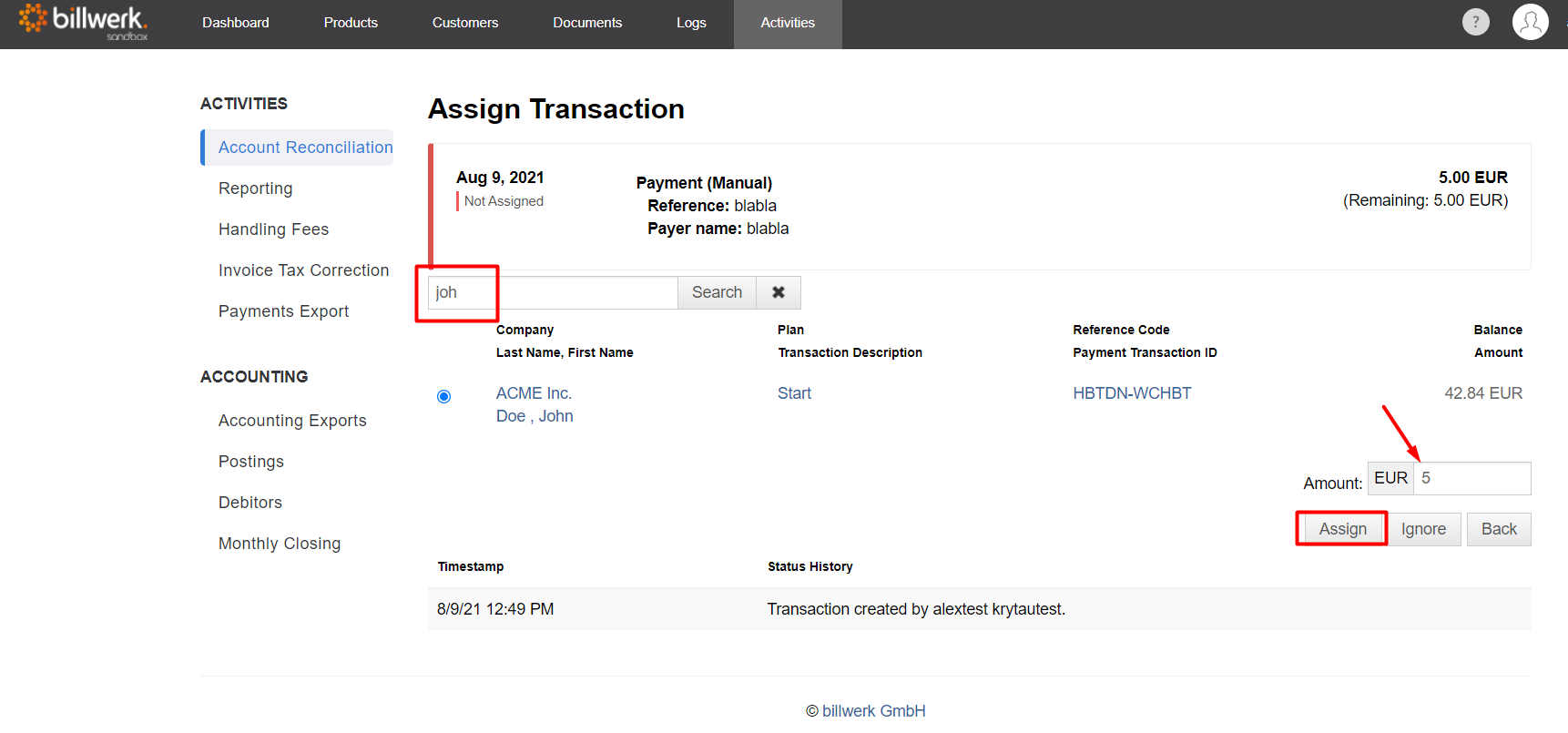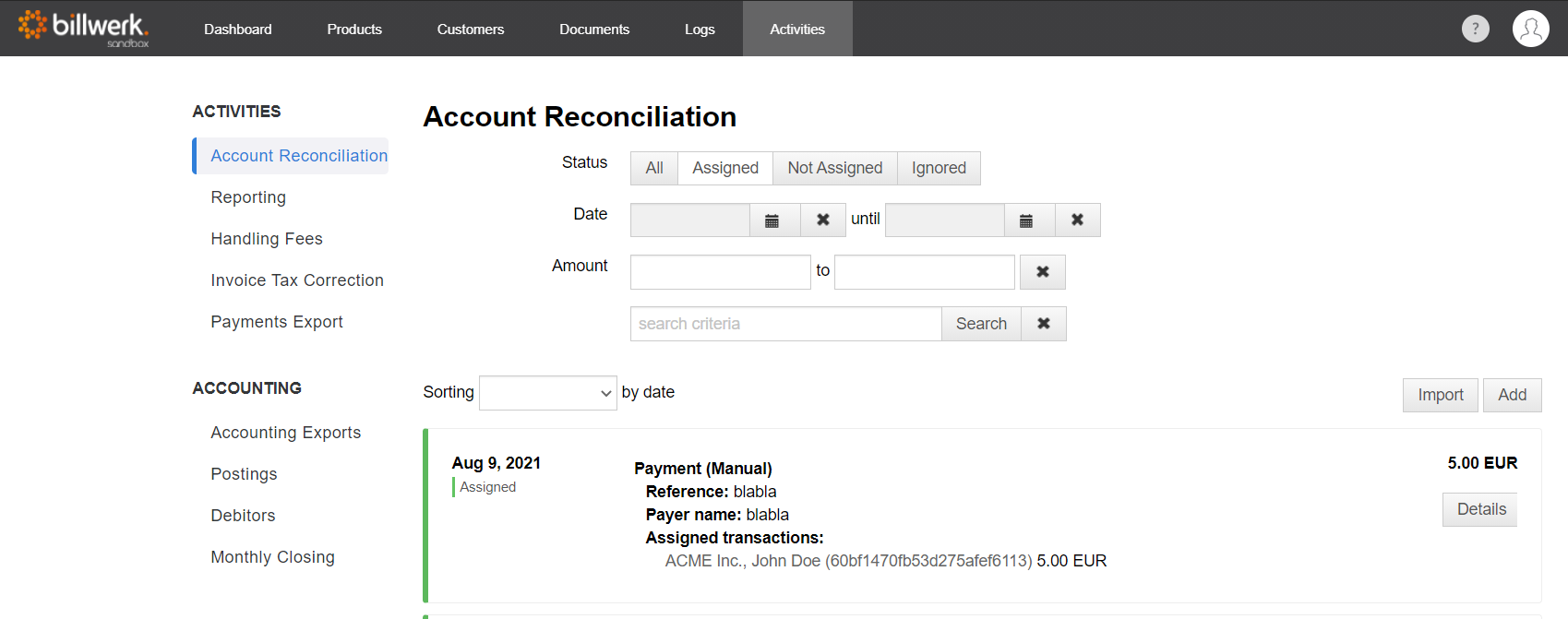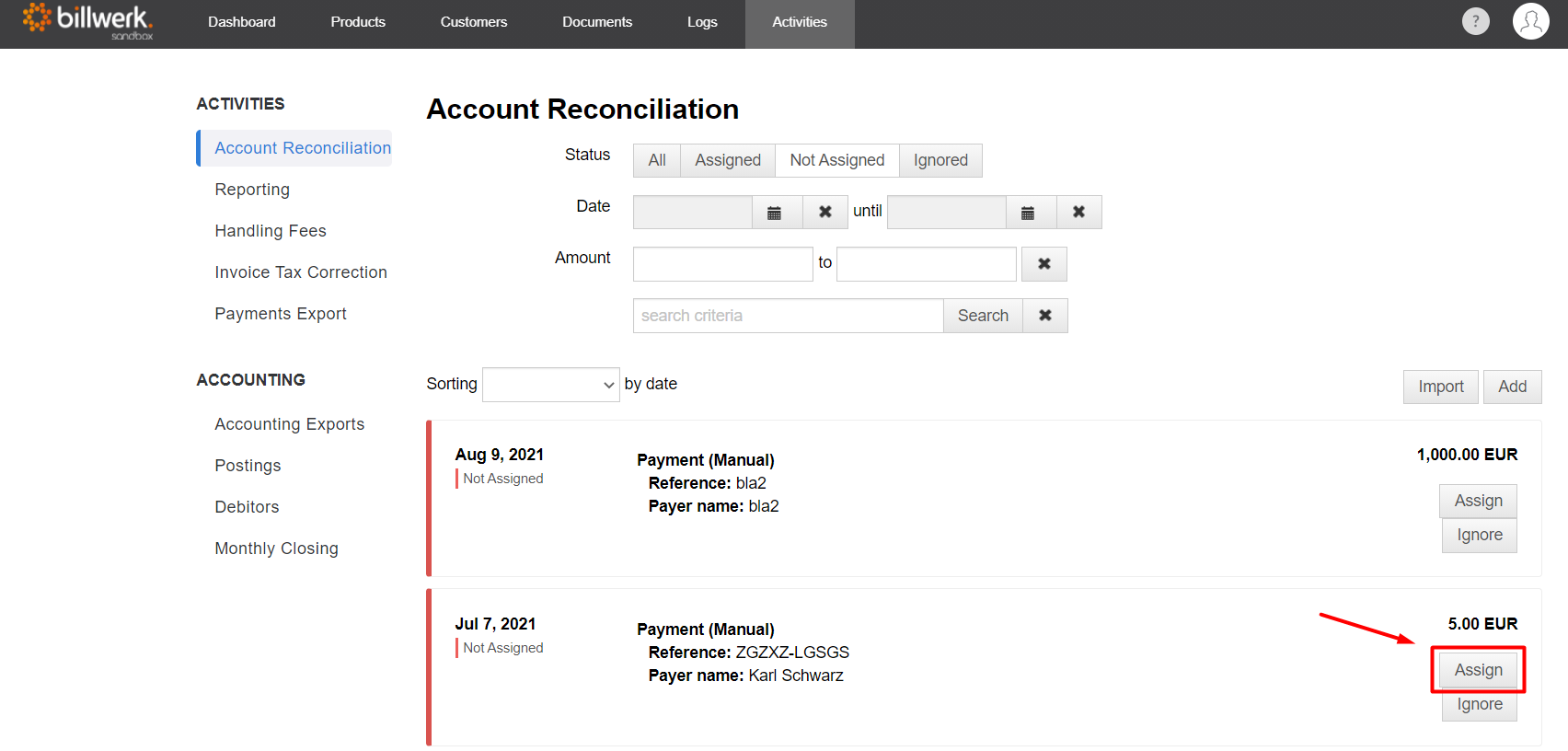How does the account reconciliation work?
Depending on your internal accounting process, it may be useful to consider a separate bank account to process on account / direct debit payments directly with you bank via billwerk.
1. General
In billwerk, the account reconciliation of incoming payments with the invoices issued can be done in four different ways:
When using a payment service provider, billwerk automatically receives notifications about incoming payments and posts them to the contract ledger.
When using a payment service provider that does not support automatic notifications, billwerk automatically and regularly downloads matching files from a server of the payment service provider, transfers them into your account, and confirms the payment transactions contained therein into the contract account.
Applies to: Adyen
A reconciliation file can be uploaded manually to billwerk
Generally, billwerk carries out the account reconciliation automatically. However, if there are incoming payments that could not be assigned automatically, these payments can be assigned manually. To do this, go to "Activities > Account Reconciliation". There you will immediately see all unassigned incoming payments. You can now assign or ignore these payments.
2. Manual import of a reconciliation file
billwerk supports the manual import of a reconciliation file in the standardized CAMT.053 format for payments that have been made to your bank account and are to be posted in billwerk. Export the electronic bank statement in CAMT.053 format at your house bank and then go to "Import" in billwerk under "Activities > Account Reconciliation":
Select "CAMT.053" as format in the following menu, then your local CAMT.053 XML file (maximum 100 KB) and click "Continue" to start the upload process:
After that, a summary of the upload is displayed:
If the contract reference code or an invoice number has been specified in the reason for payment when making the transfer, an automatic assignment to a contract account can be made.
3. Manual intervention after import of reconciliation files
If a payment transaction cannot be automatically posted from the reconciliation file, you can then assign it manually. The payment transaction can either be assigned to the contract account or to a specific payment transaction.
1. Manual assignment to the contract account
To assign a payment, click on "Assign" and then search for the desired contract account in the menu. You now have two options. Either you assign a payment to the contract account, then this payment also changes the account balance of the contract, or you only confirm a previously "unconfirmed" payment in the contract account.
For an assignment to a contract, enter the desired amount, whether the entire amount should be assigned or only a partial amount and then click on "Assign".
The transaction is now listed under "Assigned" and the payment is posted to the contract account accordingly.
2. Manual assignment to unconfirmed payment transaction
If you want to enter a payment for an existing unconfirmed payment, proceed as follows:
Click on "Assign" and search for the contract or customer in the search field. The customer then appears with his unconfirmed payments.
Select there the single payment transaction (square box), not (!) the round button at the customer, otherwise the balance is changed and click on "Assign". You must repeat this for all other payments.
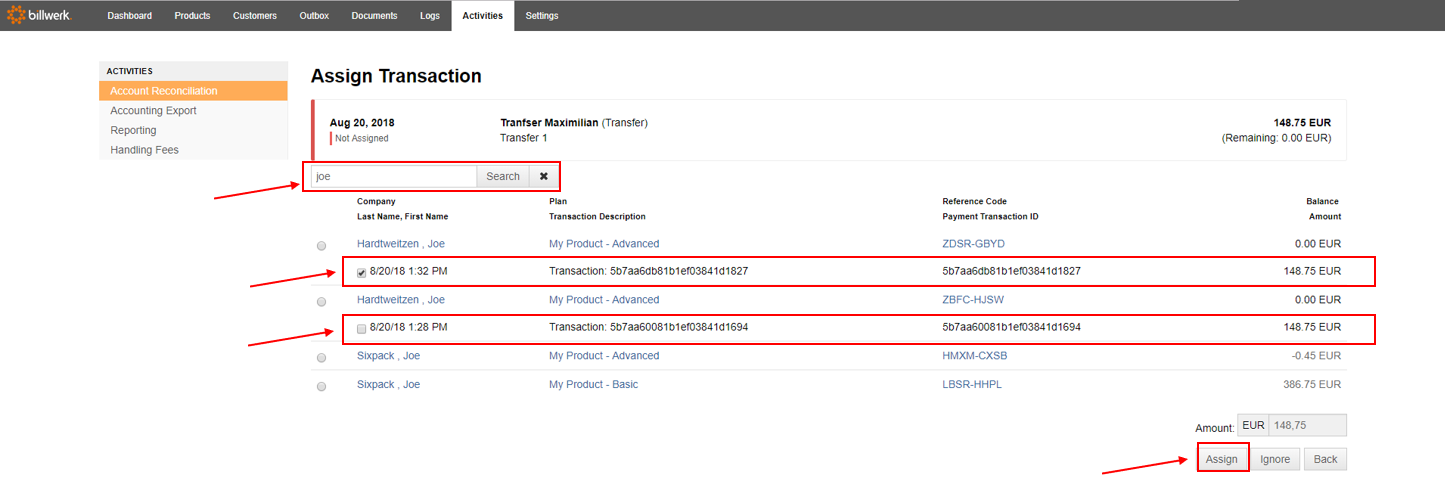 |