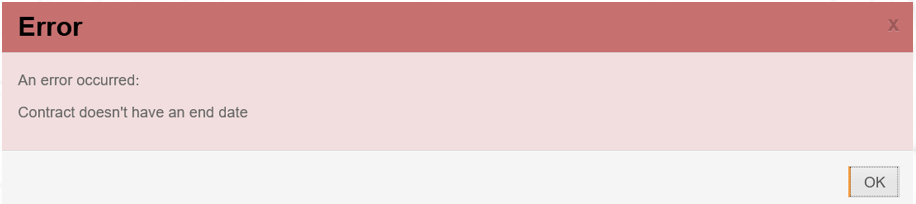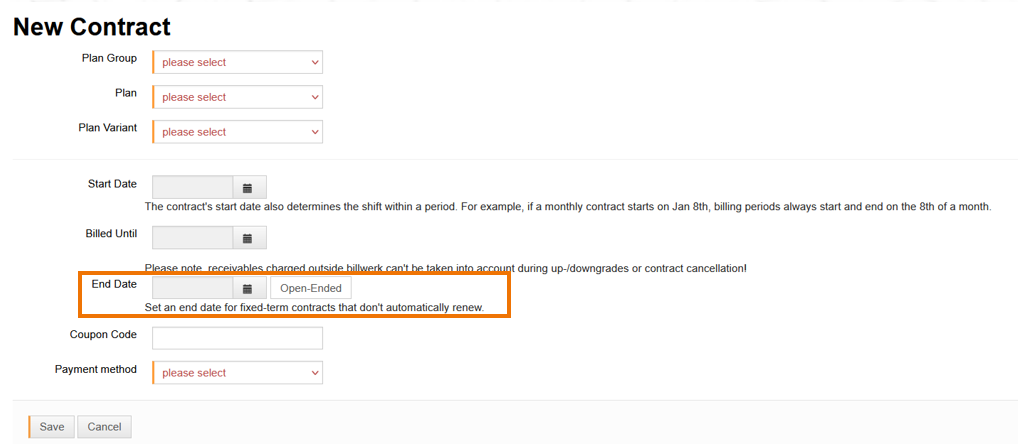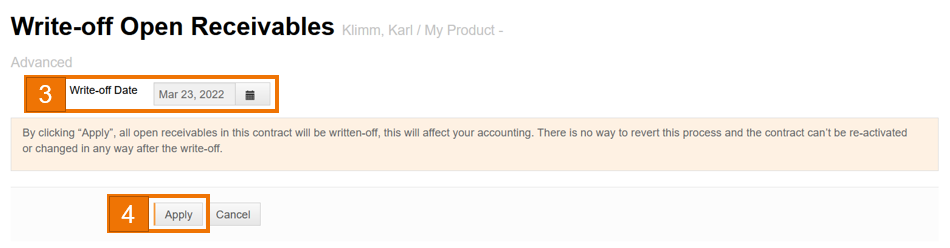How to perform write-off in one contract via UI?
One of the options to perform a write-off is enabled via user interface. It is used to manage individual contracts.
Before the write-off procedure, we need to be sure that our contract, which is going to be written-off, has an end date. To achieve it, we have to:
annul the contract
cancel the contract
set an end date manually, while creating the contract
Sample contract with an end date from the Customers section:
Annul the contract
How can I cancel a customer's contract? (under 3.)
Note
Warning: This operation is not reversible!
Cancel the contract
Set the end date manually
While creating a new contract be sure to set an End Date to make it available to be written-off.
Write-Off
Note
Remember that the customer needs to have an open invoice to proceed further with the write-off.
After terminating the contract, we are ready to write it off. Therefore, call the contract of the customer with the receivable to be written off and proceed as follows:
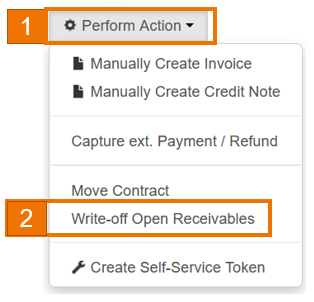 |
From Contract's window go to Perform Action.
Select Write-off Open Receivables.
Write-off Open Receivables window requires to select the Write-Off date.
Note
Note: Latest invoice date must be before write-off booking date.Click the Apply button.
Result
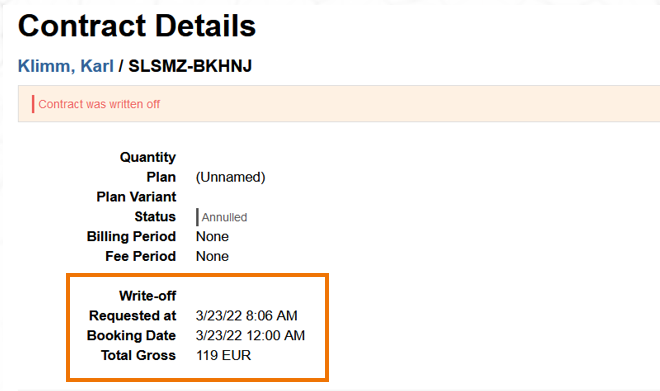 |
You can see the successfully done write-off by the additional segment in Contract's Details.
In Activities > Postings (Accounting) there is a new posting added including all data linked to write-off e.g. Amount or the account number.