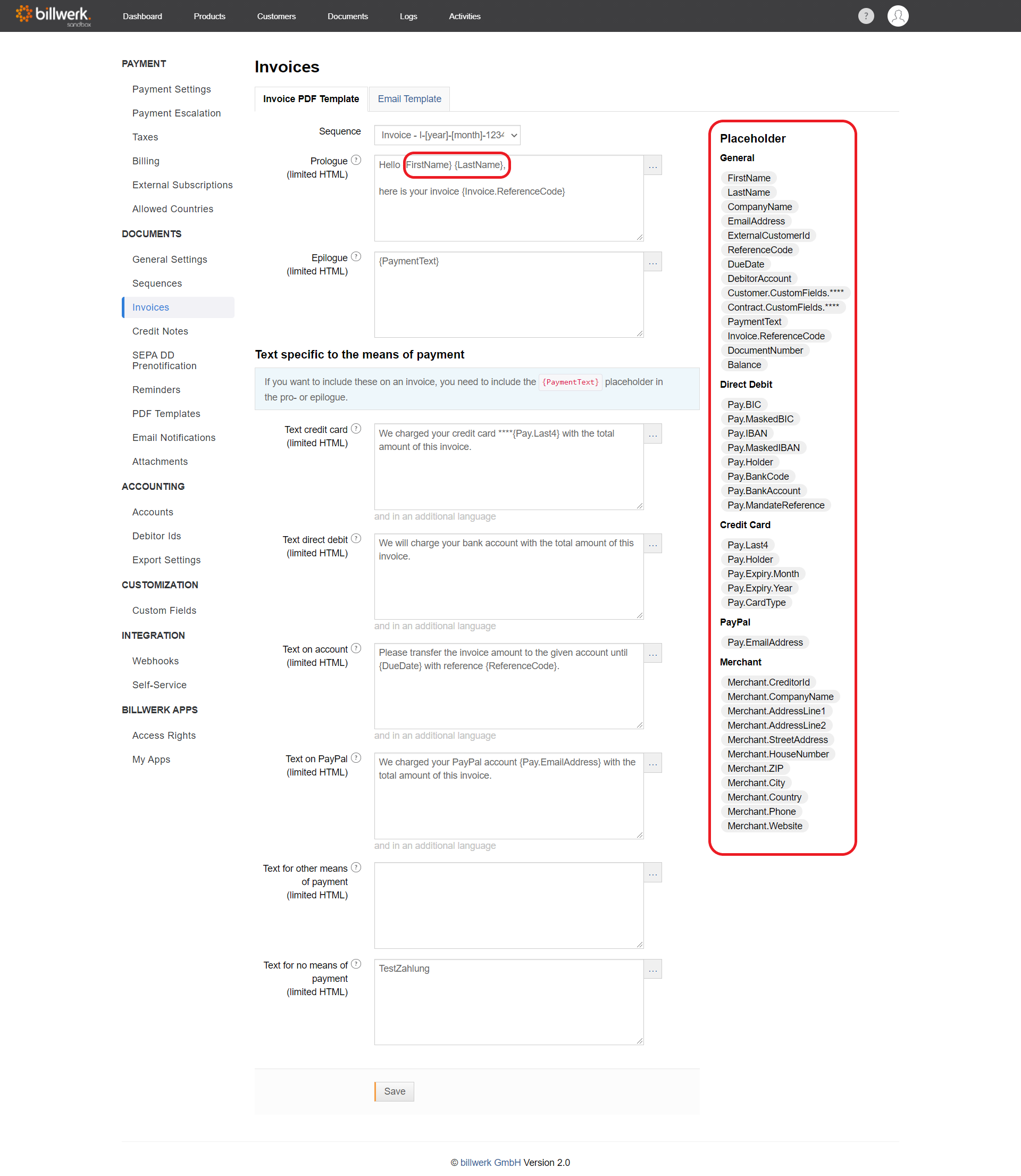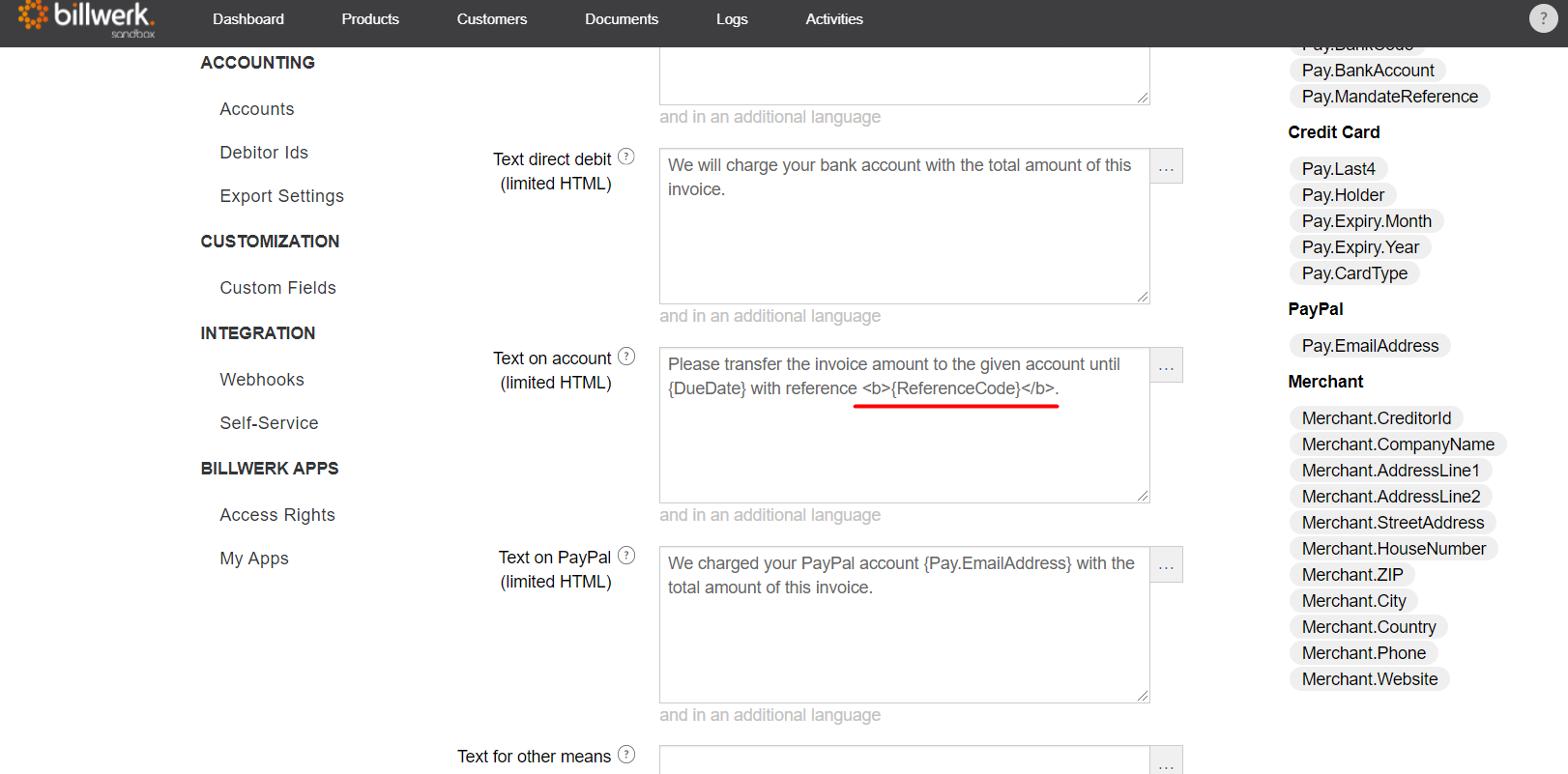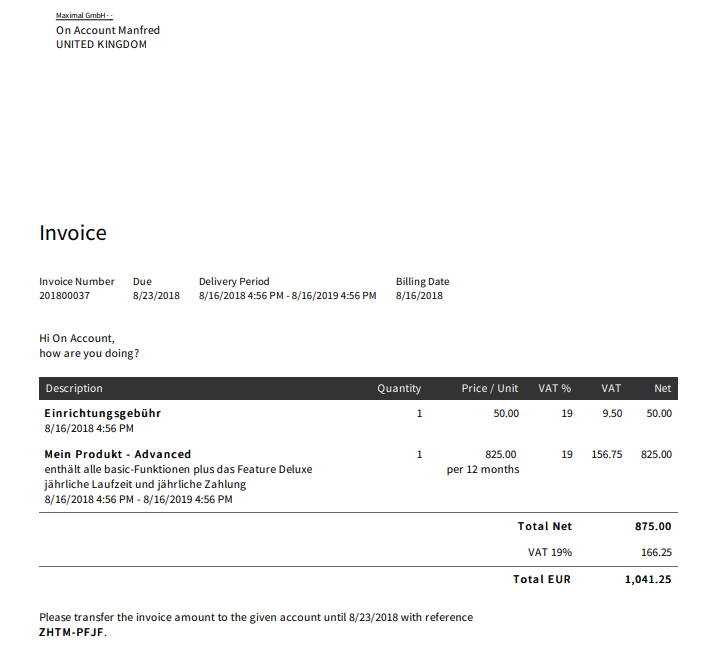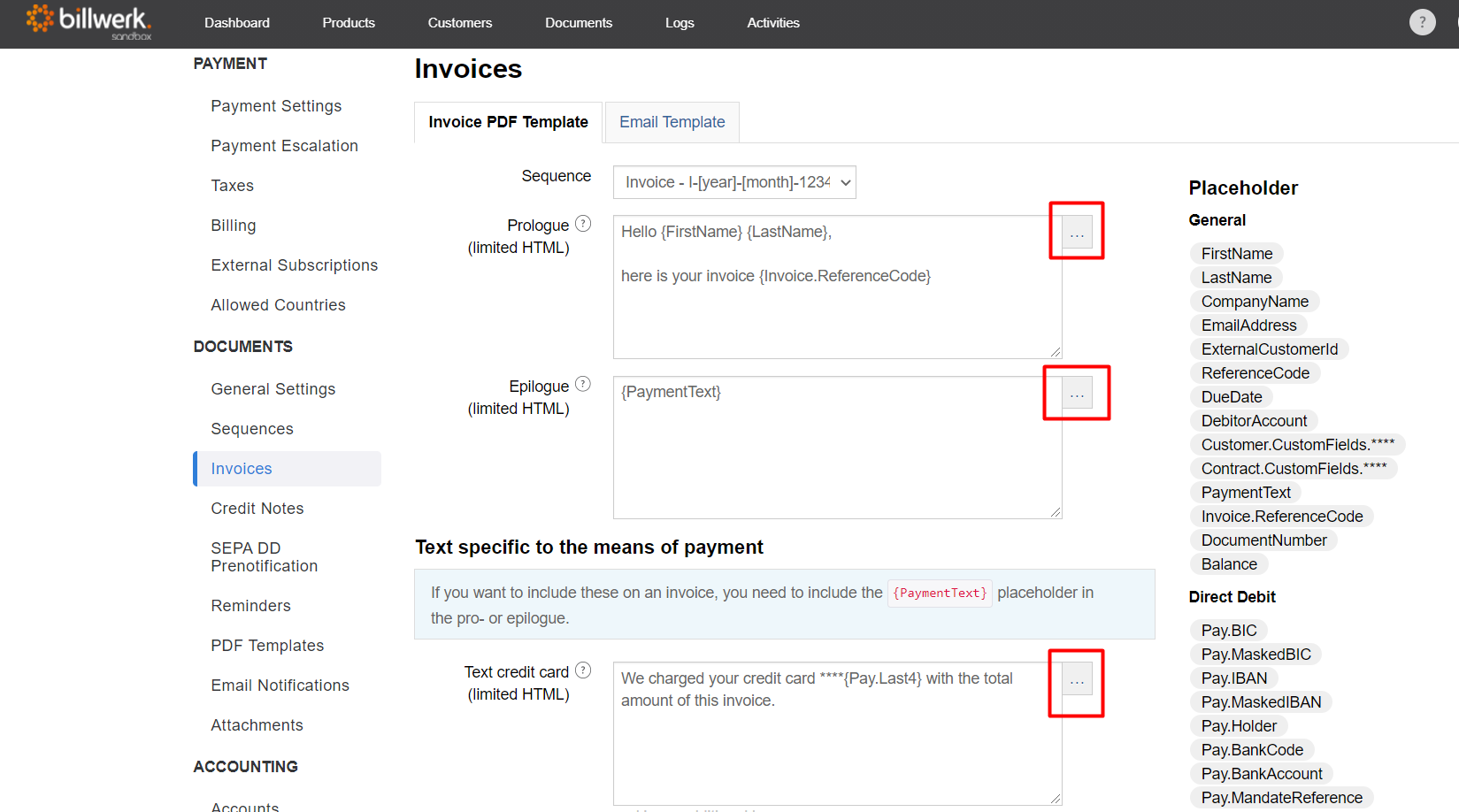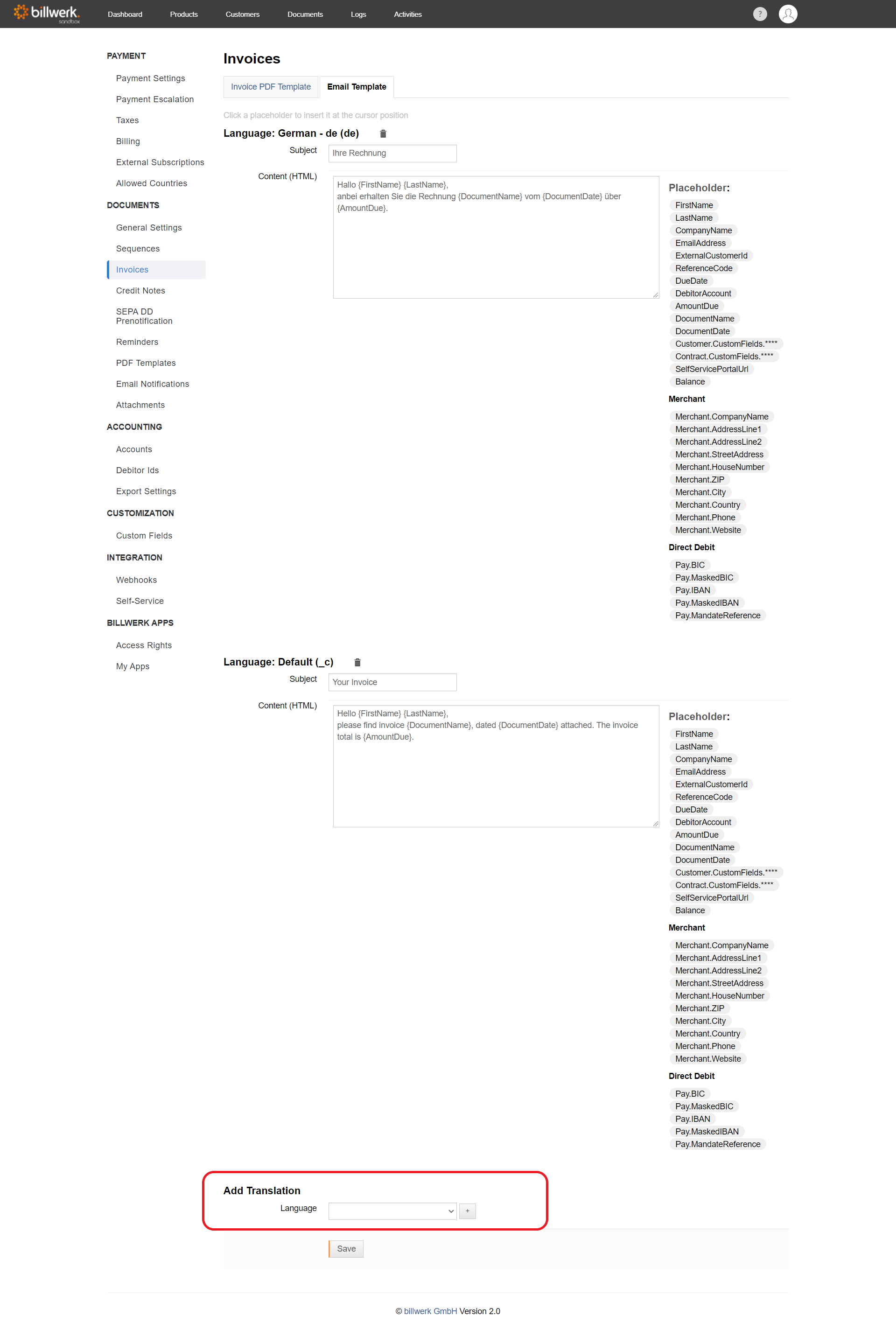How can I individualize texts in documents?
All templates for invoices, reminders, credit notes, Reminders, SEPA DD announcements in "Settings > Documents" can be individualized with placeholders as well as HTML code.
Placeholders automatically print the individual data stored in the customer or contract details on documents. This allows you to create personalized documents that for example contain the customer's name {LastName} or the external customer ID {ExternalCustomerId}.
You can create additional fields, in "Settings > Customization > Additional fields" to store extra customer, contract and product details. These fields can then also be printed on documents. With this feature you can for example add an external order ID to an invoice. A description of all placeholders can be found here.
To add a placeholder in a document template, simply click on the position in the template you want to add the placeholder to and then click on the placeholder you want to add. The placeholder is then automatically inserted into the text.
Note
Only the placeholders shown on the right can be used per document (PDF / email for invoices, reminders and credit notes), all other placeholders from other areas will not work.
You can also use HTML code in your document templates.
HTML code can be used, for example, to highlight parts of the invoice. In this case, "{ReferenceCode}" is printed bold for the payment method bank transfer.
This is what the corresponding output looks like:
If you want to store translations in other languages for your documents, you can save the translated texts for the PDFs using the button to the right of the text blocks.
Click on the button with the three blue dots, select the desired language and fill in the text block. Then click on the "+" button, click on "OK" and scroll to the end of the page to save your entries by clicking on the "Save" button.
If you want to create translations for the emails used to send the documents, go to the Email Template tab in the desired document. Scroll down and select a language in the "Add translation" section. You can then save the created translations.