Adyen
Table of contents
Prerequisites & Limitations
Configuration of your Adyen account
Setting Capture delay
Activating recurring tokens
Generating an endpoint for live payment transactions
Configuration in billwerk and Adyen
Opening the Adyen settings
Selecting Merchant Account
Activating Recurring details
Generating API Key
Generating Client Key
JS Library Location (deprecated)
Generating HMAC Key
Subscribing Payment accounting
Reporting User Name and Password
Live Endpoint
Configuring SEPA reference line
Test data
Credit Card
SEPA Direct Debit
Prerequisites & Limitations
Before you set up Adyen integration, you should collect the following parameters:
API Key
Client Key
HMAC Key
Please be aware before starting your implementation of SubscriptionJS on your sign up page, that not all of the proposed payment methods of this PSP support the ProcessPaymentData method:
Payment Method | ProcessPaymentData method supported |
|---|---|
Credit Card with 3D Secure | No |
Direct Debit | No |
Ideal | Yes |
Configuration of your Adyen account
Contact Adyen to activate all payment methods you need. billwerk supports credit card payments, SEPA direct debit payments and iDeal.
If you already have an Adyen account and want to update your settings to use the new Adyen integration, check directly the Generating Client Key section.
Note
Adyen supports only Euro as currency for SEPA direct debits
If you integrate iDeal through Adyen, the limitations are:
Preauthorization transactions are not possible
Signup with trialplans (0€ amount) is not supported
Order approval is not supported
Signup with ExternalCustomerID is not supported unless the customer is created first and then the contract.
PaymentChange will trigger a 0,01€ payment, even if balance is 0.
Setting Capture delay
In your Adyen account, set the Capture delay to manual.
Switch from the company account to the merchant account on the top-right.
In your Adyen merchant account, select Settings > Account settings from the left-hand side menu.
In the Capture delay setting, select manual.

Click Save.
Activating recurring tokens
In your Adyen account, activate the recurring tokens.
In your Adyen merchant account, select Settings > Checkout settings from the left-hand side menu.
In the Recurring section, activate the recurring tokens by moving the toggle button to the right.

Generating an endpoint for live payment transactions
Note
This step is only valid for live mode.
If you want to use Adyen for SEPA Direct Debit payments, the configuration of your Adyen merchant account must be changed to Auth flow. This configuration can only be facilitated by Adyen. Please contact the Adyen support to change the configuration.
Contact the Adyen support to generate an endpoint for live payment transactions for you. If Adyen has already generated the endpoint, you can view the endpoints in the API URLs section.
In your Adyen merchant account, select Developers > API URLs from the left-hand side menu.
Configuration in billwerk and Adyen
Opening the Payment Settings
Prepare the configuration in billwerk by opening the settings of the payment provider Adyen.
To get to the Payment Settings, click on your email address > Settings in the top right corner.
In the PAYMENT section, click Payment Settings.
In the Adyen row, click the

icon.

Selecting Merchant Account
Enter the name of your Adyen merchant account as it appears in the Adyen user interface. The merchant account is marked in the following screenshot.
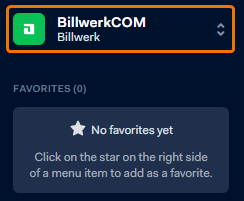
Activating Recurring details
In your Adyen merchant account, select Developers > Additional Data from the left-hand side menu.
Activate under Payment the checkbox Recurring details.
Generating API Key
Generate a new API key in Adyen and paste it in billwerk.
In your Adyen merchant account, select Developers > API Credentials from the left-hand side menu.
Select the user ws@[your company name].
In the Authentication section, click on Generate New API Key.
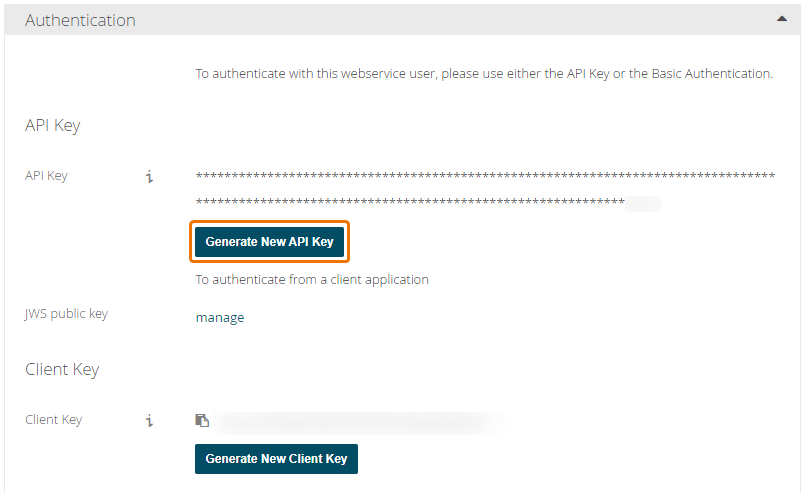
In billwerk, paste the generated API Key in the API Key field in the Adyen settings.
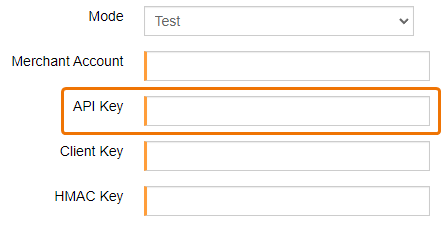
Finish this step in Adyen by pressing Save Generated API Key.
Generating Client Key
Adyen API for Credit Cards requires Client Key to be saved in billwerk. This step is required for merchants who want to switch from old Adyen Credit Card implementation to a new one.
In your Adyen merchant account, select Developers > API Credentials from the left-hand side menu.
Select the user ws@[your company name].
In the Authentication section, click on Generate New Client Key.
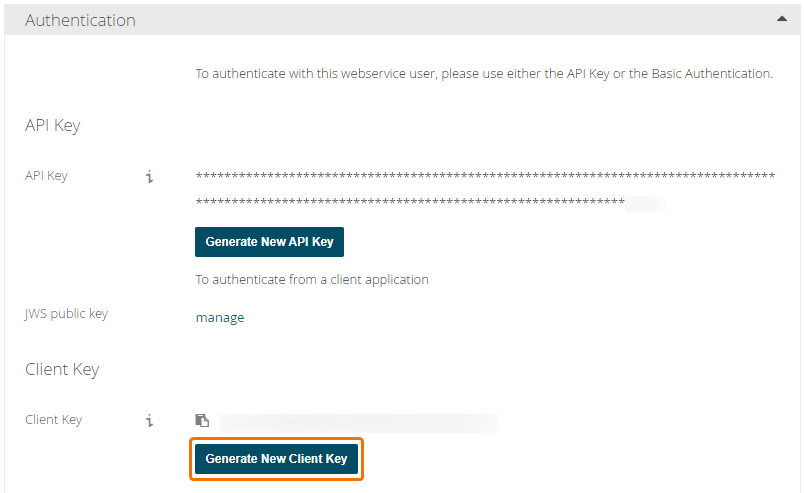
In billwerk, paste the generated Client Key in the Client Key field in the Adyen settings.
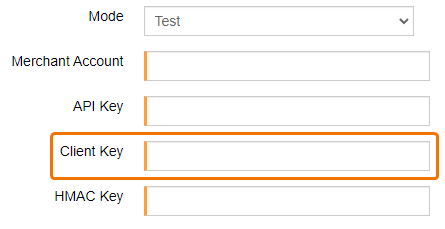
Every input for entering card sensitive data is hosted on Adyen side and present as iFrame on the page. If you are using your own sign-up page, please note, we are not loading new Adyen JS library automatically as for other PSPs, because additional objects should be created client side. The instructions and detailed description you can find here.
If you are using our hosted pages, no additional changes needed.
JS Library Location (deprecated)
Note
This parameter is being used by merchants who are using previous Adyen integration.
In your Adyen merchant account, select Settings > Users from the left-hand side menu.
Select the user ws@[your company name].
In the Client-Site Encryption section, copy the Library location link.
Paste the link in billwerk.
Generating HMAC Key
You have to activate the Standard Notifications in Adyen for the HMAC key.
In your Adyen merchant account, select Developers > Webhooks from the left-hand side menu.
Click on the + Webhook button to add Standard Notifications and to open a dialog box.
In your billwerk account, click on the Profile icon in the top-right corner to open the Settings menu.
Select Settings.
On the Settings page, choose Payment Settings from the left-hand side pane.
Click on the Edit icon by Adyen.
Copy the link from the Adyen Account Requirements box on the Settings Adyen page.
In Adyen, paste the URL into the URL field in the General > Server Configuration section.
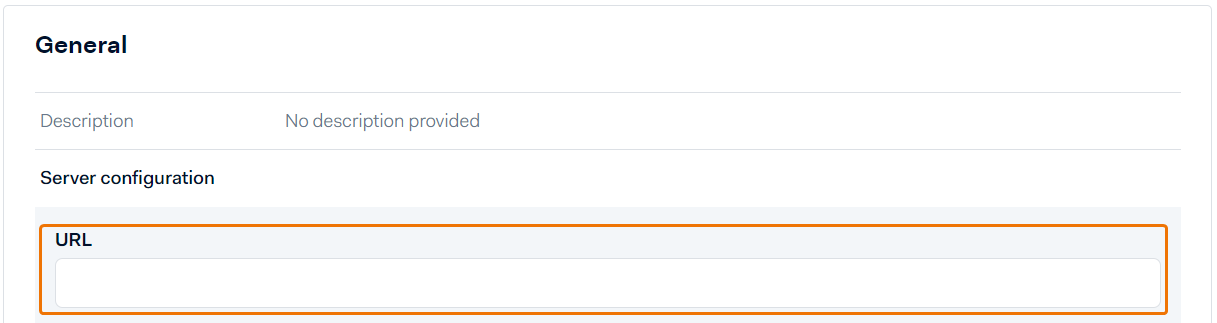
Click Apply.
Click Generate in the Security > HMAC Key section.
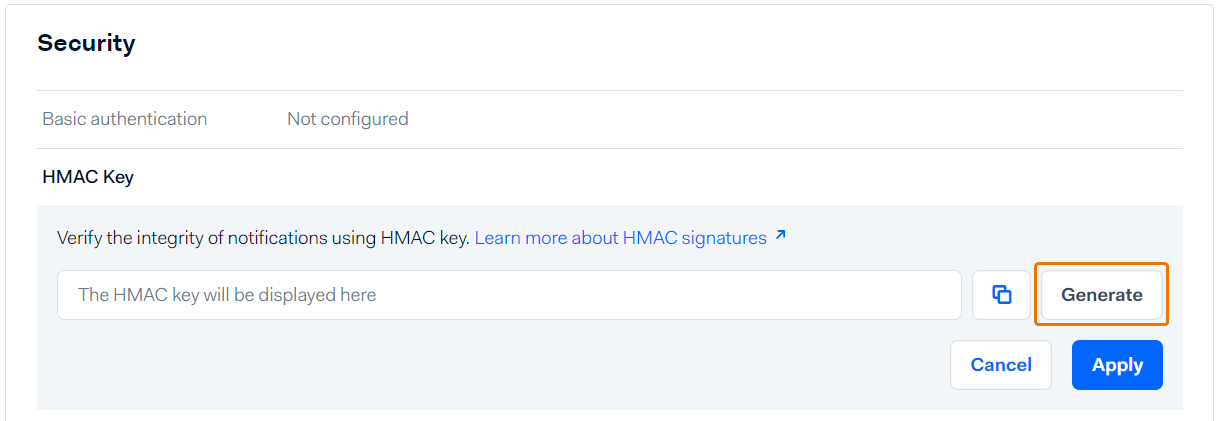
Copy the HMAC key.
In billwerk, paste the HMAC key into the HMAC Key field.
In Adyen, click Apply.
Click Save Changes.
Activate the Standard notification.

Subscribing Payment accounting
After configuring the notifications, you must now also subscribe to "Payment accounting".
Select Reports from the left-hand side menu.
In the Payment accounting section, ensure that Automatic generation is enabled with .CSV as report type.
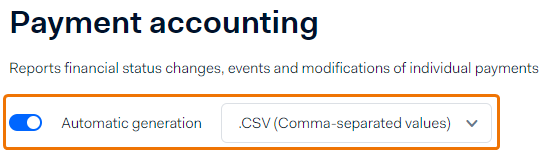
Reporting User Name and Password
A separate Adyen Reporting user is required to call up the reports.
Select Developers > API Credentials from the left-hand side menu.
Click on Create credential.

Select Report user as the user type.
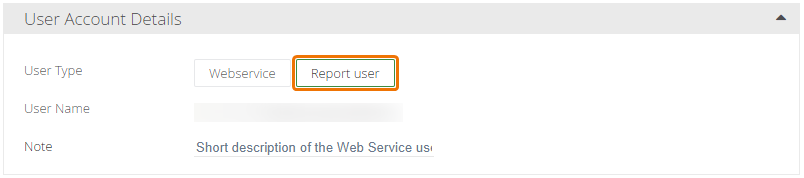
A username and password will be created automatically.
You can then transfer username and password to the billwerk payment settings.
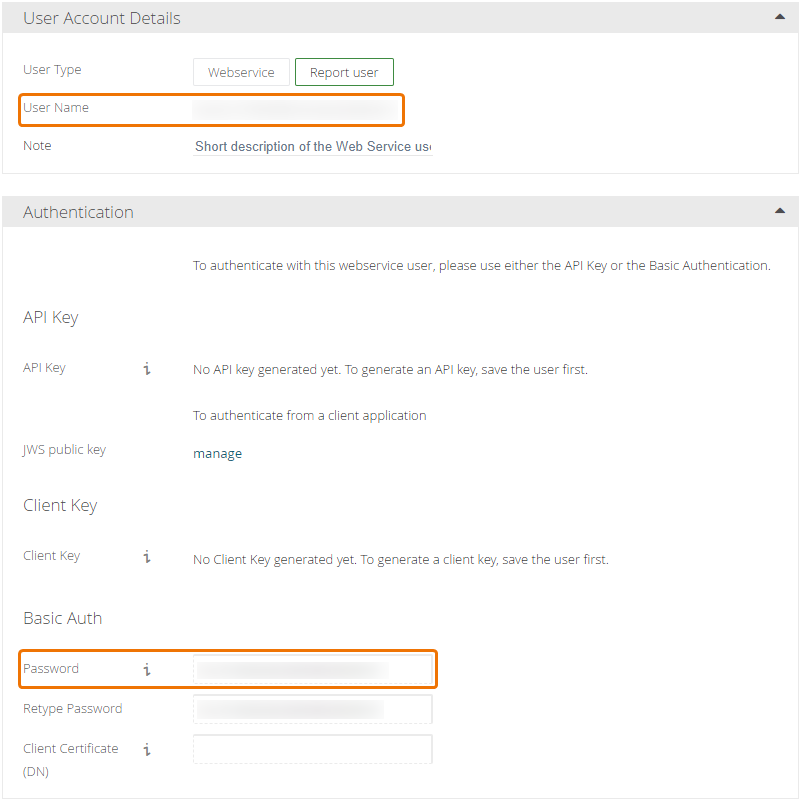
Make sure that Merchant Report Download role is selected.
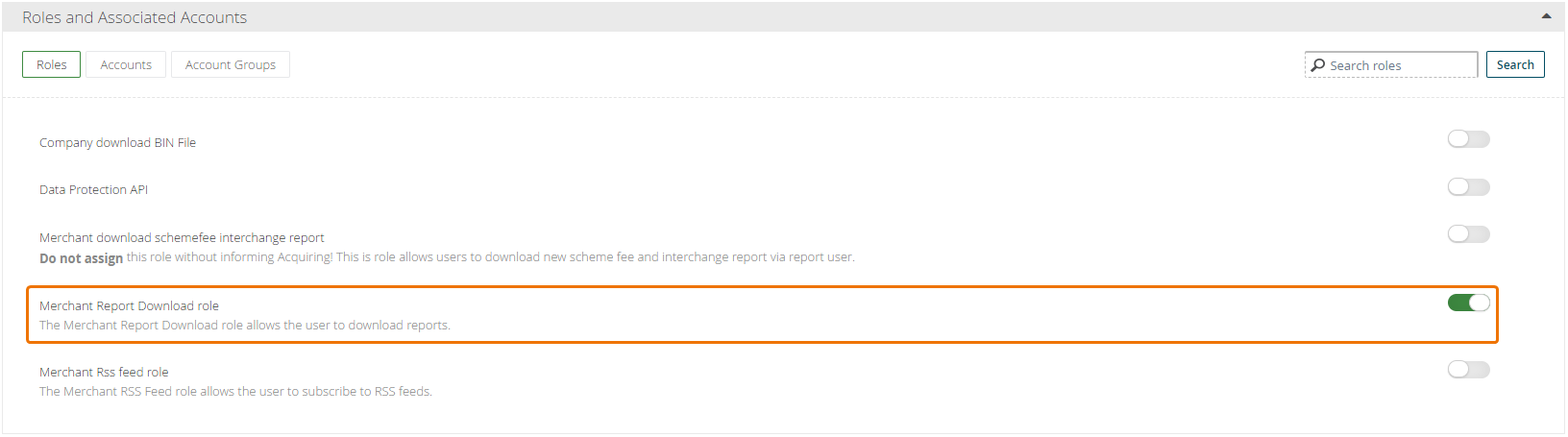
Live Endpoint
In Live Mode, the Live Endpoint generated in the Generating an endpoint for live payment transactions section must be stored.
Configuring SEPA reference line
You can configure the SEPA reference line manually. For more information, see the article Configuring SEPA reference.
Test data
Credit Card
Visa
Card Number | 4035501000000008 |
Expiry Date | 03/2030 |
CVC | 737 |
Mastercard
Card Number | 2223000048410010 |
Expiry Date | 03/2030 |
CVC | 737 |
Discover
Card Number | 6445644564456445 |
Expiry Date | 03/2030 |
CVC | 737 |
Diners Club
Card Number | 36070500001020 |
Expiry Date | 03/2030 |
CVC | 737 |
American Express
Card Number | 370000000000002 |
Expiry Date | 03/2030 |
CVC | 7373 |
Cartes Bancaires
Card Number | 4035501000000008 |
Expiry Date | 03/2030 |
CVC | 737 |
SEPA Direct Debit
IBAN | Account Holder |
DE87123456781234567890 | A. Schneider |
DE92123456789876543210 | B. Schneider |
DE14123456780023456789 | C. Schneider |
If you are looking for additional test data, you can find the full list in the official Adyen documentation.