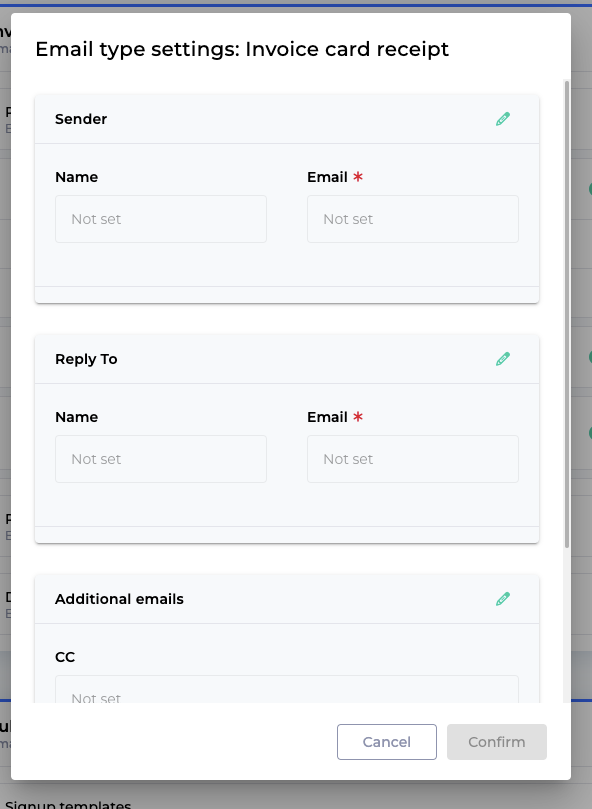Email settings
Insert all the information needed for the email sent out in this interface.
You can access this page under Settings > Email.
Here is a table of all fields you can fill in on this page:
Email Sender | Name | The default email address used as email from address. We recommend to use *My Company* as default address if you do not host your own domain. The default address can be overwritten for each email type. |
Optional Reply-To email address | Reply-To Name | If defined all emails will have a reply to email address. If recipients reply to the email, this address will be used for the reply instead of the from address. |
Reply-To Email | ||
Optional Bcc email address | Bcc Email | An email address to bcc all emails to. This can be used to get a copy of all the emails sent on behalf of your business. |
Additional Email Settings
As as user you can also configure certain settings at a template level. Under Configurations > Customer communications > Email template you can override some of the email settings. You can configure the following set of properties for each of the email template.
Sender | Name | Override the sender name and email for emails sent via this template. |
Reply | Name | Override the Reply to name and email for emails sent via this template. |
Additional emails | CC | CC and BCC additional ids for emails sent via this template |
BCC |
The settings to over ride emails can be found by clicking on the ⚙️ icon, right next to the name of the email template.
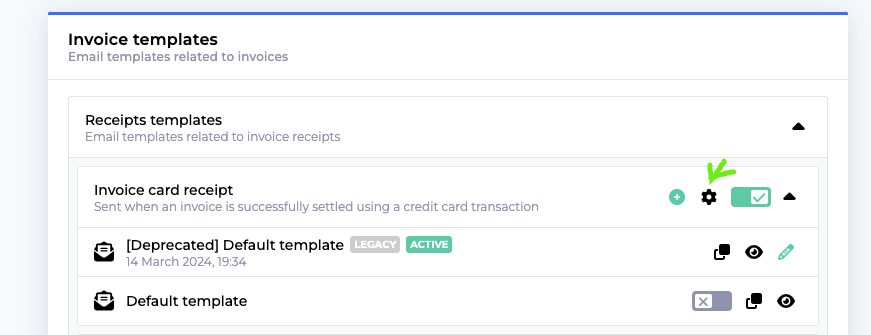
This opens up a configuration form where you can add the necessary information.