Navigation sidebar, menus and submenus
Now that you got an overview over the dashboard functionalities, let us concentrate on the navigation on the left side of our application.
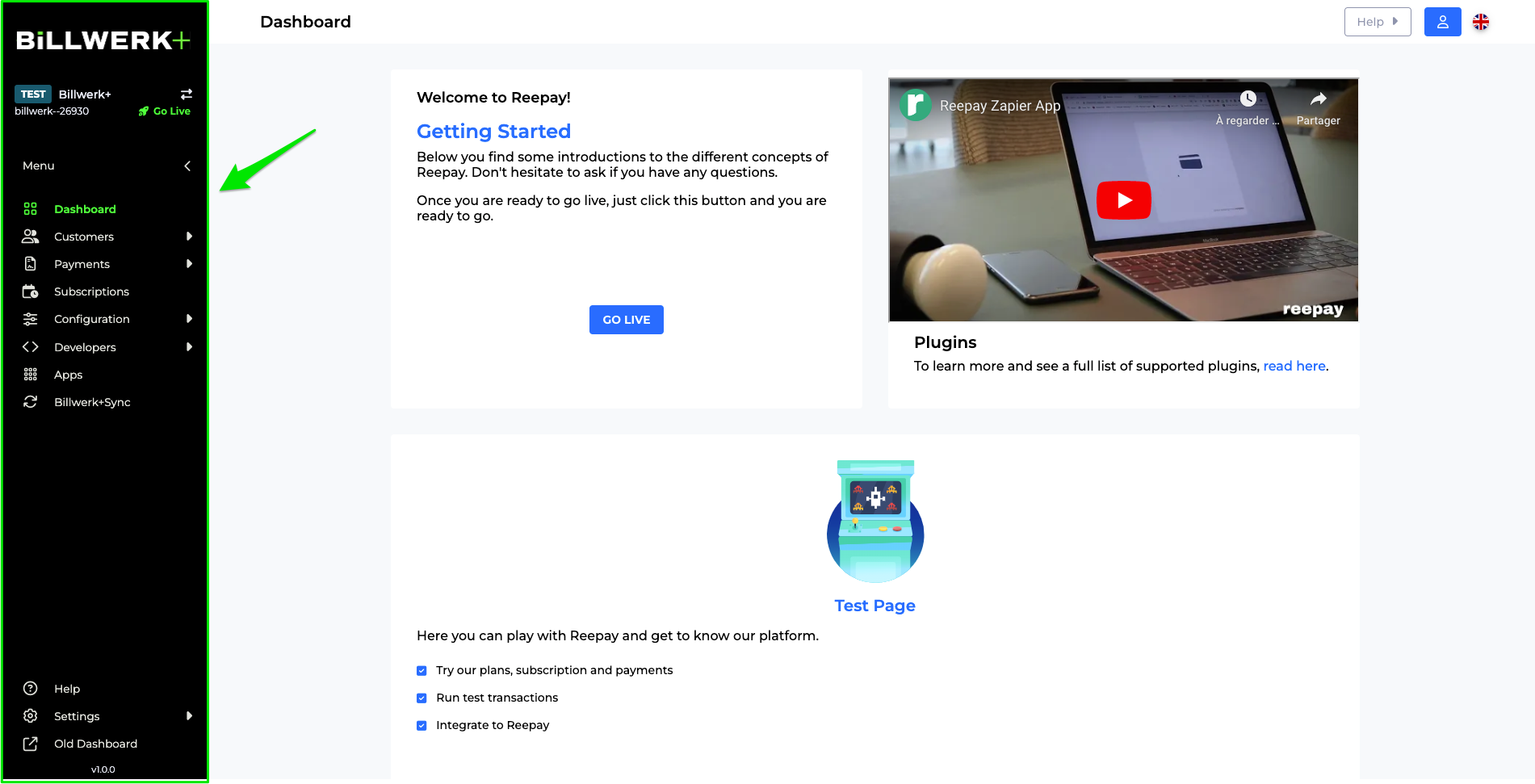
Clicking on the little flashes  you open the sub menus. Please find below a table showing all menu items:
you open the sub menus. Please find below a table showing all menu items:
Menu | Sub menu | Usage |
|---|---|---|
Dashboard | none | Rapid access to our Go live functionality, information about Plugins, access to documentation and support. |
Customers | Customers | See the list of customers and add new ones. Dive into existing customers to see their related Payment Methods, Subscriptions and Invoices. Create new subscriptions and invoices and add payment methods for the customer. |
Payment Methods | Get an overview of the Payment Methods you set up in Configuration > Payment Methods. | |
Payments | Invoices | Keep track on invoices you sent out to clients, of their status and open invoice details to generate payment links or settle the invoice. |
Transactions | Once you got payment transactions you will see the list here. | |
Subscriptions | none | |
Configuration | Checkout | Configure and adapt your checkout window to your corporate design. |
Add-Ons | Create and manage Add-Ons you can add to your subscriptions. | |
Discounts | Add and configure discounts you can offer to your clients. | |
Coupons | On top of existing discounts you can set up coupons. | |
Dunning Management | Create a plan on how to remind your customers about outstanding payments. | |
Plans | Set up the basis for your subscriptions. | |
Fee Configuration | Check the different fees and their configuration. | |
Payment Methods | Set up credit cards, mobile payments, installments, bank redirects as well as bank debits and transfers. | |
Risk Filter | Configure rule sets how to react on risky transactions that you can define by yourself. | |
Developers | API Credentials | Find your public and private API key here. |
Webhooks | Get an overview about the different events and configure your webhooks. | |
Checkout Helper | We build a whole interface for creating charge, subscription or recurring sessions. | |
Apps | none | Discover all the plugins we and our partners made available for you. |
Billwerk+ Sync | none | Billwerk+Sync is a tool to build simple yet powerful integrations, also known as scenarios, between our app and other systems. Build your own scenarios from scratch or use one of the existing templates. |
As you can see, our documentation follows exactly the same order. So you will find easily the information you need to each of those objects. There is one section missing which contains a very essential part for administrators : The settings. Let us have a look on this part of the navigation now.
Menu | Sub menu | Usage |
|---|---|---|
Help | none | From here you can access directly to our help center. |
Settings | Account | Insert all information about your company, your location, contact information and your logo. |
Configure Senders, Reply-To address and Bcc address for the later email sent out. | ||
Billing | Fill out contact and organization information for communication with the Billwerk+ Finance Team. You can see also the Plan Details if you subscribed to Payments or Subscriptions, or both of them. | |
Users | See the list of active users, change rights, invite new users or enforce 2 factor authentication. | |
Applications | If you want an acquiring agreement from Billwerk+, you can apply for one by using this application. | |
Old Dashboard | none | Access to an older version of our application. You will find the Subscription Statistics and Reports that are not yet available in our new admin interface. |
Great! Now that you have a good overview over our application, let us go quickly through the process to get Billwerk+ Pay or Billwerk+ Optimize up and running in no time.