Invoice settings
Invoice configuration
Warning
Make sure you have included all the necessary information in your invoice documents.
Please take caution that you charge the appropriate tax and comply with all applicable laws and regulations for your business.
Important
In order to configure invoices, you need to have the following permission:

Important
Invoice- and Credit note-PDFs are sent to your customers from the following e-mail templates:
Receipts templates
Invoice card receipt
Invoice manual receipt
Invoice zero amount receipt
Refunds templates
Invoice card refund receipt
Invoice manual refund receipt
Turn on invoice creation
When you set "Turn on invoice creation" to "on", all invoices will be generated as PDFs and archived.

Important
PDF-documents will only be created for the following types of invoices and their respective credit notes:
s- subscription recurring (invoices created within the subscription billing cycle)so- subscription one-time (invoices created from a subscription outside of the billing cycle, usually triggered manually and settled automatically)soi- subscription one-time instant (invoices created from a subscription outside of the billing cycle, usually triggered manually and settled instantly)co- customer one-time (invoices created for a customer outside of the subscription billing cycle, see also here)
There are no PDF-documents for charge invoices. See here for more information on charges.
Send Invoices as e-mail attachments
You can automatically send invoice- and credit note PDFs to your customer as attachments to your e-mail templates. Just enable the following setting:

If turned on, invoices will be attached to the following e-mail templates:
Invoice card receipt
Invoice manual receipt
Invoice zero amount receipt
Credit notes can be attached to the following e-mail templates:
Invoice card refund receipt
Invoice manual refund receipt
Tip
Sending PDF-invoices as download-link within the e-mail templates
You can send invoice-PDFs in form of a downloadable link to your customers. This is what you need to do:
Turn on invoice creation.
Include the merge tag {{invoice.pdf_download_link}} in your e-mail template.
Save your changes and make sure the template is activated.
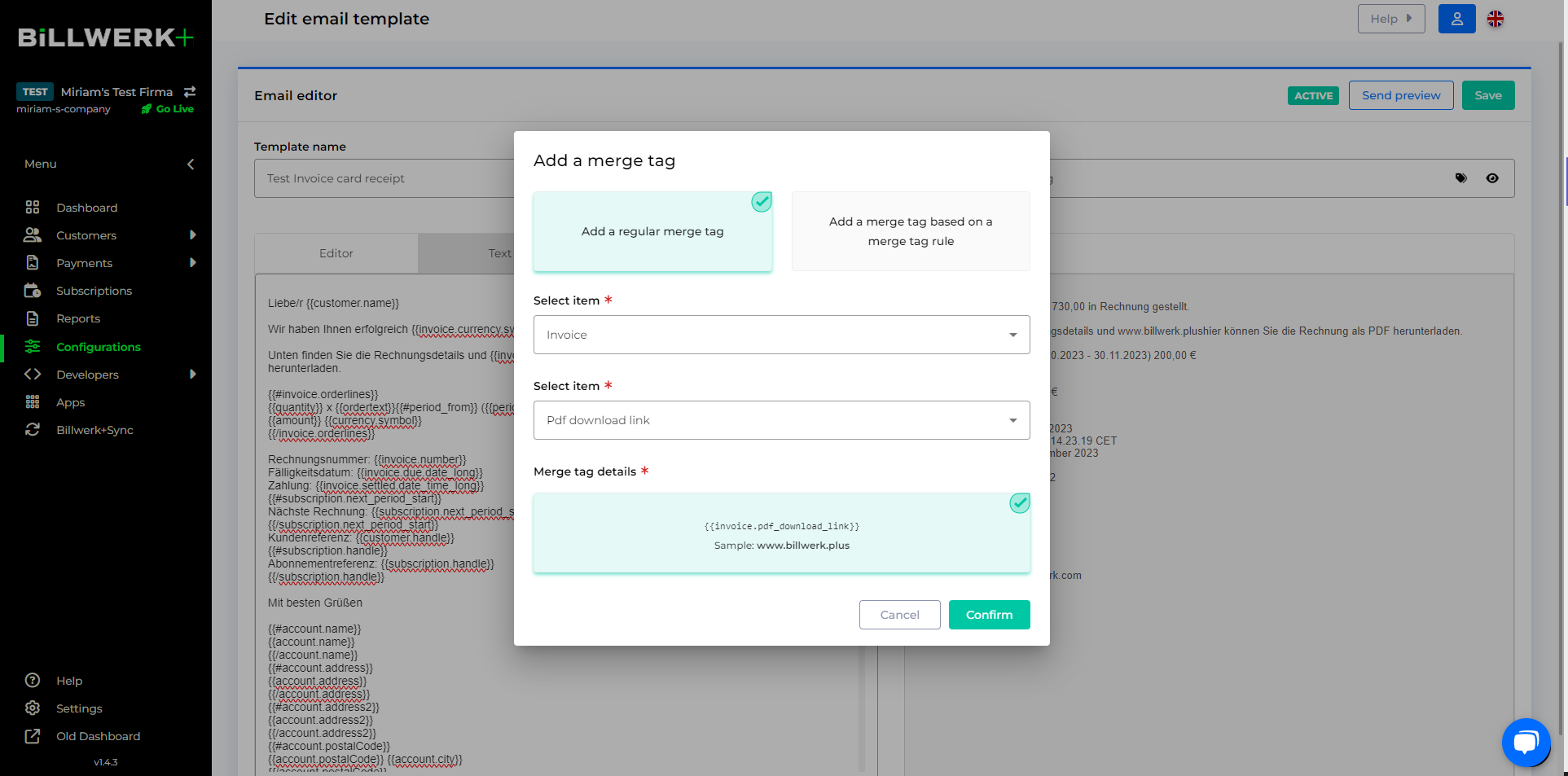
You need to repeat this process for all e-mail templates where you want to include the download-link for your invoices.
If you want to embed the link with a different label, you need to adjust your HTML as shown in the following screenshot:
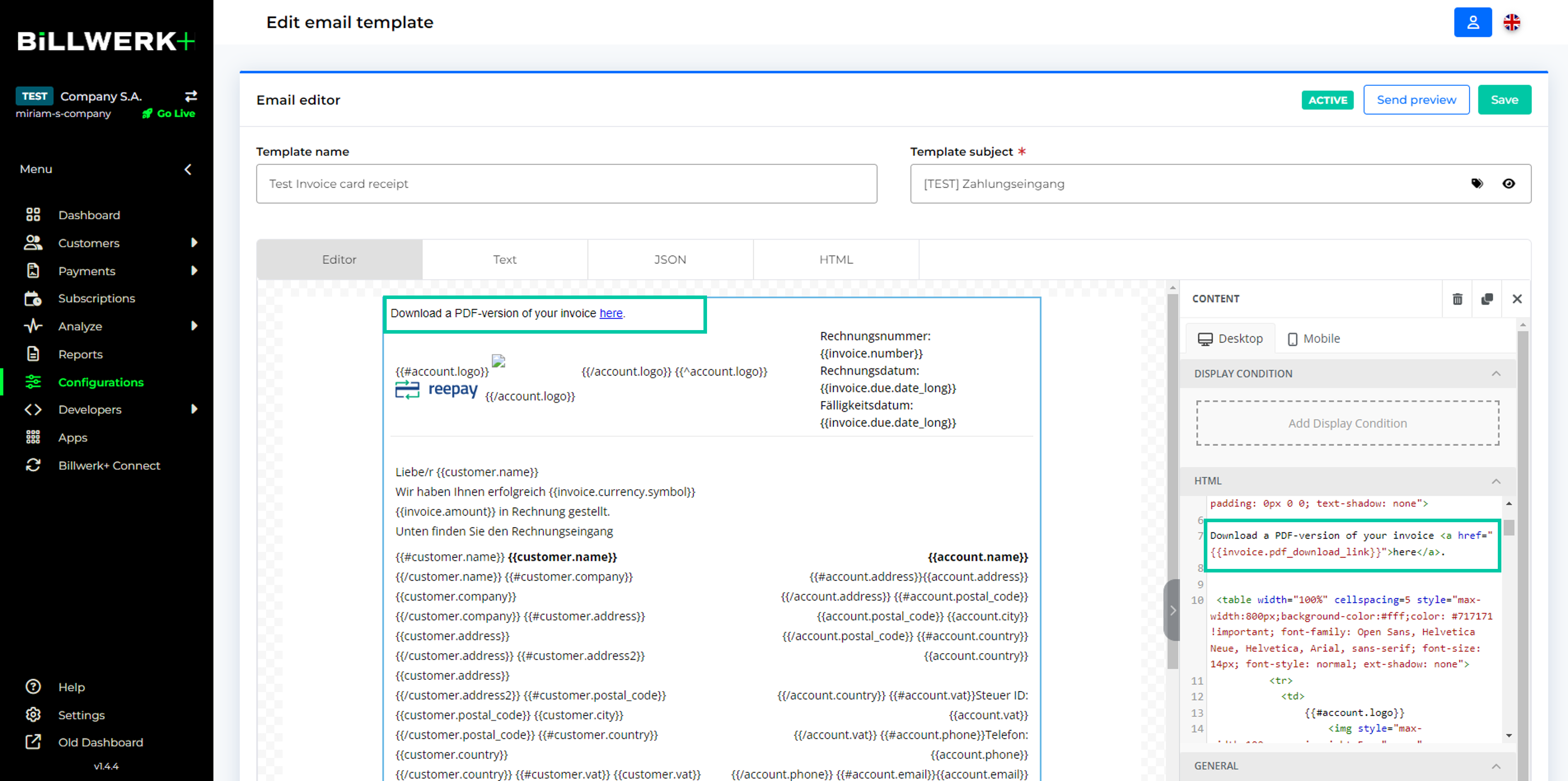
Download a PDF-version of your invoice <a href="{{invoice.pdf_download_link}}">here</a>. You can also embed the download link in form of a button:
Insert a button into your e-mail template and configure it to behave as you like.
Under Actions, in the URL-field, insert the following placeholder: {{invoice.pdf_download_link}}
Edit the button text.
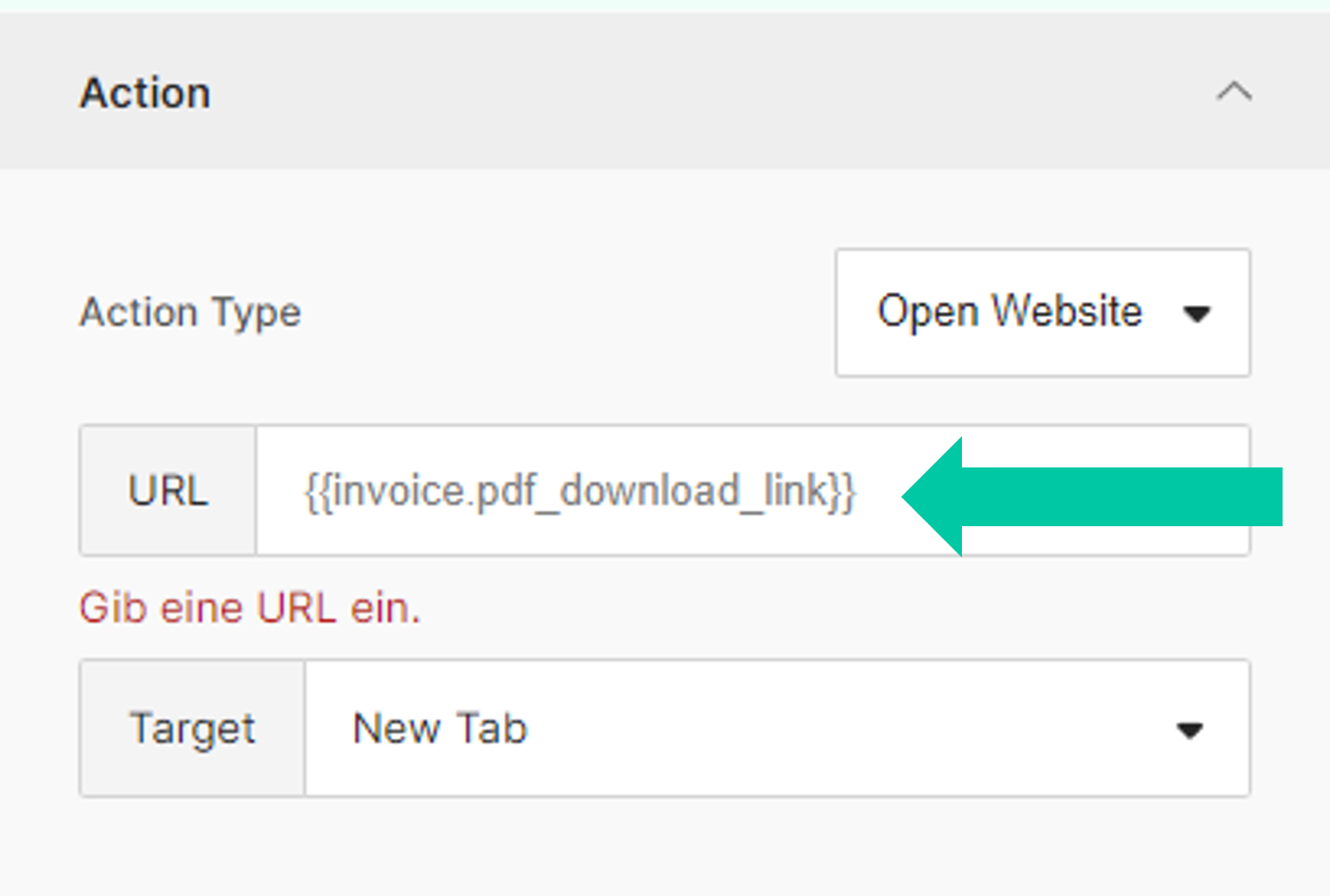 |
You can find more information about editing e-mail templates here.
Tip
Sending PDF-credit notes as download-link within the e-mail templates
You can send credit note-PDFs in form of a downloadable link to your customers. This is what you need to do:
Turn on invoice creation.
Include the merge tag {{refund.pdf_download_link}} in your e-mail template.
Save your changes and make sure the template is activated.
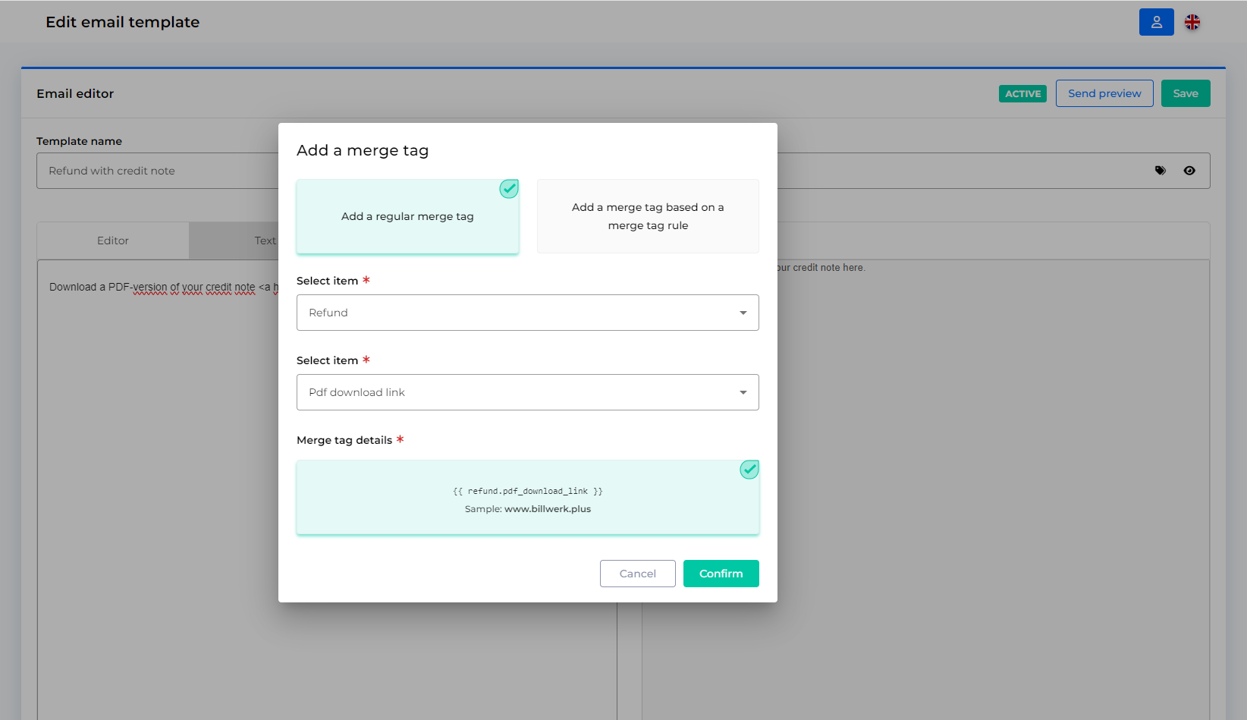
You need to repeat this process for all e-mail templates where you want to include the download-link for your credit notes.
If you want to embed the link with a different label, you need to adjust your HTML as shown in the following screenshot:
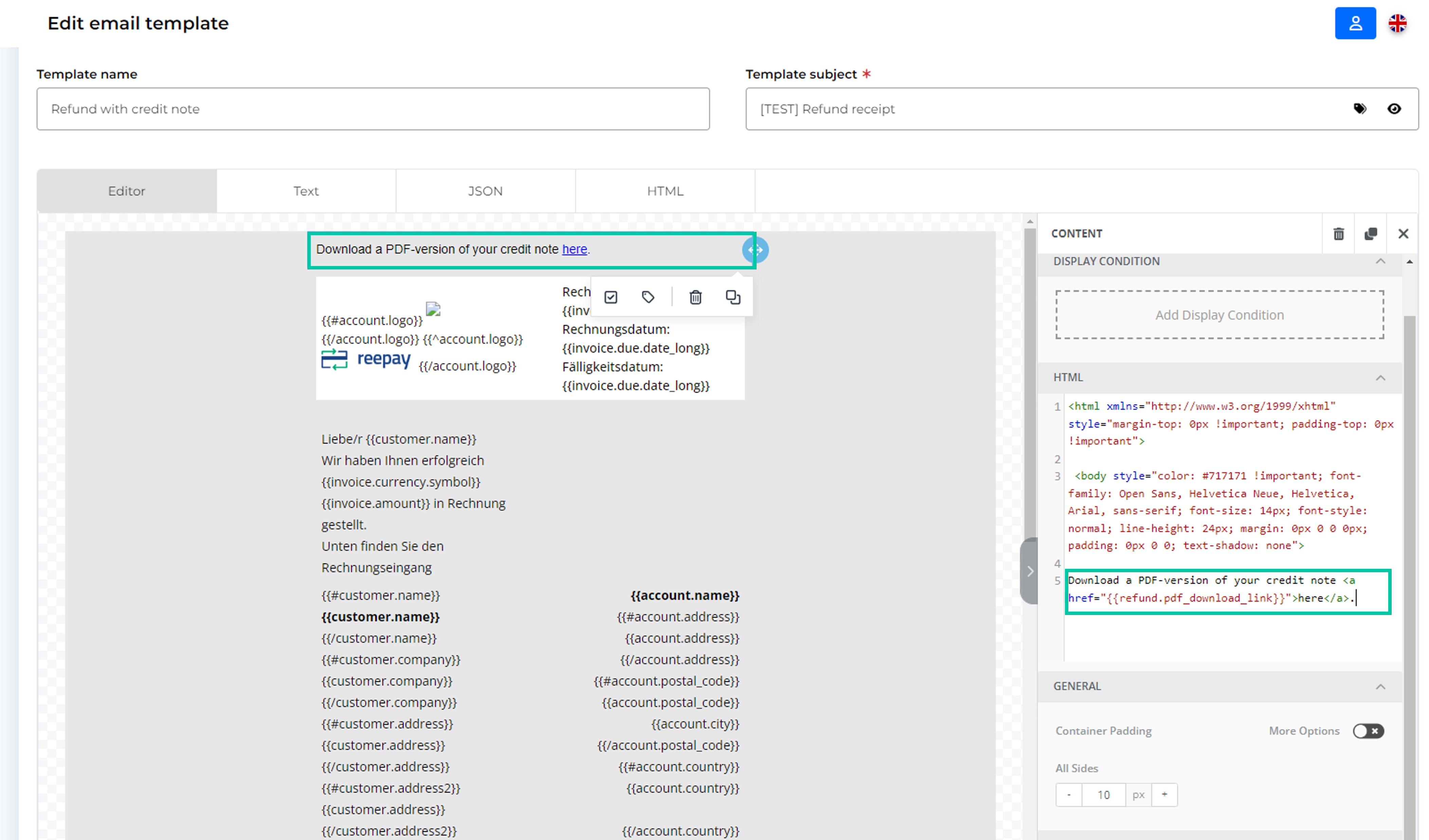
Download a PDF-version of your credit note <a href="{{refund.pdf_download_link}}">here</a>.You can also embed the download link in form of a button:
Insert a button into your e-mail template and configure it to behave as you like.
Under Actions, in the URL-field, insert the following placeholder: {{refund.pdf_download_link}}
Edit the button text.
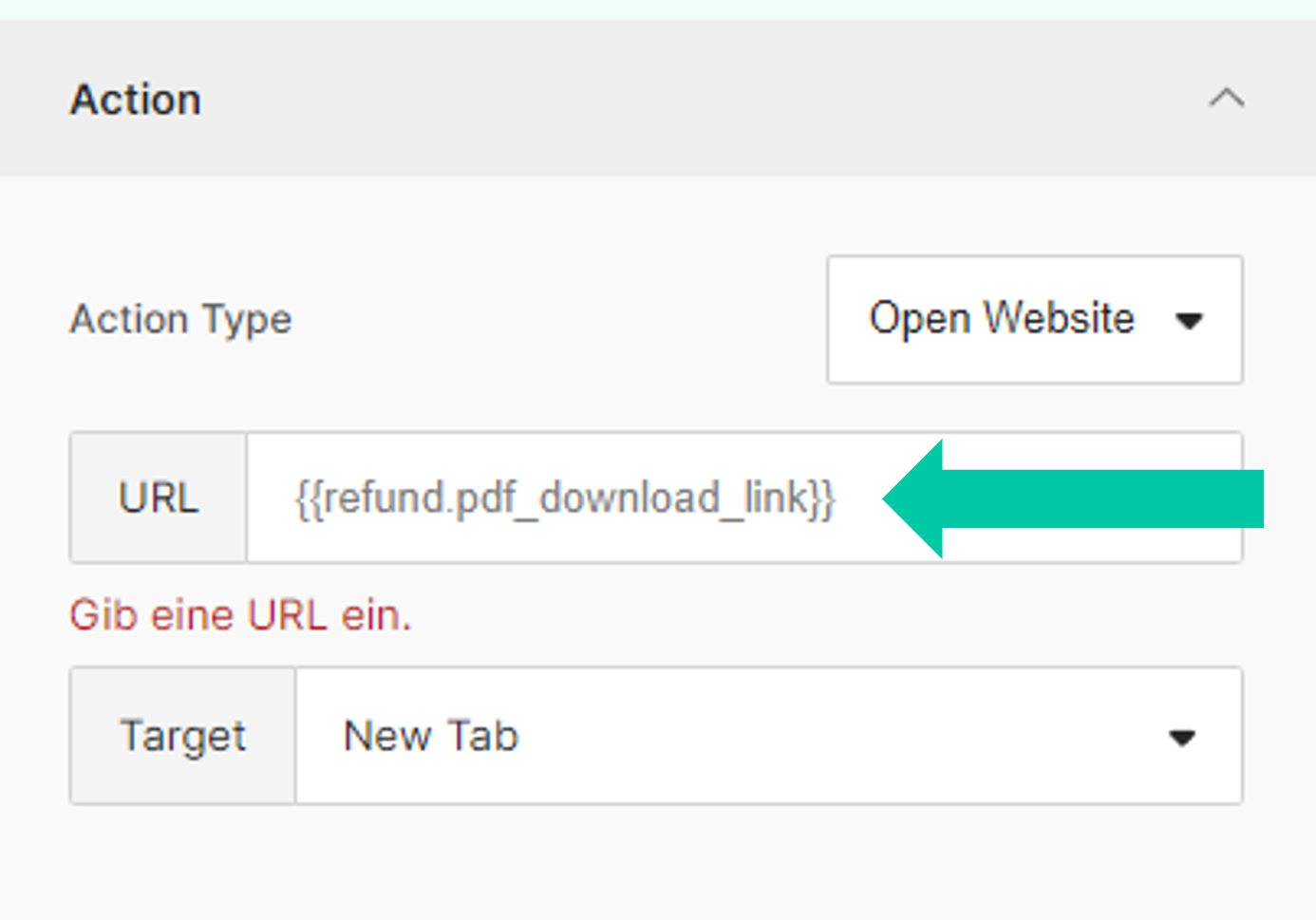 |
You can find more information about editing e-mail templates here.
Invoice prologue
You can add up to 4.000 characters of text in prologue of your invoices. This text will be added before the invoice table. Use it to add important information to your invoice.
Invoice epilogue
You can add up to 4.000 characters of text in epilogue of your invoices. This text will be added after the invoice table. Use it to add important information to your invoice.
Credit note prologue
You can add up to 4.000 characters of text in prologue of your invoices. This text will be added before the line items table. Use it to add important information to your credit note.
Credit note epilogue
You can add up to 4.000 characters of text in epilogue text of your credit notes. This text will be added after the line items table. Use it to add important information to your credit note.
Footer
You can edit the information that you want to display in the footer of each invoice page. The first columns are prefilled with your company information. Feel free to customize it as you see fit. It's customary to add your company's address, legal information, communication details and your company's bank account information.
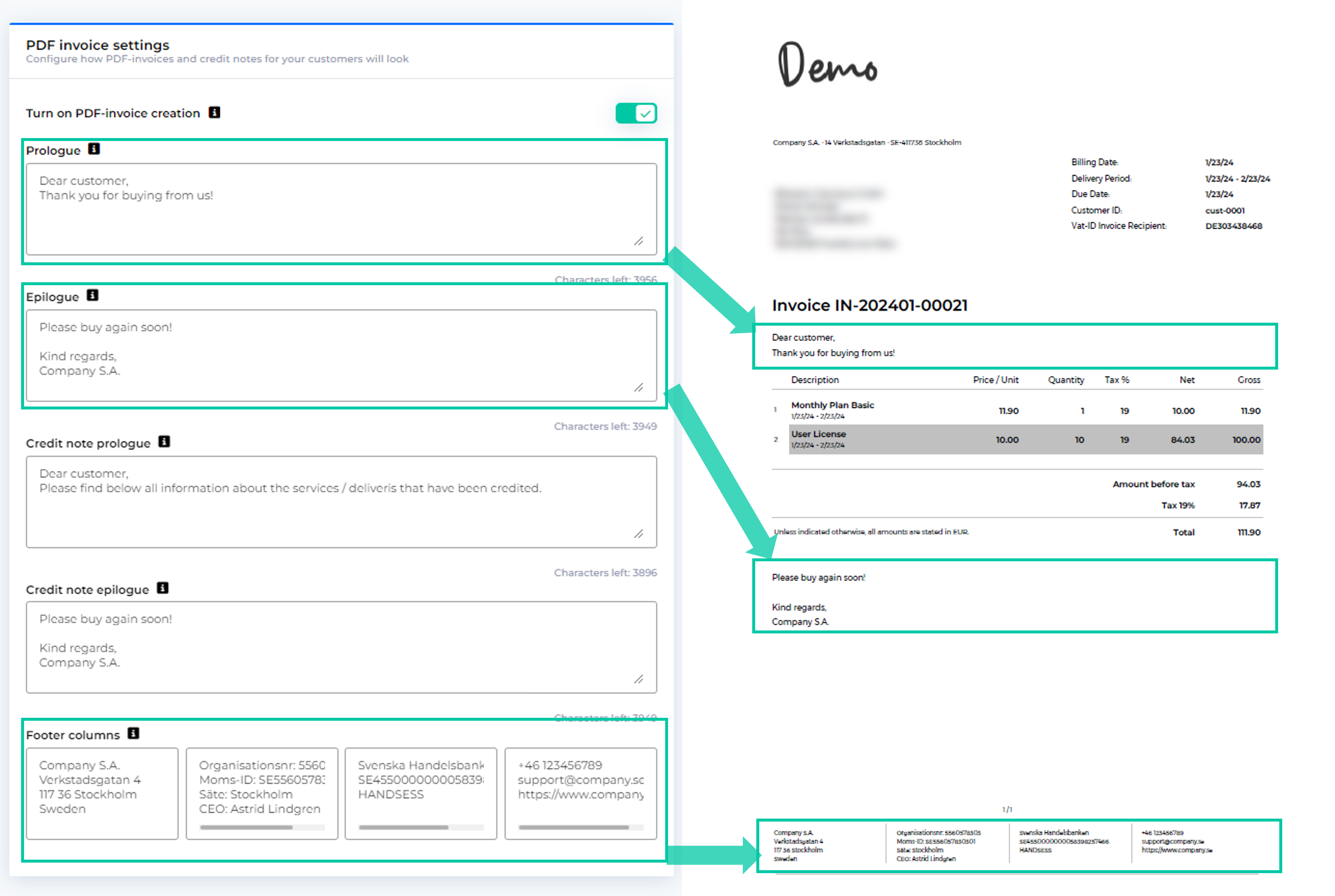
Field configuration
You can add additional information to your invoices and credit notes by enabling the individual field values you would like to see. You can choose one or multiple of the following additional fields:
Customer handle = the unique identifier for each customer
Subscription handle = the unique identifier for each subscription
Account VAT ID = your VAT ID that is configured in your account settings
Invoice handle = the unique identifier for each invoice and it's corresponding payments
Debtor Id = the unique identifier for each customer for accounting purposes
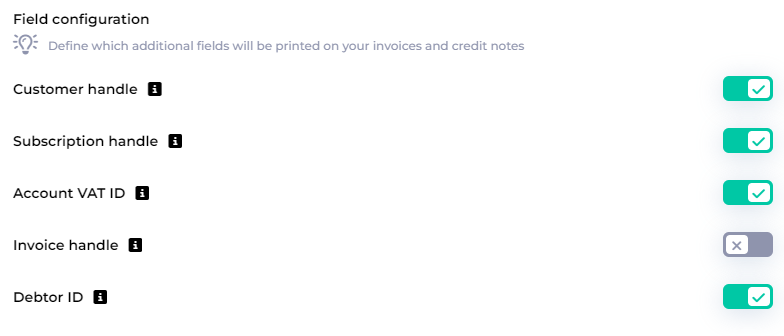 |
Invoice number
Warning
Invoice requirements vary by region. Please consult with your tax advisor on your specific use case. The responsibility that your invoices meet applicable tax requirements lies with you.
Billwerk+ Optimize automatically generates invoice numbers for accounting purposes (that's why they are called “Invoice accounting numbers”). Once you turn on invoice number creation, invoice numbers will be assigned to new invoice documents.
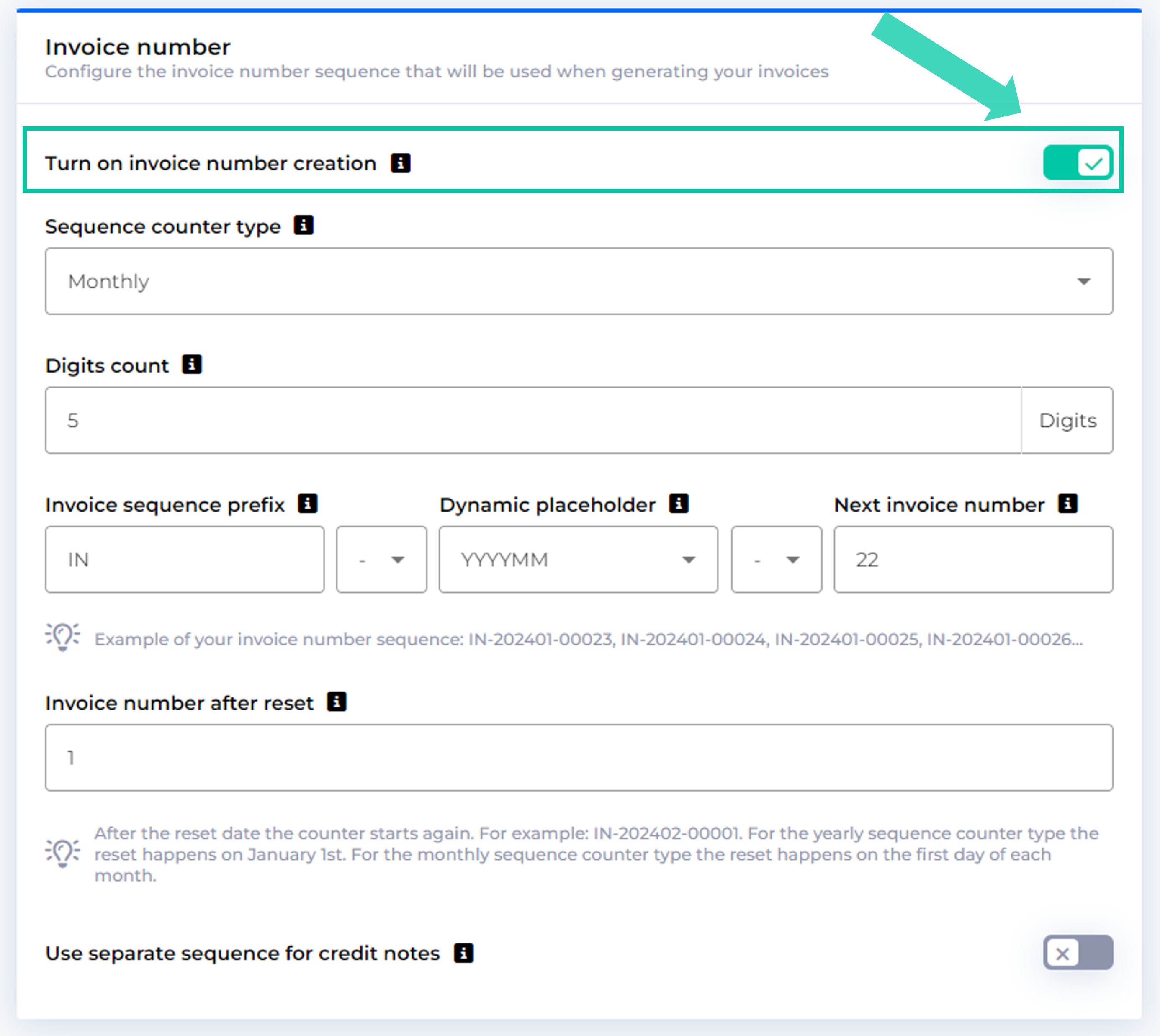 |
You can configure how your invoice numbers should look like:
Sequence counter type: You can decide to reset your invoice numbers periodically. You have the choice of monthly resets, yearly resets or no resets at all. For the yearly sequence counter type, the reset happens on January 1st. For the monthly sequence counter type the reset happens on the first day of each month. After the reset date the counter starts afrom the “Invoice number after reset”.
Digits count: You can configure the fixed minimum number of digits for your invoice numbers. Leading zeroes will be added for lower numbers to ensure the configured digit count. If there are more invoices that can't be accommodated within the selected digit count, we will keep counting up.
Invoice sequence prefix: By default the prefix "IN" is assigned but you can customize it. If you change the name of your sequence it will be applied from the next invoice on.
Dynamic placeholder: You can add a placeholder that indicates the date, month and year of the invoice. Choose one of several formats.
Next invoice number: Your next invoice will be issued with this number. It will automatically increase by one with each invoice issued.
Invoice number after reset: If you have chosen to reset your invoice numbers periodically, you can choose what number to restart the counter from after the next reset.
Credit note number
Per default, credit notes share the same sequence as invoices. However, you can chose to assign credit notes to a separate number sequence.
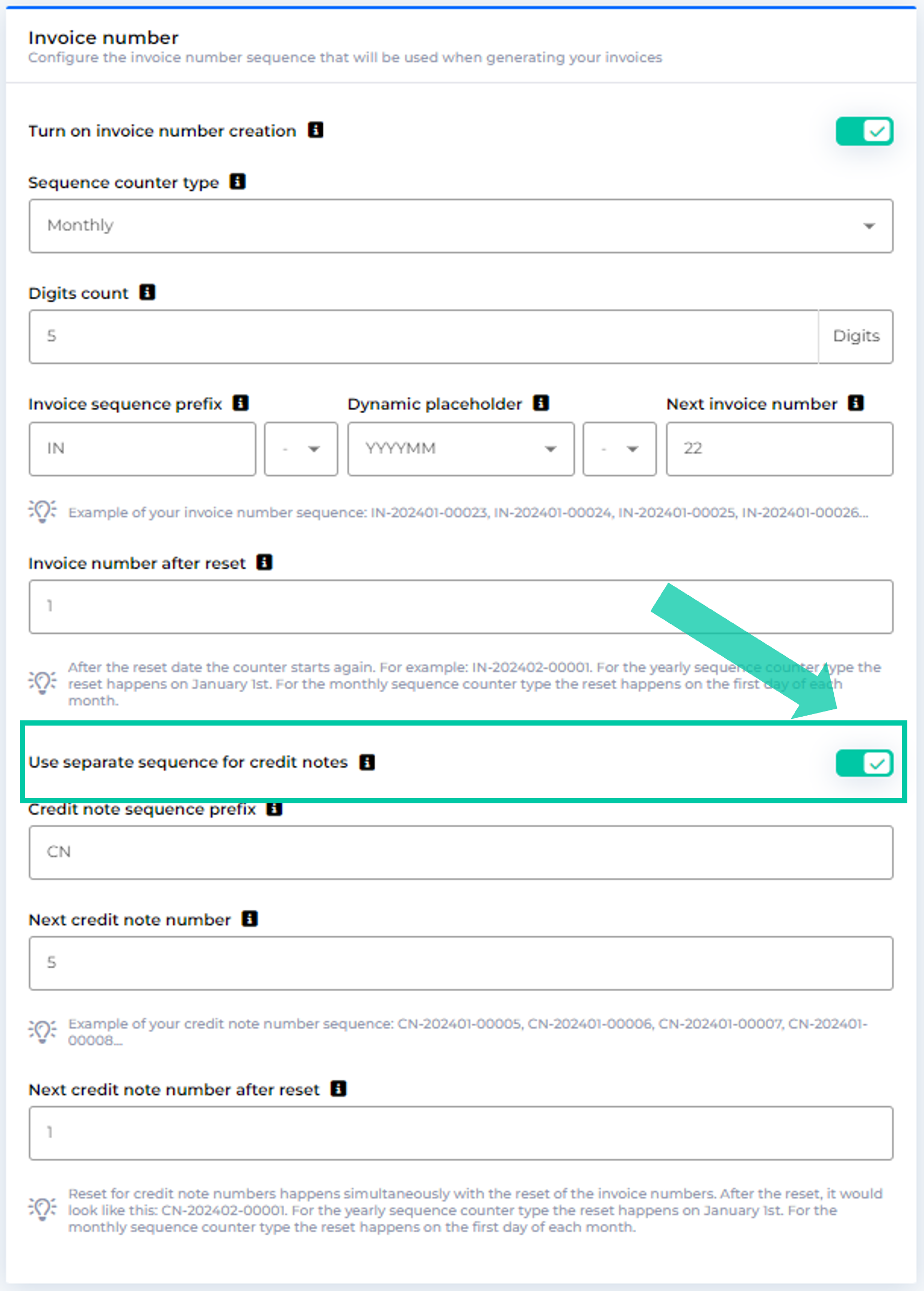 |
Credit note sequence prefix: By default the prefix "CN" is assigned, but you can opt for a custom prefix. If you change the prefix, it will be applied from the next credit note on.
Notice
Digits count and dynamic placeholders within the credit note number sequence are the same as for the invoice number sequence.
Next credit note number: Your next credit note will be issued with this number. It will automatically increase by one with each credit note issued.
Notice
Reset for credit note numbers happens simultaneously with the reset of the invoice numbers.
Next credit note number after reset: Chose what number to restart the counter from after the next reset.