Create a merchant in Billwerk+ Payments Partner Admin
This guide shows you how to create a merchant in Billwerk+ Pay Partner Admin as a reselling partner.
Note
If you would like to become a Billwerk+ Partner, please reach out to ree-sales@billwerk.com.
Our sales team will order a partner account for you and you will receive your credentials.
First login to Billwerk+ Pay Partner Admin.
Click on Create Merchant in the menu to the left.
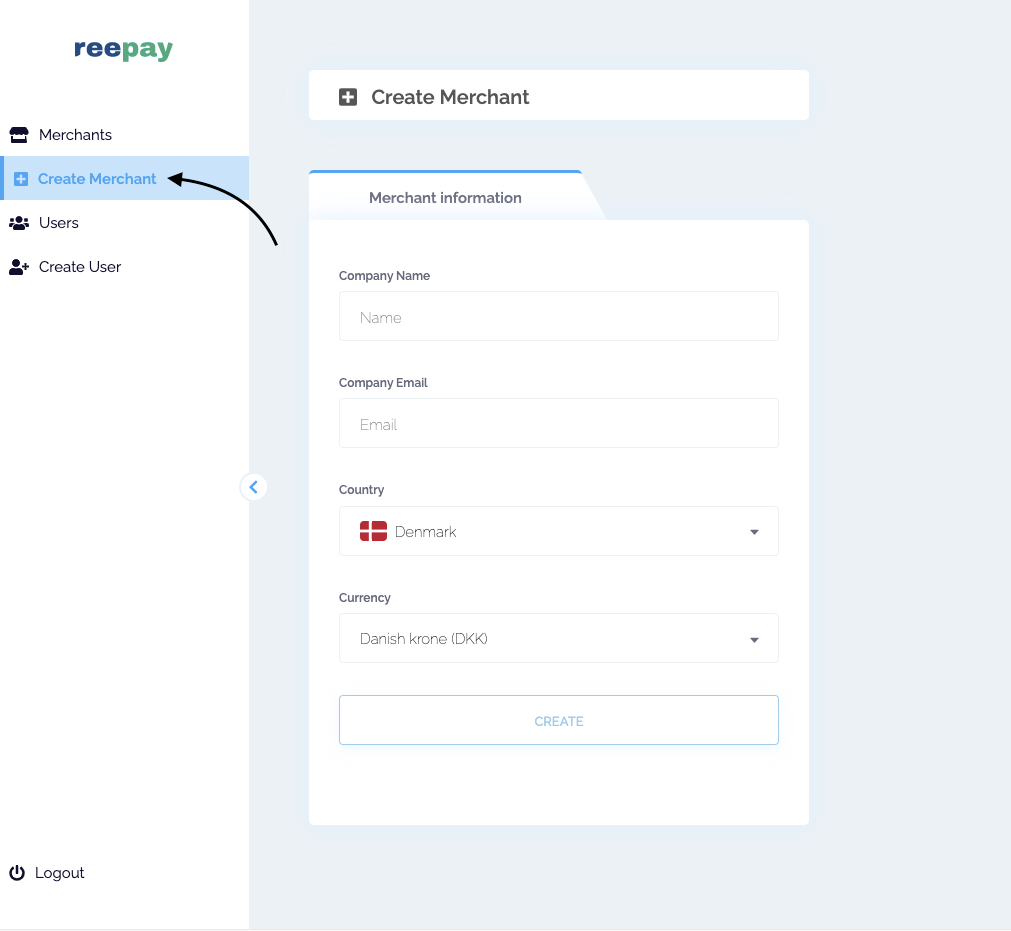
Fill in the Merchant Information:
The merchant's company name.
The merchant's email address.
Note
The merchants will get an invitation mail to access their account.
Select the country and currency.
Click on CREATE.
Caution
If the email already exists in the system, you will not be able to create the account.
Workaround: Add +1 after your mail like: mail+1@mail.com. You can always change the email on the account once you are logged in to the account.
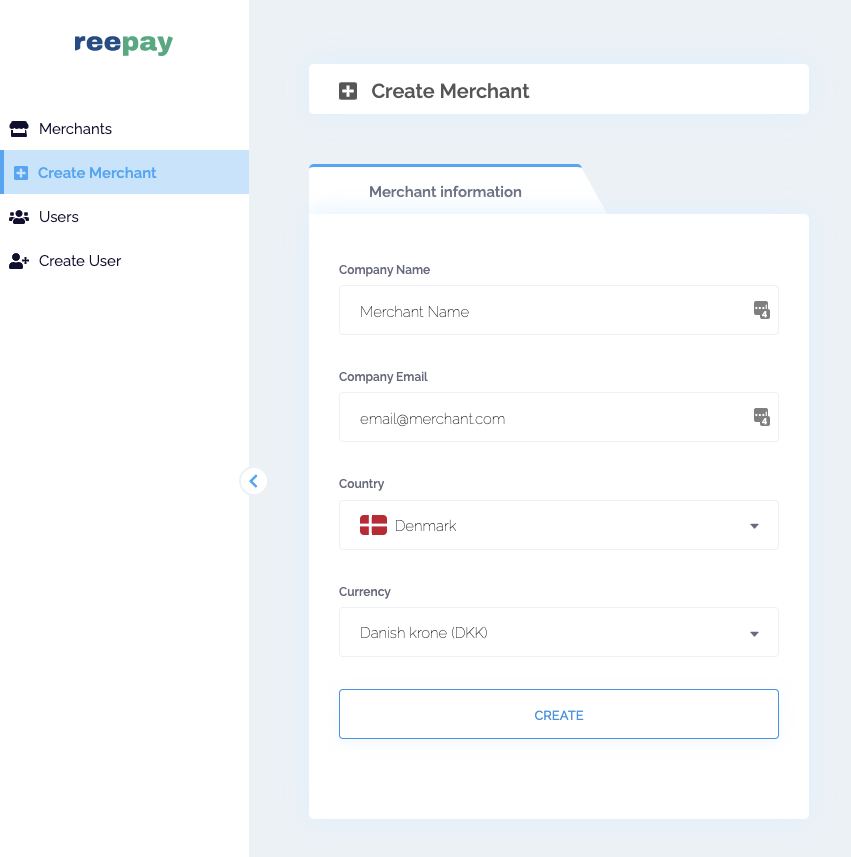
Go back to the Merchants interface in the menu to the left and click on the merchant you created in the List section.
The merchant's accounts will show up in the section to the right. You can click on the arrow-door-icon to log in to the account.
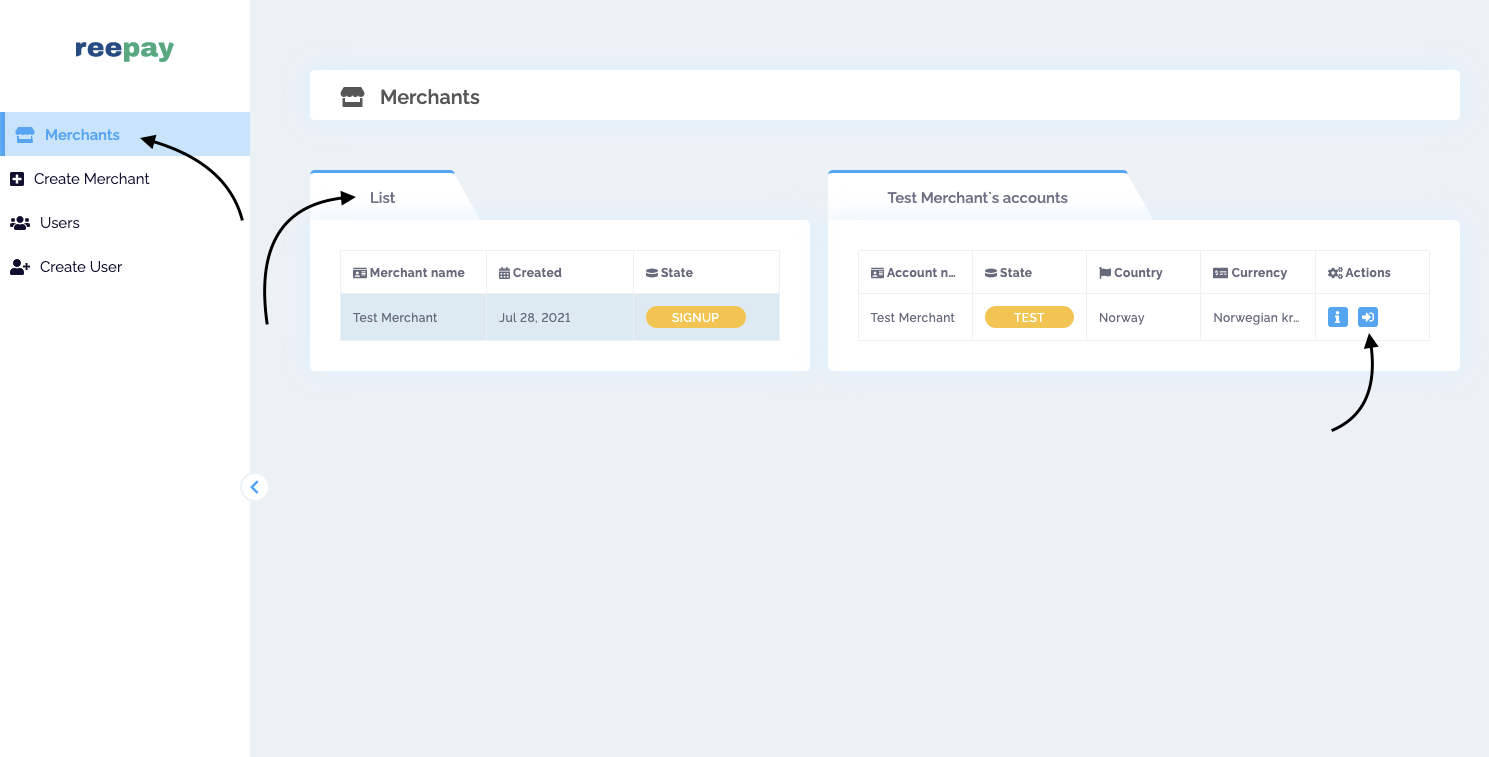
Note
In order to set the organization and account live, please send the organization name to ree-support@billwerk.com and tell us to set the organization live under your partner agreement.
If you have agreed on several different pricing models with Billwerk+, you must specify which pricing model should apply to the organization. If you only have one agreed pricing model, you do not need to specify this in the mail.