Card Acquirer Elavon
Elavon is a payment provider since over 30 years and one of the global leaders.
Caution
Please be aware of these prerequisites before starting the setup.
To follow this procedure you need to be already live with Billwerk+ Payments. It will not work in test mode.
Please set up an Elavon account first > Get started with Elavon.
Set up the acquirer in Billwerk+ Pay
First of all, let us have a look on the configuration.
Looking at the sidebar navigation on the left side of your screen, under Configuration
 Payment Methods you will find Payment Methods.
Payment Methods you will find Payment Methods.Click on Credit Card.
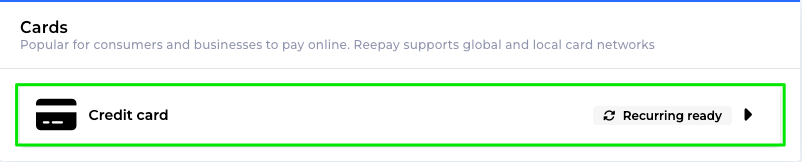
Scroll and click on Elavon.
Select payment methods you would like to use.
Fill out the form as the following:
Field
Information to put in
Merchant id
Elavon Merchant ID, 8 digits. Elavon will provide you with this number.
Merchant Name
Your company information
Merchant Address
Merchant City
Merchant ZIP code
Merchant Country
Business Code
MCC code (Business code/branchekode)
Merchant website
Do not forget to put http://
3D Merchant id
Insert your Elavon Merchant ID again.
Amex merchant ID
American Express Merchant ID, if you have been receiving Paper statements, your Merchant Account number can be found at the top right corner of the statement. It is also included at the top right corner of any email sent to you from American Express regarding your Online Merchant Account.
Click on Create in the lower right corner.
Great! This setup is done.