Activate MobilePay Online
MobilePay is a digital wallet for iOS and Android that can be used for person to person transfers, in-store purchases, subscriptions, invoices, eCommerce transactions etc.
MobilePay Online is essentially a way for the user to accept eCommerce / Online payments in the MobilePay app. When the user accepts the payment, their card data is transferred to the PSP who can then do the authorization towards the acquirer chosen by the web shop.
Summary
This article will show you
explain how you set up MobilePay Online as only payment method and
show you what the customers see at checkout.
explain how to trouble shoot redirect issues.
Configure MobilePay Online
Looking at the sidebar navigation on the left side of your screen, under Configuration
 Payment Methods you will find Payment Methods.
Payment Methods you will find Payment Methods.Click on MobilePay Online.
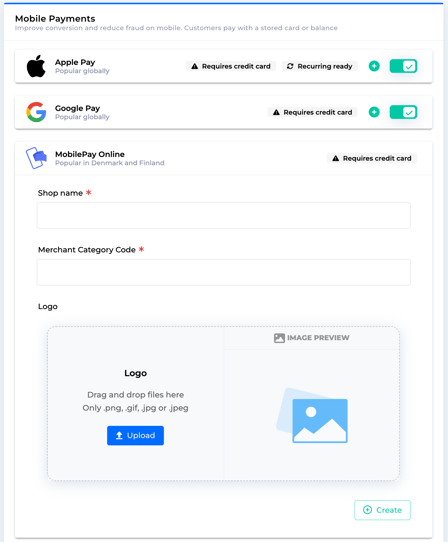
Enter the display name of your shop in the Shop name field.
Insert your 4-digit Merchant Category Code (MCC) in the Merchant Category Code field. The Merchant Category Code can be found on your acquiring agreement.
Optional: Upload your company logo. This logo will be displayed when your customer opens the MobilePay App.
Click on Create on the bottom right corner.
Note
If you have an active MobilePay Online and you want to change the logo, you have to delete the agreement and create it again.
MobilePay Online as the only payment
It is possible to set up MobilePay as your only payment method, follow these steps.
Activate your acquirer, for specific acquirer click the corresponding link :
Activate MobilePay Online - See the first procedure of this article.
Go to your acquirer agreement and set it up:
Click on Configuration in the menu bar to your left.
Click on Payment Methods.
Then click on Credit Card.
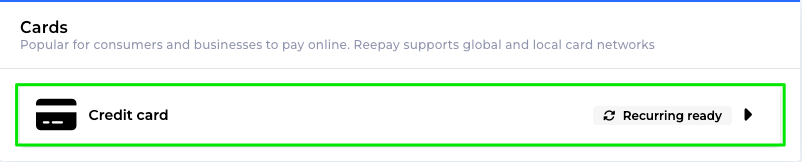
Click on your acquirer and click on the Advanced button at the bottom.
Under Choose Payment methods click the dropdown menu and choose Select which payment methods to use.
Select MobilePay and click on Save.
MobilePay during Checkout
When a customer chooses MobilePay a payment session will be initialized, the customer will be prompted with the MobilePay option through Billwerk+ Pay checkout. When the customer clicks on Continue the session will be redirected to MobilePay Online.
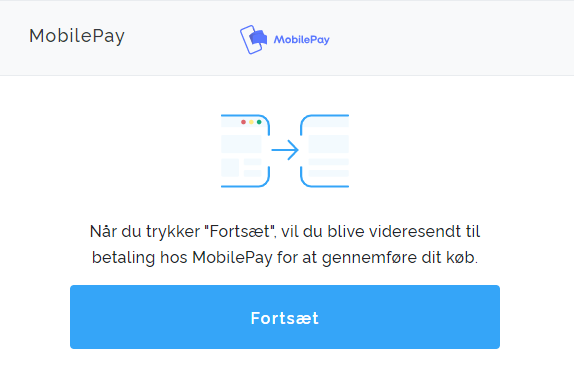
After the redirect has taken place, the customer will be prompted with the MobilePay Online notification on their device after they have entered their mobile number. There will be a 5-minute timer to complete this purchase, if this time elapses the transaction will be canceled and the session shall expire.
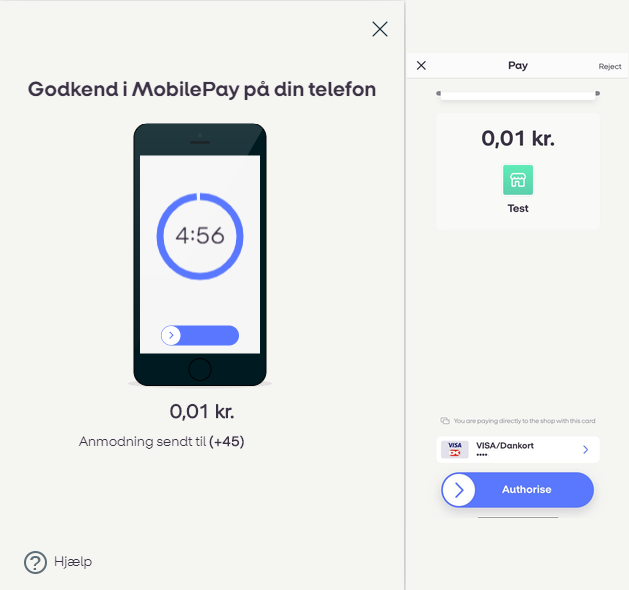
After the customer has approved the purchase, with a successful response of payment this can be considered complete, but like most other transactions your capture of the payment is needed to settle the transaction.
Trouble Shooting Redirect
When doing a payment on a mobile device, the telephone will switch from the browser to the MobilePay app.
When the payment is authorized, the MobilePay app will usually switch back to the browser.
Sometimes, this redirect might fail:
Phone runs out of battery.
Phone rings (receives mail/SMS, etc.) and customer does not return to browser.
Wifi or phone signal is lost.
User closes/locks their device and does not return until later.
iPhone user is redirected back to the Safari browser but started the payment in another browser.
User creates a session on their desktop computer, after they complete payment on their phone they close their browser after the authorization is made.
We recommend that you do not rely solely on the redirects and instead also make use of web hooks/callbacks for detecting payments. This way you can avoid issues that come with these unlikely scenarios.