Activate Billwerk+ Payments in Shopify
Shopify is an e-commerce platform for online stores and retail point-of-sale systems.

This article will shows you, how to activate Billwerk+ Payments in Shopify.
Summary:
Setup
Log in to your Shopify Account.
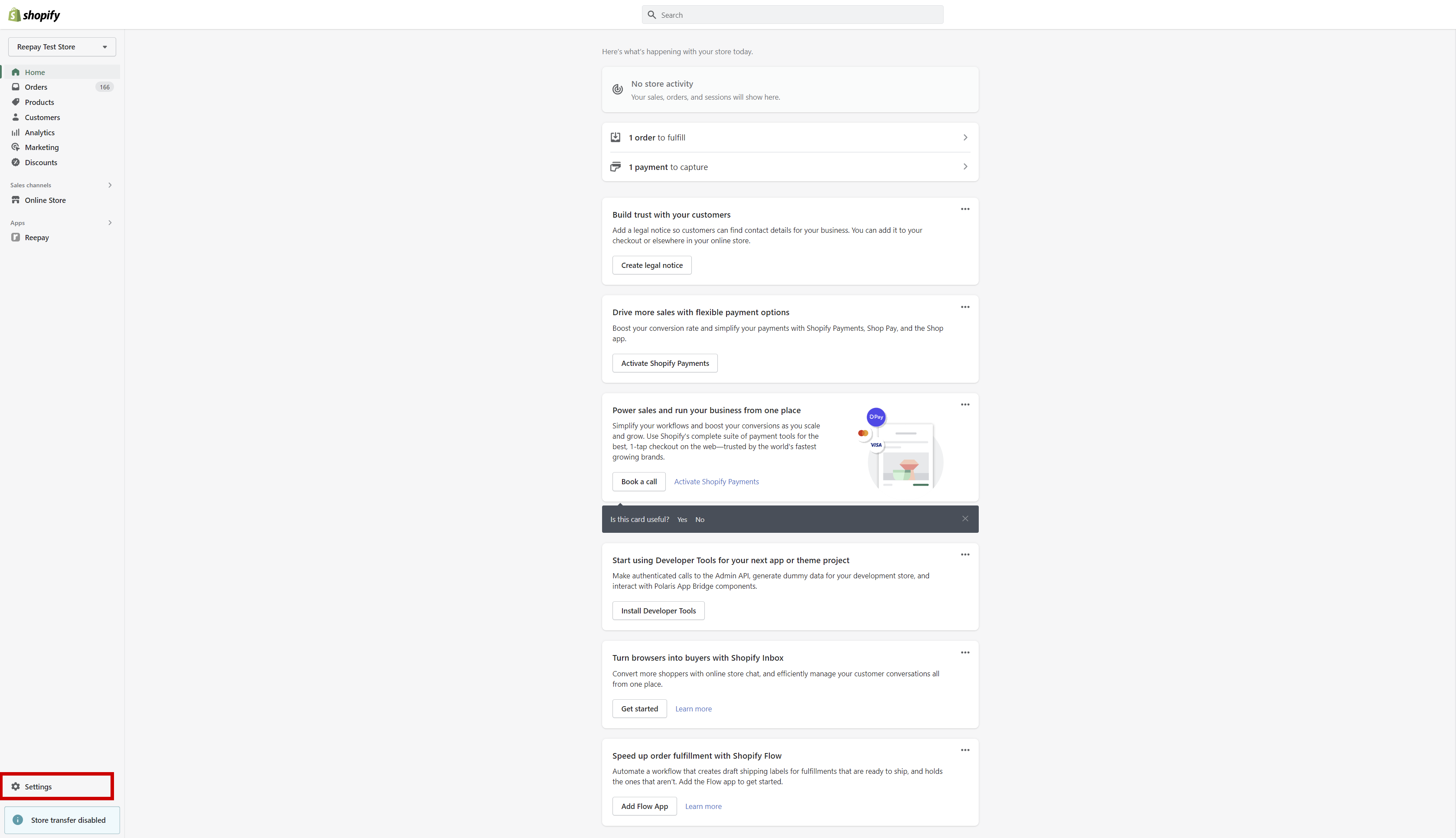
Press Settings in the down-left corner.
Click on Payments in the menu and then click Add payment methods at the bottom.
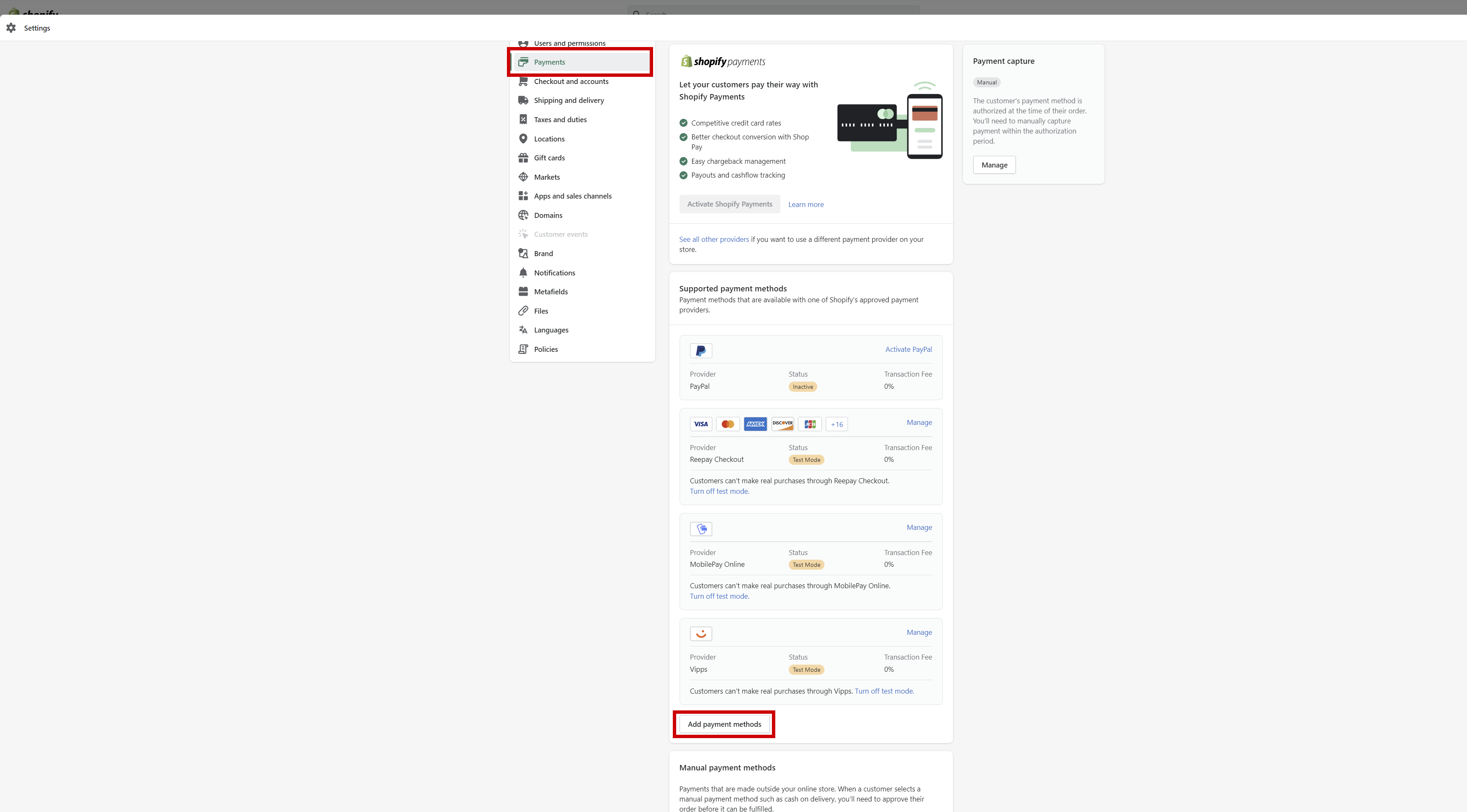
You will be redirected to a search bar, here select Search by provider, search for Billwerk+ Payments, and when shown click Activate.
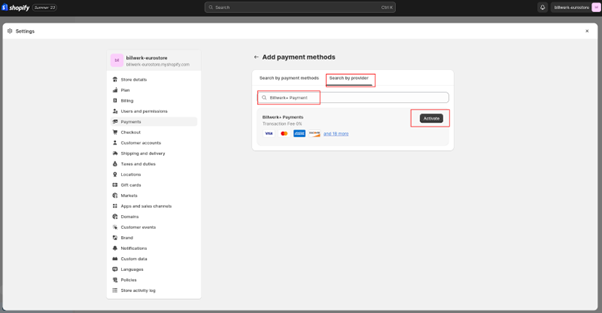
You will be redirected to the payment settings page, click on Manage to start the installation and setup of the Billwerk+ Payments.
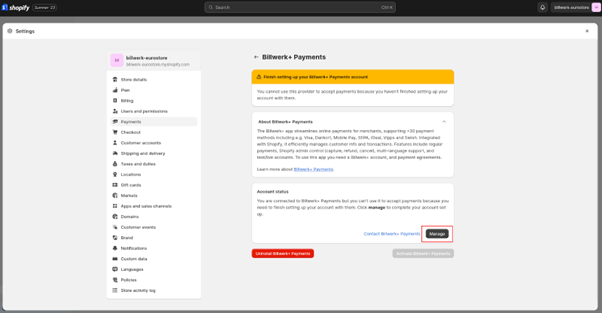
You will be redirected to the install app page.
On the install page press Install app button.
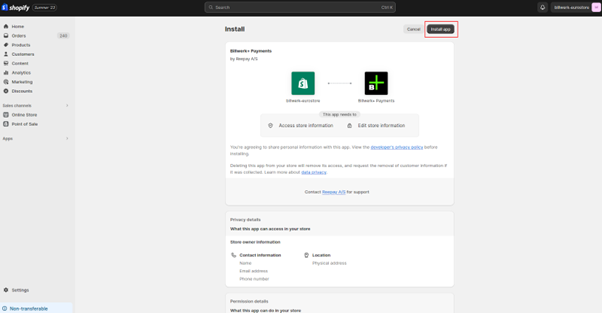
After installing the app, you will have a few options: You can log in to you Billwerk+ account directly if you already have one:
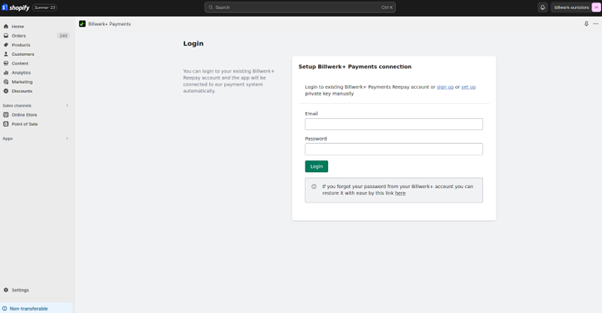
You can create a new account in Billwerk+ if you are a new customer :
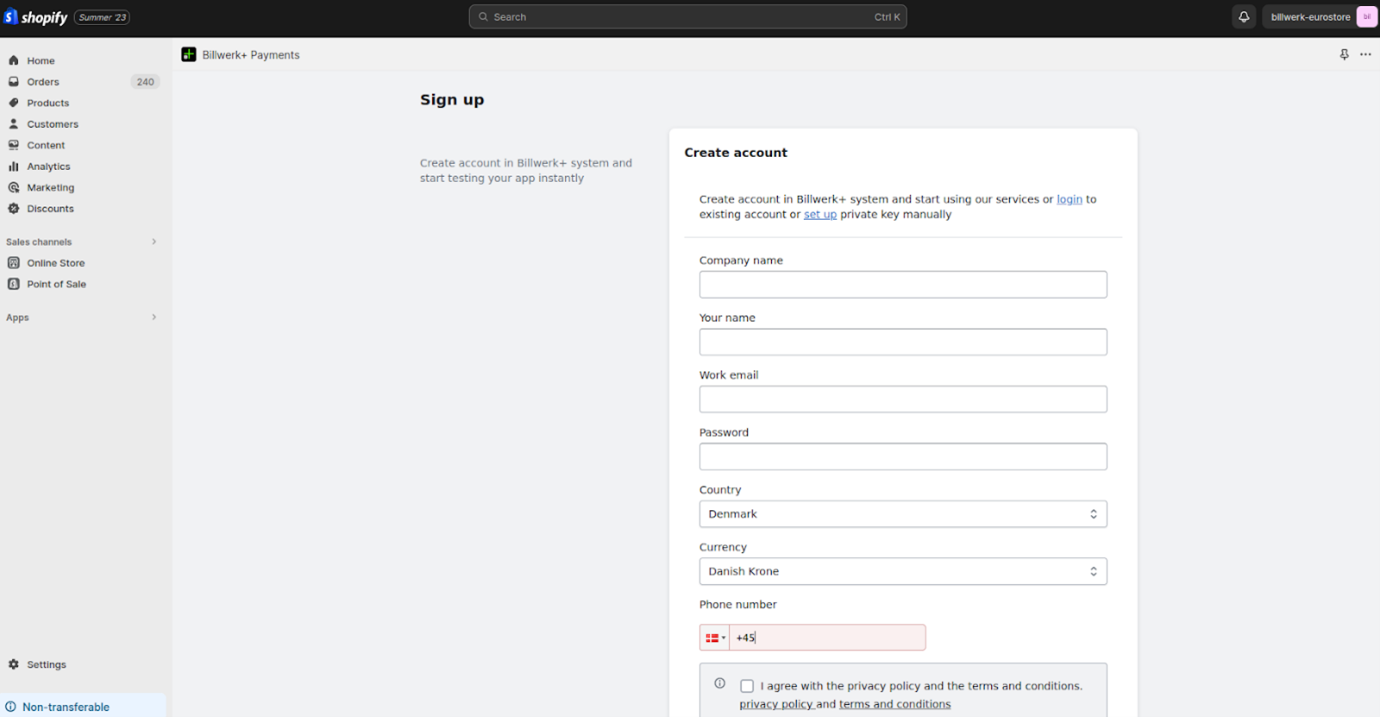
And finally you can set up you private key directly and save it:
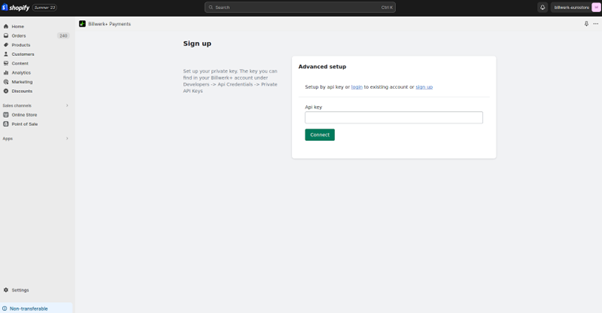
Note
You can find your private API keys in your Billwerk+ Dashboard.
Please read this article for more information.
Use navigation links at the top of the form to choose the option that appeal to you more:
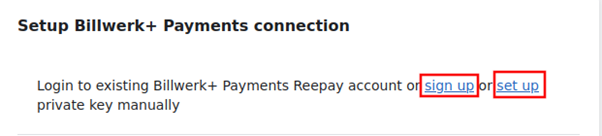
After finishing with login, account creation or setting up private key you will be redirected to a page that shows account status and has Activate button. Press Activate button to continue with payment gateway setup.
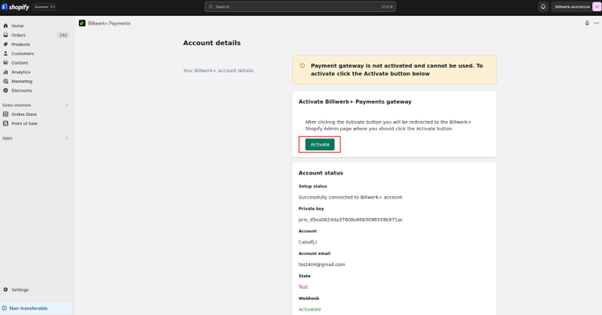
After activation of the payment gateway, scroll down and click Activate Billwerk+ Payments:
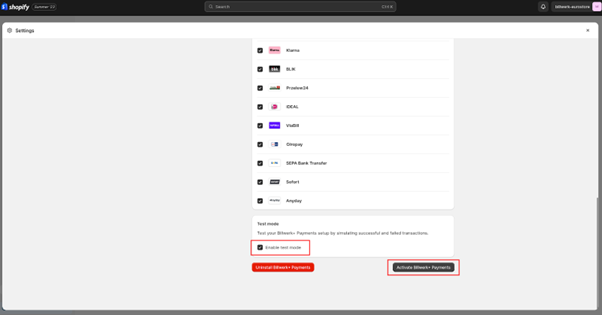
Also please pay attention to the Test mode setting and choose what you need.
You will be redirected to the app settings page where you should see, that your webhooks are correctly setup (verify the green check marks). If the check marks are not green, the webhooks are not ready yet. This means that the API keys (step 7) were not entered correctly.
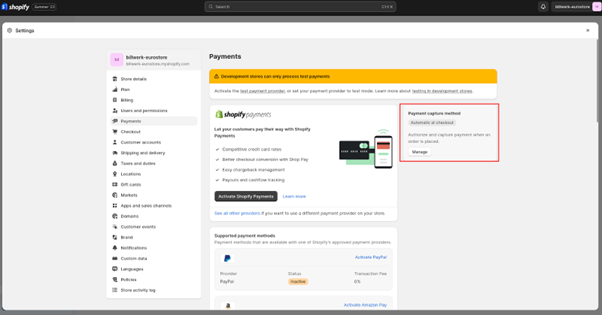
Now you are ready to start testing payments.
Instant or manual settle
Depending on what sort of product you are selling, you can change the setting of your Payment Capture, which is located on the right side of your screen under Payments in your Shopify settings.
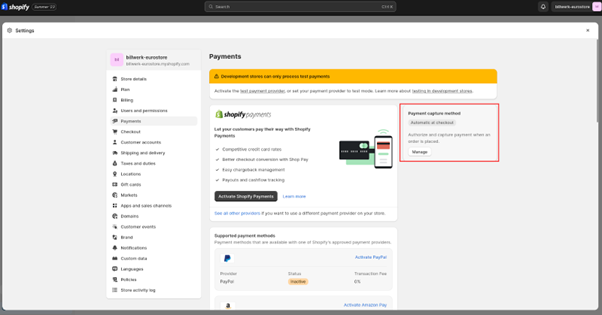
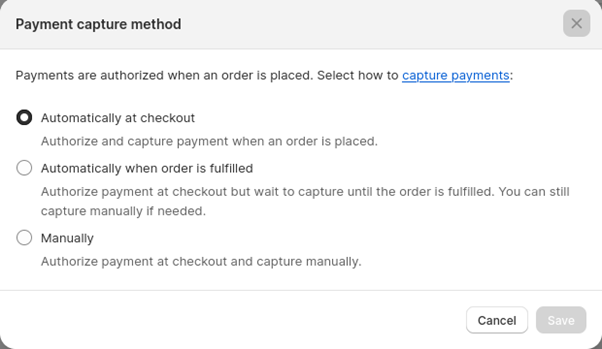
Automatic Capture: If you are selling a service (not a physical product), where the customer gains instant access to your services, you can choose Automatically, which makes your orders settle instantly.
Manual Capture: If you are selling a physical product, however, you will need to have Manually as your setting, since Danish law does not allow merchants to charge customers before their product has been sent.
Note
Automatically when order is fulfilled Authorize payment at checkout but wait to capture until the order is fulfilled. You can still capture manually if needed.