Transaction interface
Before you can enable a discount for your customers, it makes sense to understand the interface fully. We will take some time to focus on that now.
Summary
Access to the transactions interface
In order to access click on Payments > Transactions on the navigation sidebar.
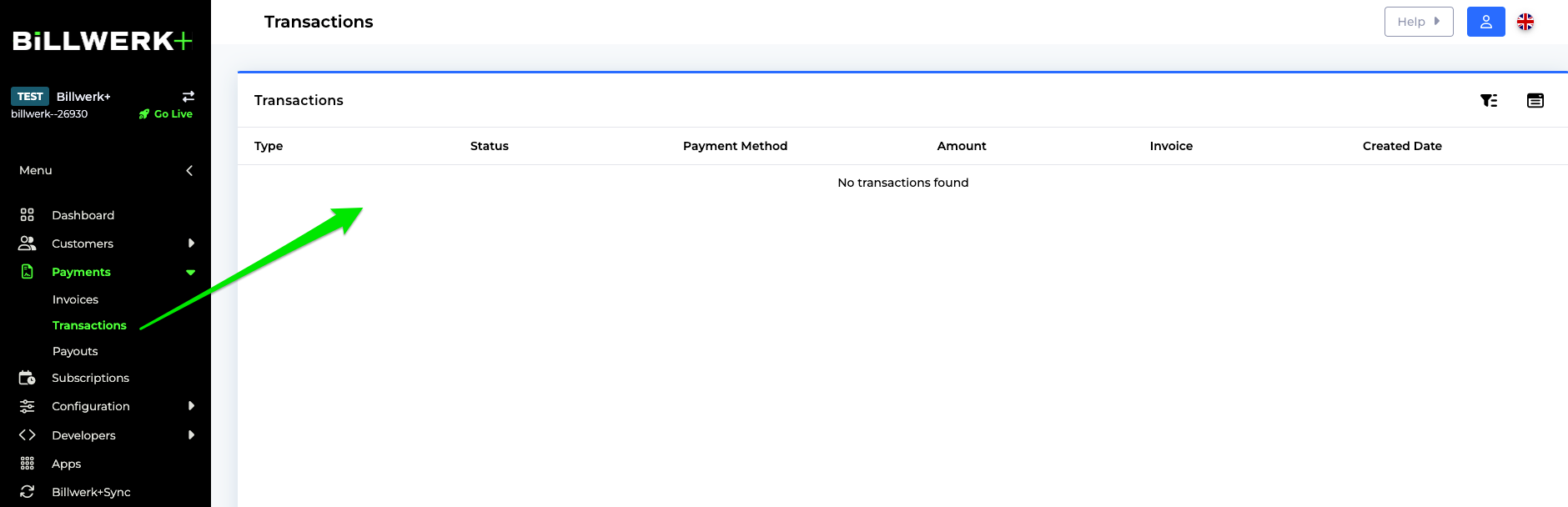
If you already created Transactions you will see them in this list.
Filter options
This article will go through the different filters you can add to your transaction search so that you easily can find the transaction(s) you are looking for.
Remember you can add more than one filter to your search if needed.
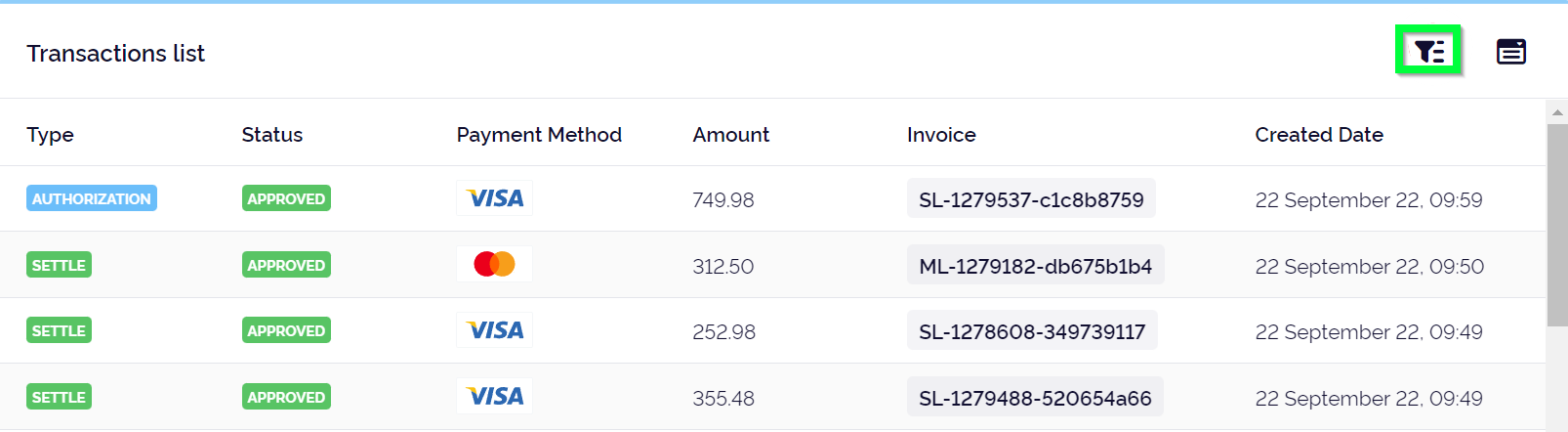
The meaning of different filters :
Date: You can change the date of your search range, if you have a specific date for the transaction created you can use the custom range.
Status: It is possible to search on a specific transaction state, this is particularly useful if you for instance would like to see all the transactions in the failed state, etc. See this article for a more in-depth explanation of the different states.
Invoice: In the invoice filter, you can find a specific transaction corresponding to a specific invoice if you type in the invoice's handle.
Type: Under type, you can choose to filter between settle, refund and authorization.
Amount: With the amount filter, you are able to search transactions with a specific amount or in a range between amounts, when you do this all transactions matching the filter will be shown.
Currency: If you have an account that processes different currencies, you can add a filter to show transactions created with a specific currency.
Payment type: Here you can filter through the different payment types your customer use. You can single out a specific type or choose to see more than one at a time. This could be used to filter between card, mobile payments (Google/Apple Pay etc.), installments, and bank redirects.
Filter the list
If you would like to hide or add columns to the table, click on the  icon.
icon.
You can filter the list by clicking on the  icon.
icon.
By default you can filter the list on the Creation Date.
Click on the drop down list Add filters to filter the table on any of the columns.