Pending costs and credits
In order to add costs or credits to a subscription, please follow these steps:
Summary:
Access to the interface
In the navigation bar, click on Customers > Customers.
Double click on the customer you would like to charge extra costs or give a credit.
In the Customer Details interface, click on an active subscription in the Subscriptions box.
Scroll to Pending costs and credits.
Add costs
Click on Add cost to:
Add a description, quantity, price, VAT rate in the existing order line.
Click on Add order line to add a new line.
You can decide whether you would like to display the Subtotal before or after taxes by activating the switch
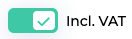 .
.
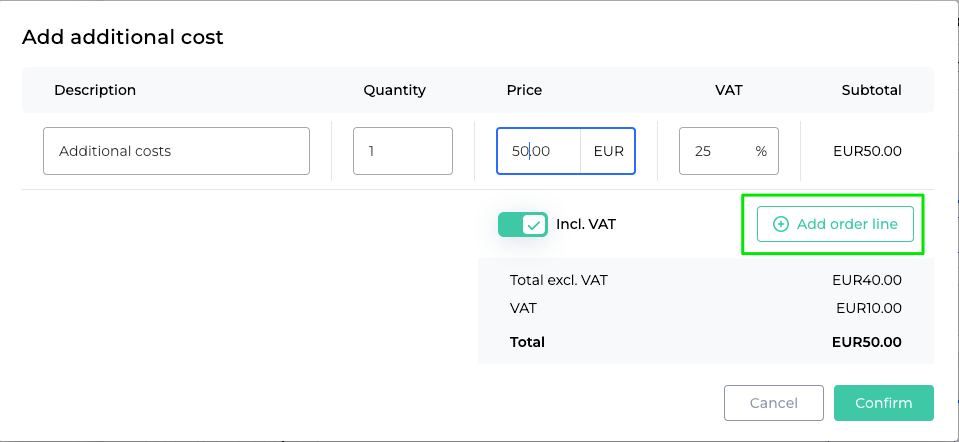
Click on
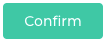 .
.A popup confirms you the changes you made.
Add credits
Click on Add credit:
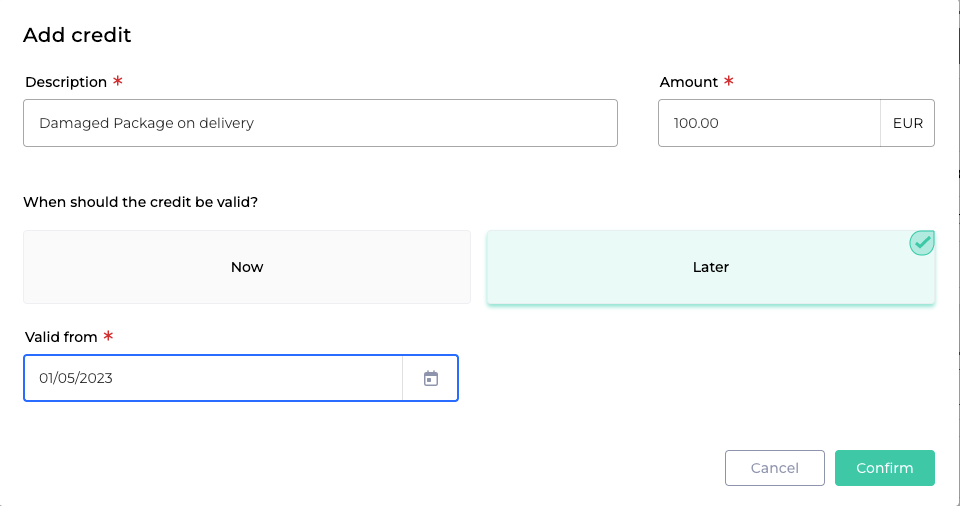
Insert a description and a amount.
Decide if you would like to apply the credit now or on a later point in time. If later, you can set the date.
Click on
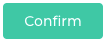 .
.A popup confirms you the changes you made.
The costs and credits you added are visible in the list Pending costs and credits:
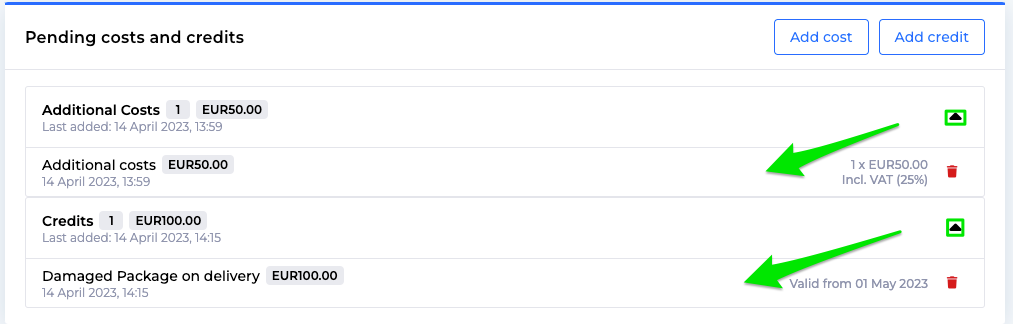
Click on the icons to see the details.
In the next invoice the costs and the credits will be listed and taken into consideration.