Policies and Documents
Billwerk+ Optimize allows you to inform your customers about the different policies that come with buying your products and services. Often Terms and Conditions are not enough and you would like to separately lay out the Return, Cancellation and Shipping policies additionally.
You can navigate to this section by clicking on Configurations > Checkout Management > Policies and Documents
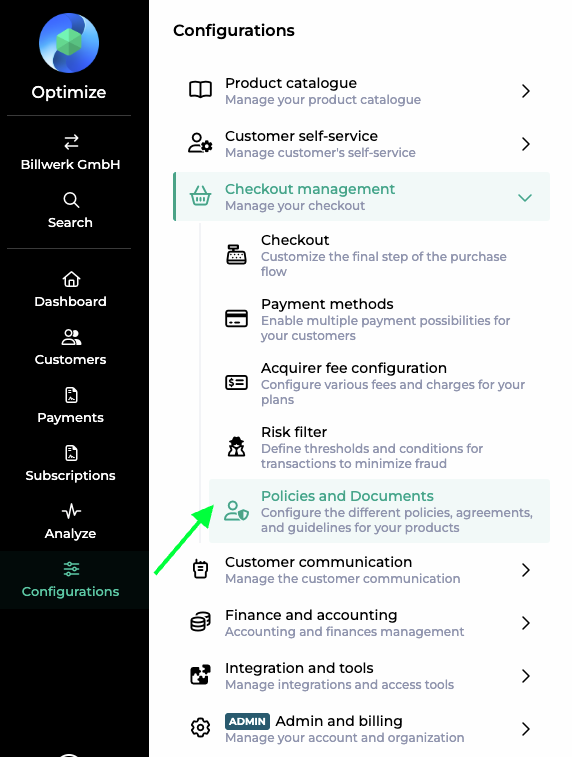
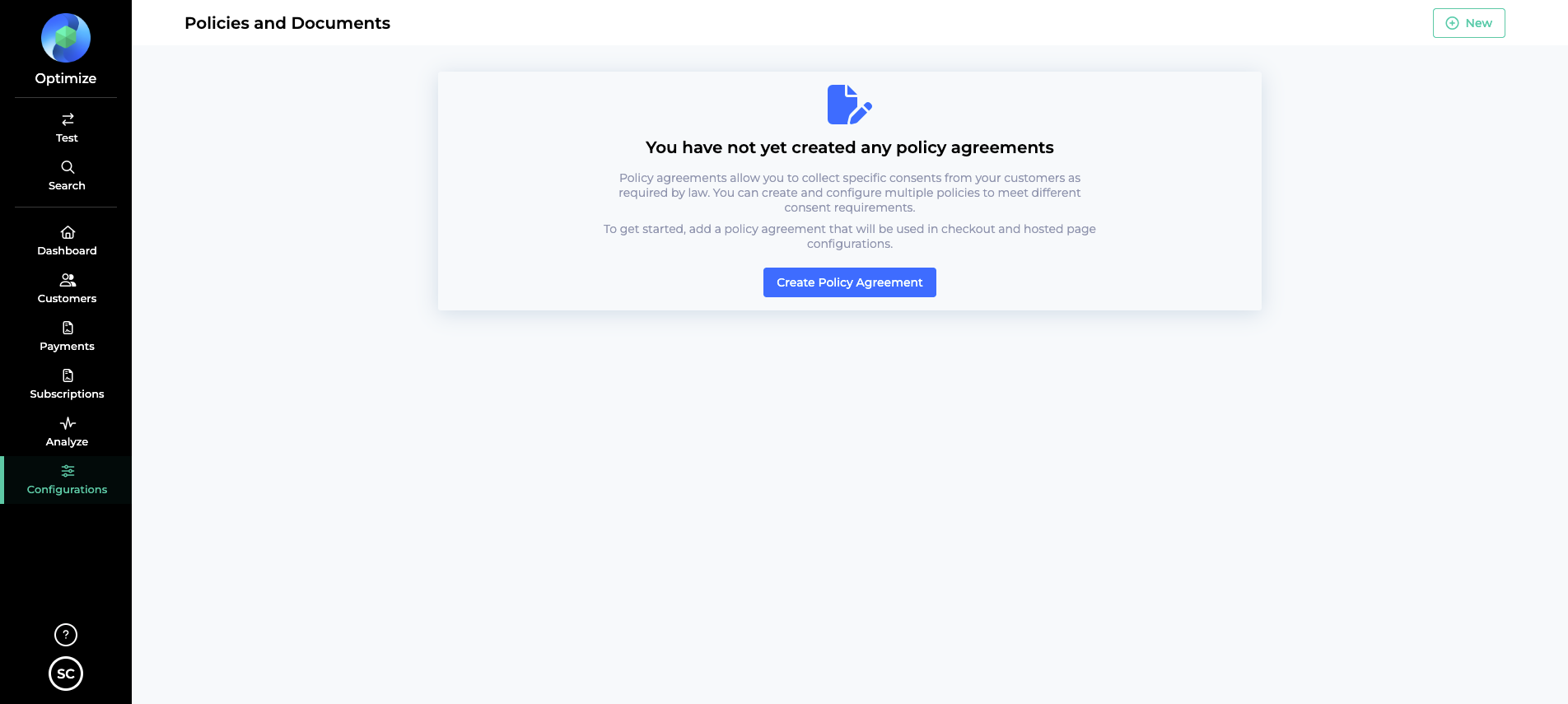
Click on the “New” on the top right corner to start creating a new policy
Define the Name for the policy. You are can additionally change the name of how this policy is called on the Hosted Pages
Under Text, you can define the Policy text
Click on Create to save the policy
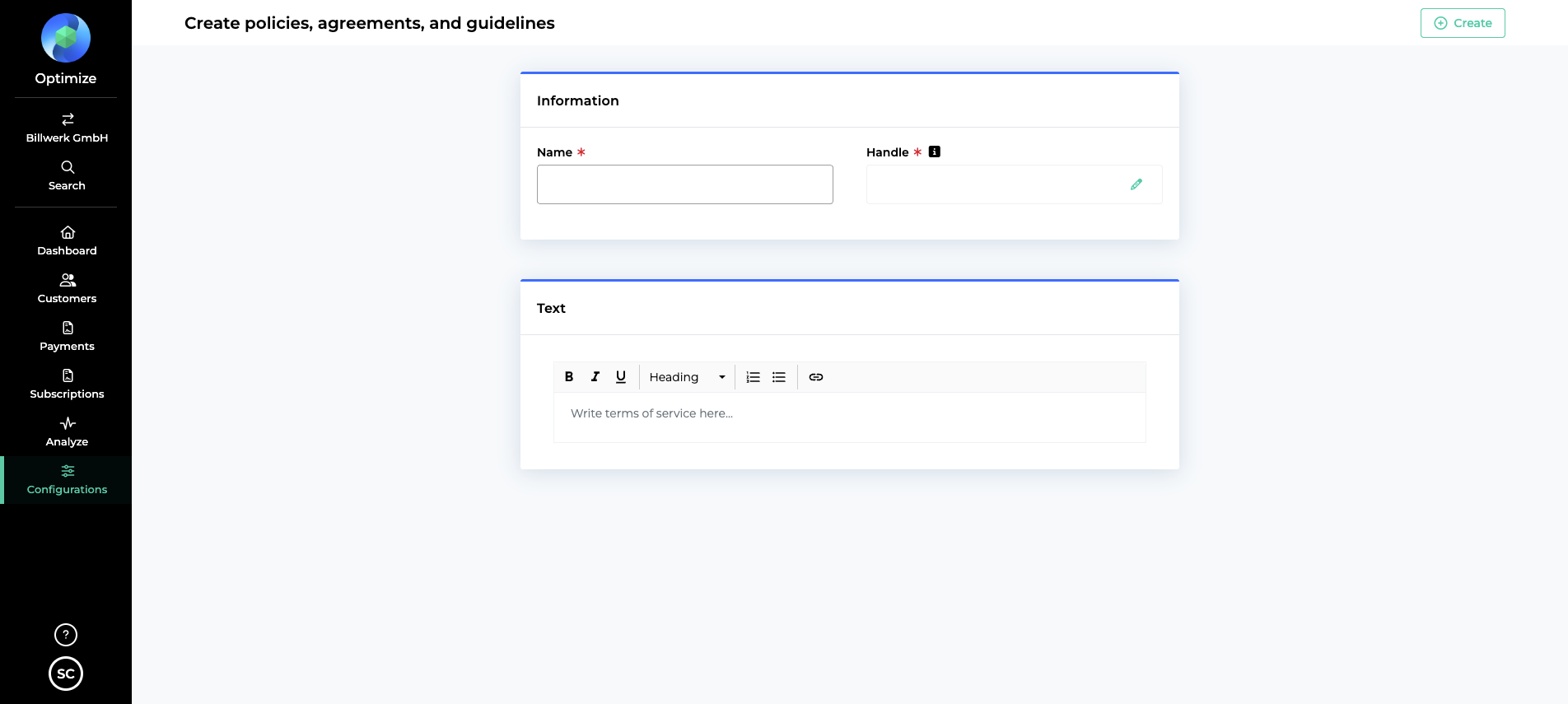
Once the Policy has been created, you can create the different versions for it in different languages by clicking on the policy and then clicking on the “Translate” Button
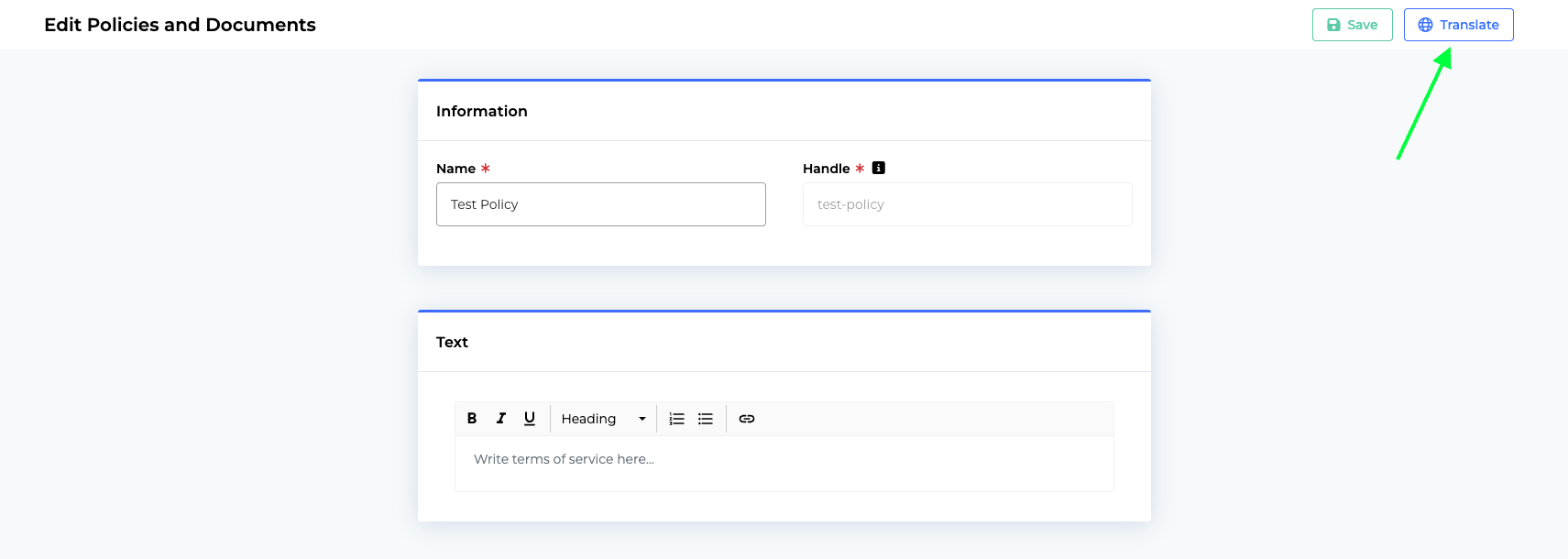
You will be able to save the policy text in all the different languages you have enabled under the Translations setting. To understand how to enable different languages for your customer communication, please follow the instructions here
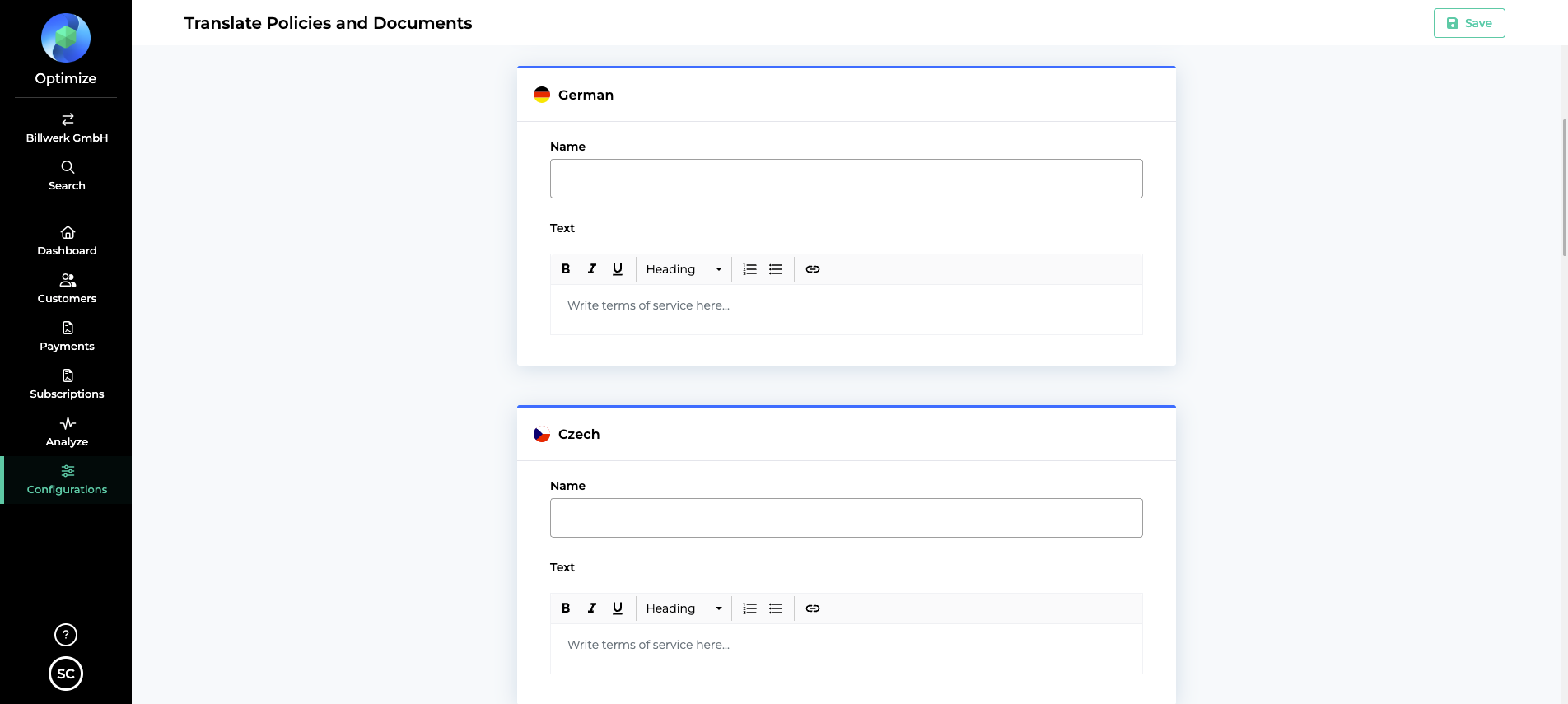
Using the policies in the Checkout Process
Now that you have created these policies, you would like to use them in the checkout follow. Navigate to the instructions on how to configure the Checkout Interface here and scroll down to the Consent configuration section
Using the policies in the Checkout Helper
You can find the instruction on how to use the additional consent in Charge Session, Recurring Session and the Subscription Session that are available in the Checkout helper here