Create an invoice
This article will teach you, how to create an invoice for one of your customers.
Steps
Click on Customers in the menu to the left.

Then click on the customer you would like to create an invoice for.
You are now looking at your customer overview, scroll down and click on the blue button Create invoice.
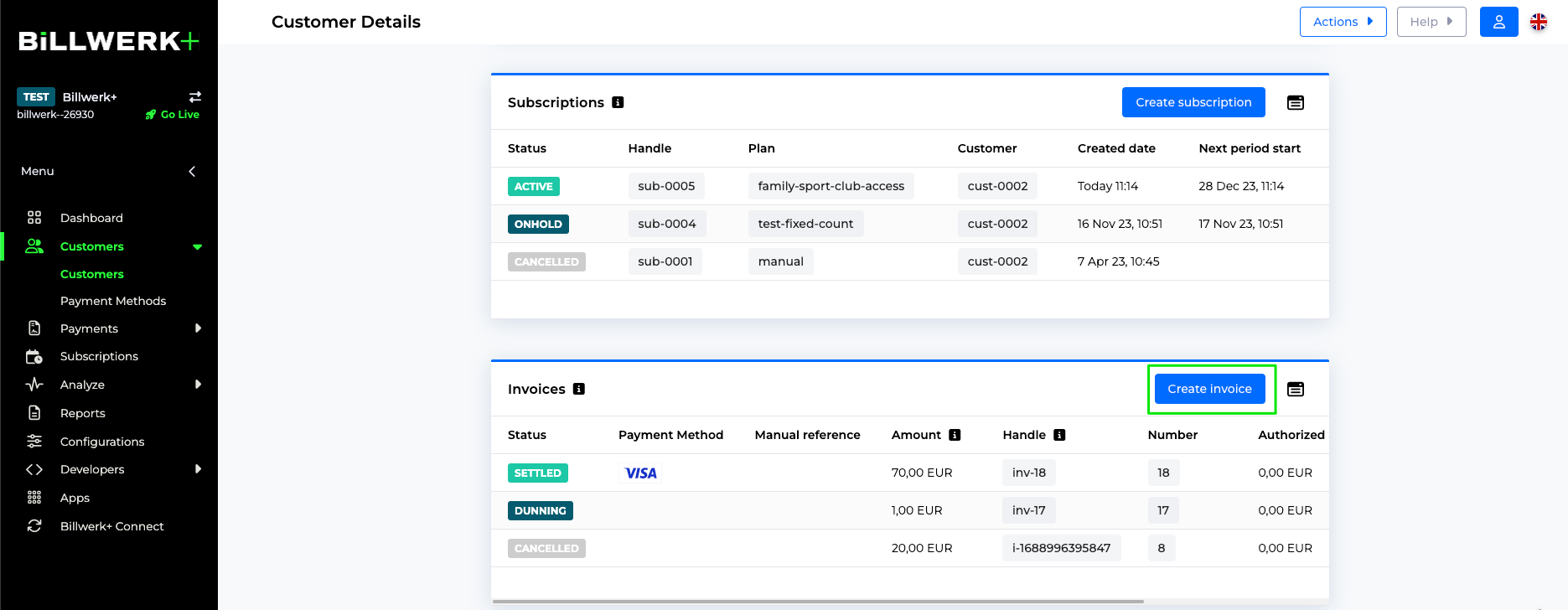
On the Create Invoice page, underneath the summary of the client's details, you can activate the switch in order to Use same address for shipping details as billing details.
Activate the switch for Billing Details to access extra fields concerning the billing address.
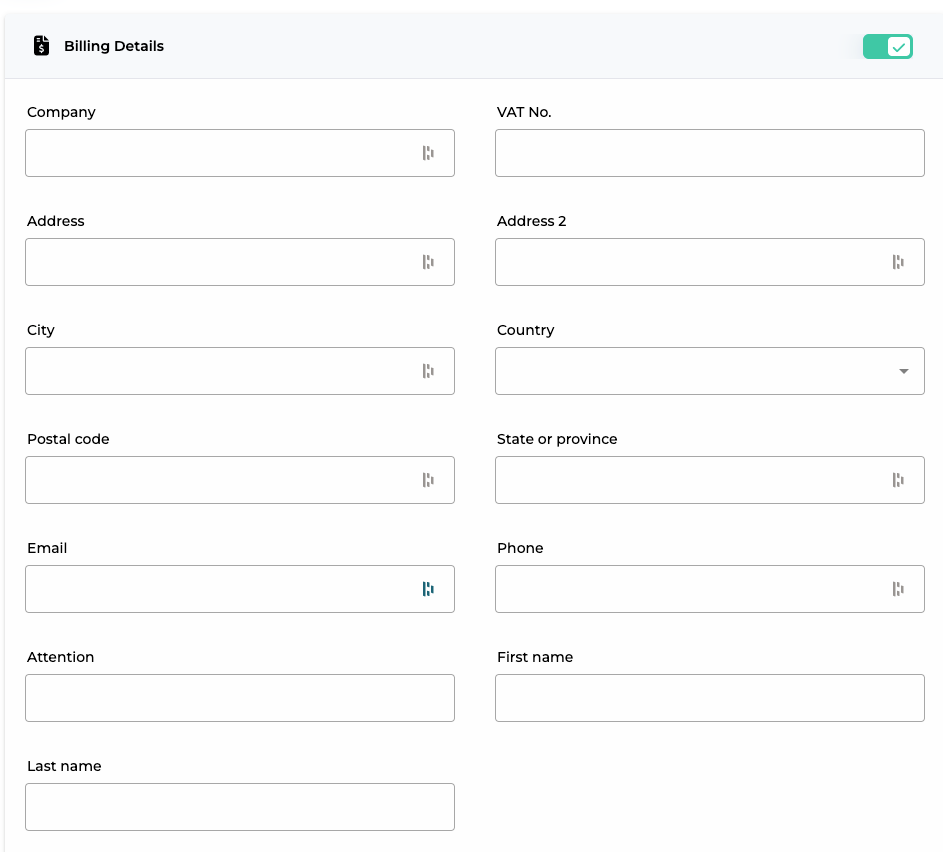
In the Invoice box you can decide whether to Generate handle or to insert a customized one.
In the same box, you can insert order lines.
You can decide whether you would like to display the Subtotal before or after taxes by activating the switch
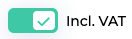 .
.Click on
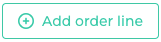 for inserting extra order lines.
for inserting extra order lines.Note
You can now select the wanted currency in a drop-down menu instead of fixed.
Only 1 currency per invoice is possible.
Clicking on Metadata you can add JSON code either by adding elements manually in the Editor or by inserting Plain JSON..
In the Payment Method box:
New payment method : click on this for sending the customer a payment link.
Existing payment method : for using an already saved payment method on the customer.
Manual handle : if you will receive the payment manually, like for instant by bank transfer.
Generate payment link : will automatically prompt a payment link when you click on
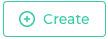 .
.Instant settle : will instantly capture/settle the amount from the customer's bank account
Click on
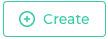 .
.
Congratulation you created an invoice !
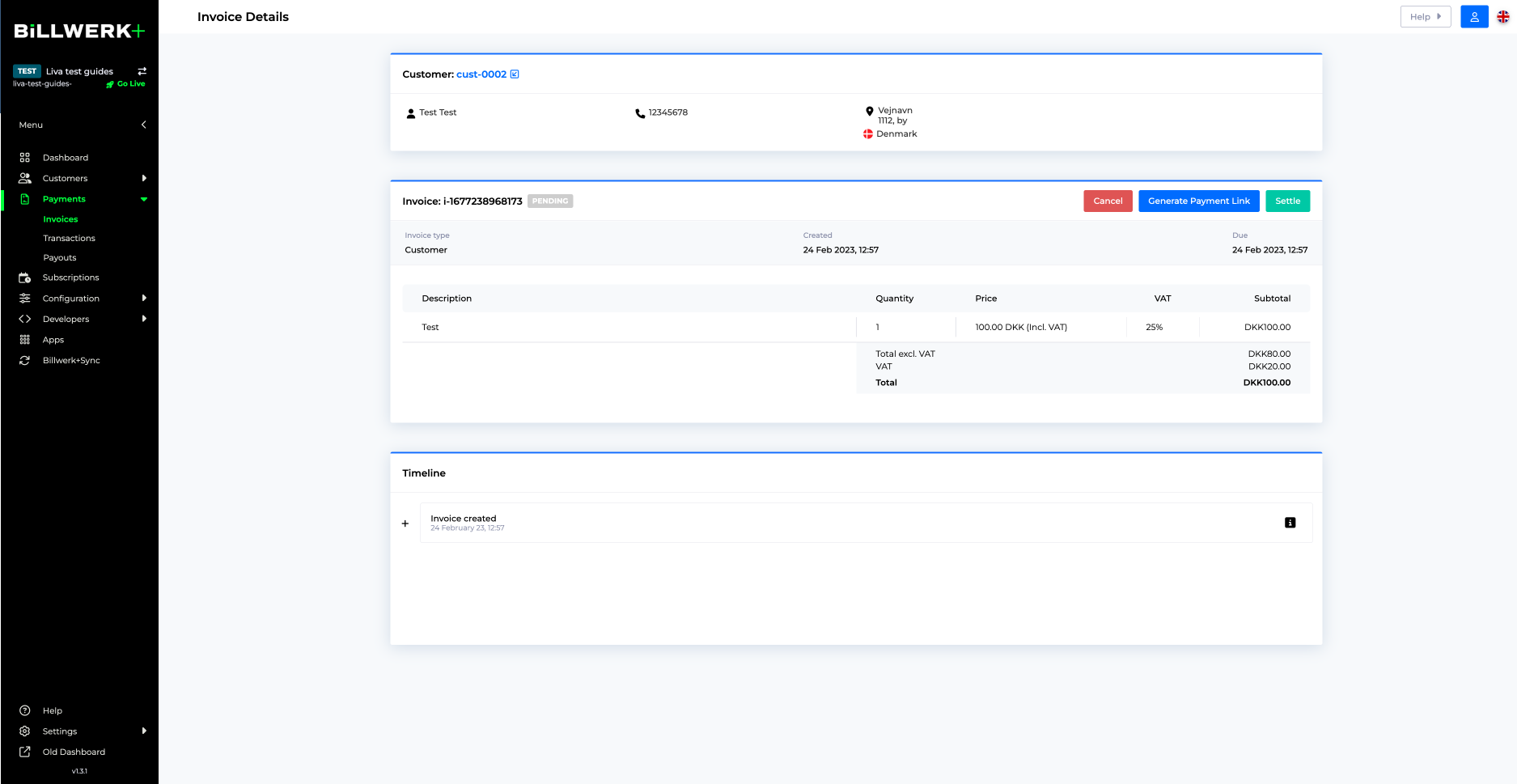
You are now seeing an overview of the invoice and if you have not already generated a payment link, you can do it now.