Create a subscription
If you would like to create a new subscription, please follow these steps:
In the navigation bar, click on Customers > Customers.
On the Customer page, click on an existing customer.
Scroll to the Subscriptions box and click on
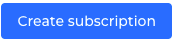 .
.On the Create Subscription page, choose an existing plan. > Learn how to add a new plan.
Decide When should the subscription start:
Now: Immediately after confirmation
Later: At the specified date and time
Choose a Date and Time.
Activate (or not) Automatic cancellation
If yes: Set a date, when the subscription shall be cancelled.
Add as many order lines as you need in the Pricing box.
You can decide whether you would like to display the Subtotal before or after taxes by activating the switch
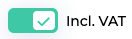 .
.In the Subscription options:
Decide to Generate a handle or to set it manually.
Add a discount: Read this article.
Add a coupon: Read this article.
Add an add-on: Read this article.
Add a Metered Usage: Read this article.
Add additional costs: Click to add additional order lines.
Add an Entitlement: Read this article.
Select Trial options:
Use plan settings: Use the trial period set on the plan (Displayed).
No trial period: Override and remove the trial period
Custom trial period: Override and customize the trial period
Set a Length and a Unit (Days or Months)
Select a Payment option:
Email: Send request email to customer
Hosted Page: Get link to the hosted page
Payment Method: Use a saved payment method
The payment method will appear in the list.
Click on
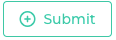 .
.
Bravo, your subscription is created!