Activate Google Pay
Google Pay is a mobile payment service developed by Google to power in-app, online, and in-person contactless purchases on mobile devices, enabling users to make payments with Android phones, tablets, or watches.
In this article you will get
Set up Google Pay
It is really easy to get started with Google Pay.
Note
Google Pay will only be shown on Android devices in the Chrome browser and when a card has been added as a payment method to Google Pay.
Looking at the sidebar navigation on the left side of your screen, under Configuration
 Payment Methods you will find Payment Methods.
Payment Methods you will find Payment Methods.Under Mobile Payments click on Google Pay.
Enter the name of your web shop into the Display name field.
Click on Create.
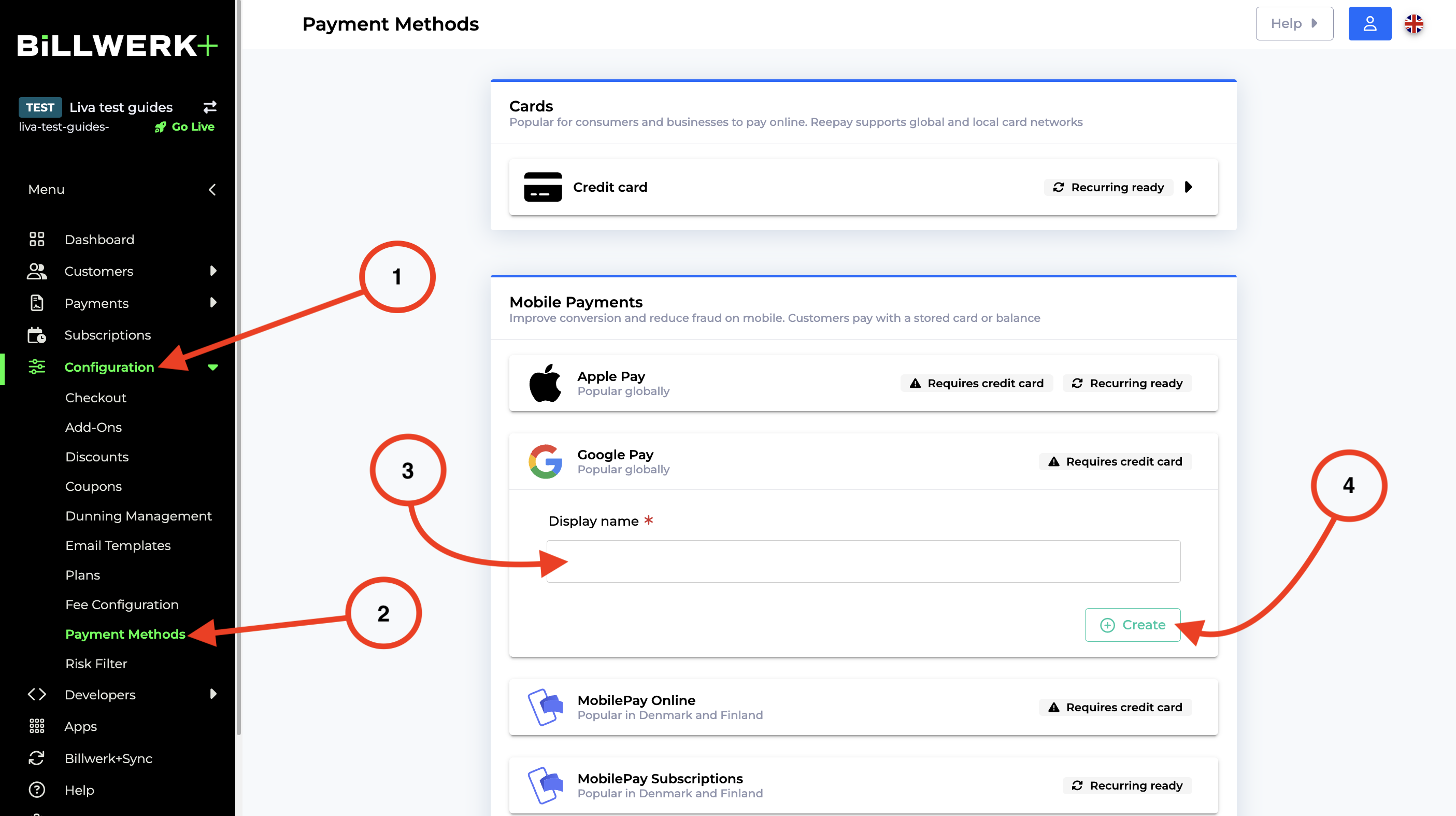
Information about Strong Customer Authentication
SCA Step-up Google Pay supports both tokenized and non-tokenized credit card numbers. Due to the new strong customer strong authentication requirements, if a Google Pay payment is using a non-tokenized card number, a separate SCA step-up flow will be initiated. The user will have to validate his card credentials, e.g. by entering a one-time code from an SMS.
Note
Note that Billwerk+ Pay has not yet implemented the SCA step-up for Google Pay. Therefore in the payment request to Google Pay, we indicate that only tokenized cards can be selected.
When we are ready to process non-tokenized credit cards for Google Pay, the SCA step-up process will be handled automatically as part of Billwerk+ Checkout and no further configuration will be needed.