Single Sign-On (SSO) Configuration
Important
This feature is available only for our Enterprise Customers. Please reach out to our Customer Support team to activate it for your organization.
Navigate to Settings > Organizations
Configure your Organization Name and Subdomain URL
Enable Microsoft as the Identity provider
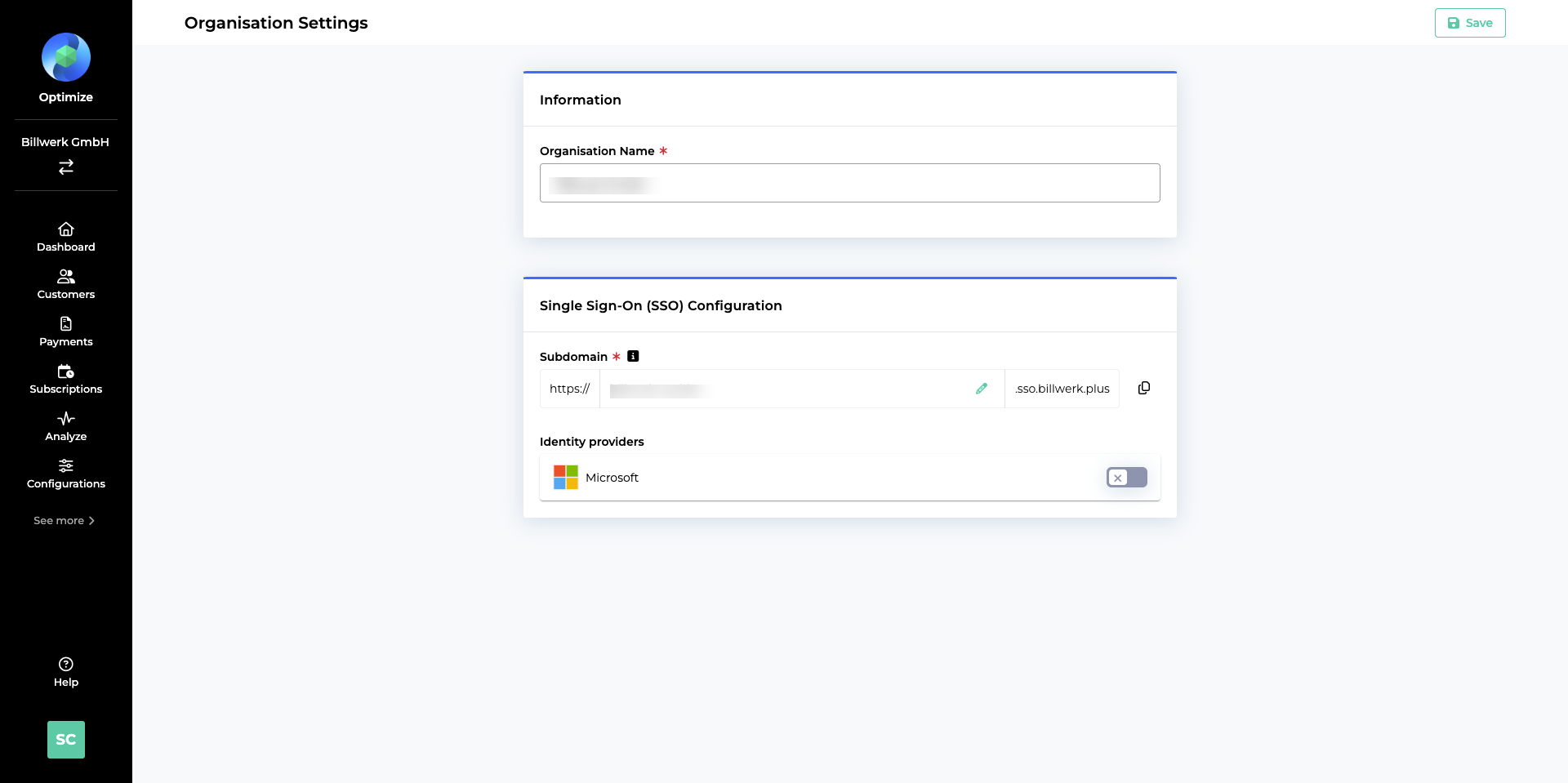
There are two ways to enable SSO Login on your side
Method 1:
Initiate SSO Login:
Click on "Sign in with SSO"from here https://admin.billwerk.plus/#/login
Provide your organization's subdomain.
The subdomain can be found in Organization settings:Go to “Profile”→Settings→Organization. Here, you can find and update your organization's subdomain if necessary.
Enable Azure as your identity provider for Billwerk.
Continue with Subdomain:
After entering your subdomain, click “Continue”
Handle Azure Consent Request:
When a user tries to log in with SSO for the first time, Azure will ask the user to allow the app "Billwerk+ Optimize SSO" access to user information. Depending on the security policies configured in your organization, you might need to send an “Admin consent request” to the organization admins to allow the app access to the users.
Complete SSO Login:
After the app has been approved by the admins or the users, you can use the SSO login to access the Billwerk platform.
Method 2: