Customer Portal
In this section, you will discover additional details about our Customer Portal.

Customer portal
The Customer Portal has been designed with the primary goal of simplifying both your life and that of your customers. It empowers your customers to perform various tasks without the need to reach out to you directly, sparing you the effort of manually recording changes in Billwerk+.
Note
It is important to note that the Customer Portal is specifically designed for customers who are already registered in Billwerk+.
If you need to create new customers, we provide Hosted Pages for that purpose.
You can already achieve this by creating your own customer portal using our API, but this takes time and effort and requires development resources.
The Customer Portal can be used without any coding skills, it works out of the box!
Leveraging the portal’s features your customers can :
change their contact details
review, pause, resume and cancel their ongoing subscriptions
manage their payment methods
review invoices including payment status
Customer flow
To access their details, your customers
need to provide their email address
and will receive a one-time password.
For details on how to make the portal accessible to your customers, please check the Integration & Configuration section.
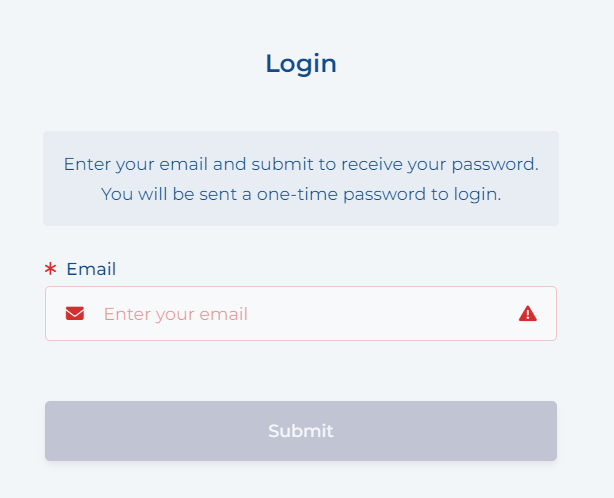
The language can be changed by the customer at any time, as default the portal is displayed in the browser language of the customer.
After requesting the password, billwerk will generate a standard email with the password and dispatch it to the customer.
The password can be re-sent after 60 sec. If the email does not match a customer in your account the customer will receive an error message.
Notice
If two customers have the same email address, the most recently created customer will be logged in. After providing the one-time password, the user is redirected to the portal.
Functionality
Once in the portal, users can review details and perform a variety of actions.
The portal is split into different sections :
My details
My subscriptions
My payment methods
My invoices
My details
In this section users can view and change their details.
This will affect future invoices and e-mail notifications. All changes performed through the customer portal will be visible as timeline events in the billwerk admin UI.
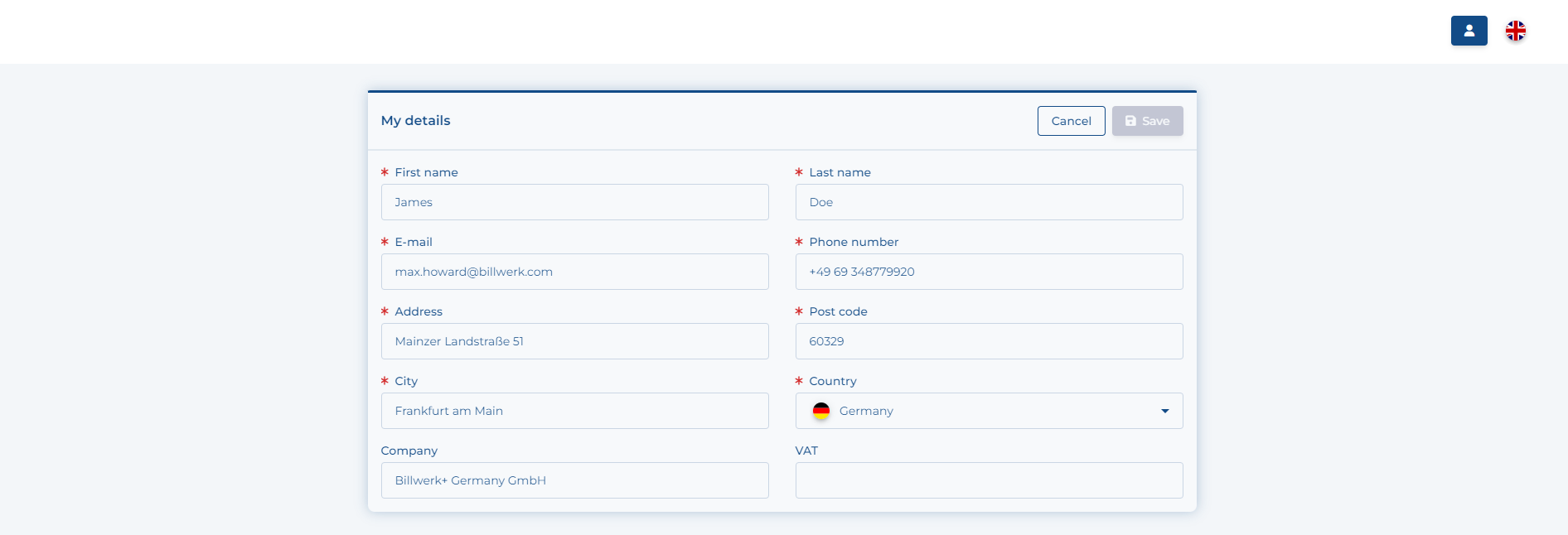
My subscriptions
In this section users can review their subscriptions and pause, resume or cancel them

After clicking on one of the subscriptions, a details page is opened:
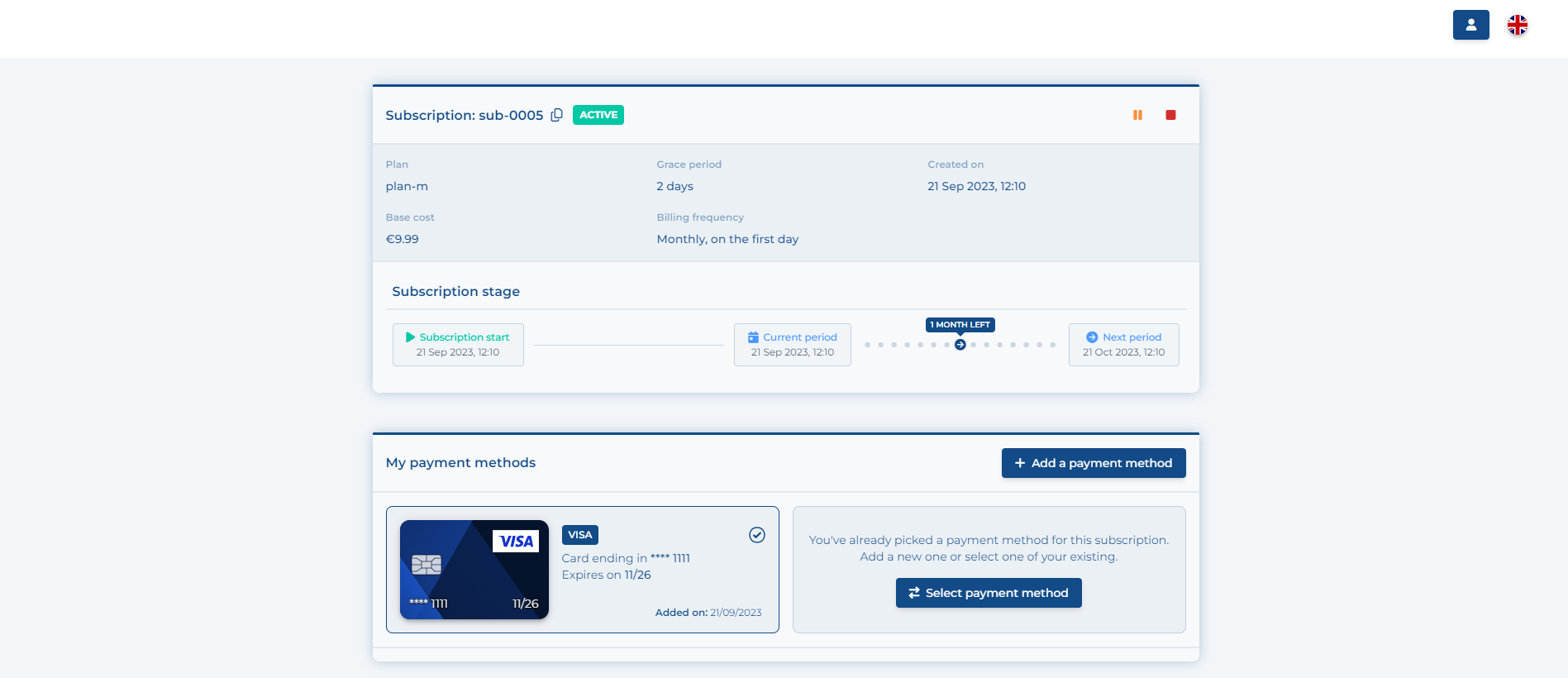
The details contain additional information about the subscription stage and allow the user to manage which payment method is used to pay for the subscription. Also, the your customer can review the invoices created in the context of the subscription including details as described in the My invoices section.
My payment methods
In this section your customers manage their payment details, new payment methods can be added, existing ones can be removed:

My invoices
My invoices displays all invoices created for this customer including, payment status, handle, amount and creation date

By clicking on an invoice the customer can review the content of the invoice and associated payment transactions
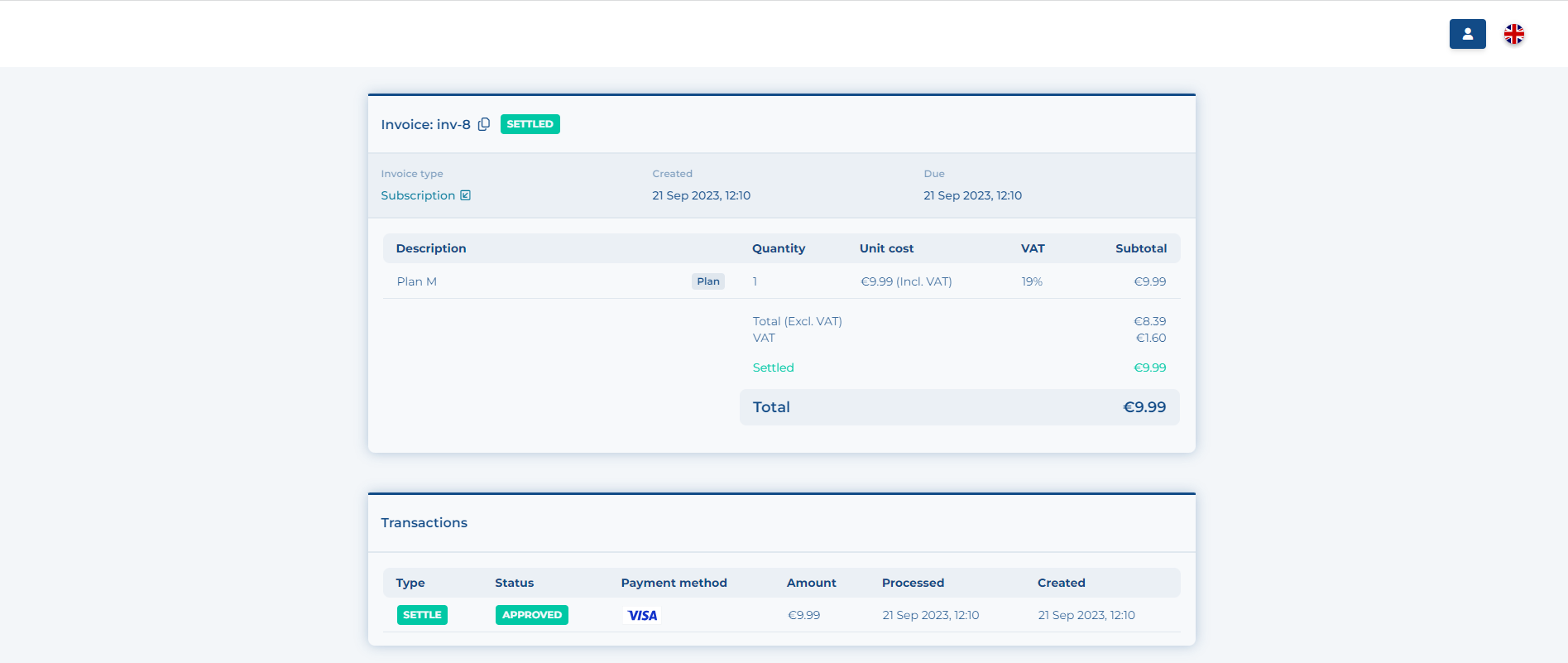
Integration & configuration
Navigating to Configurations & Customer Portal will lead you to the configuration page for the portal:
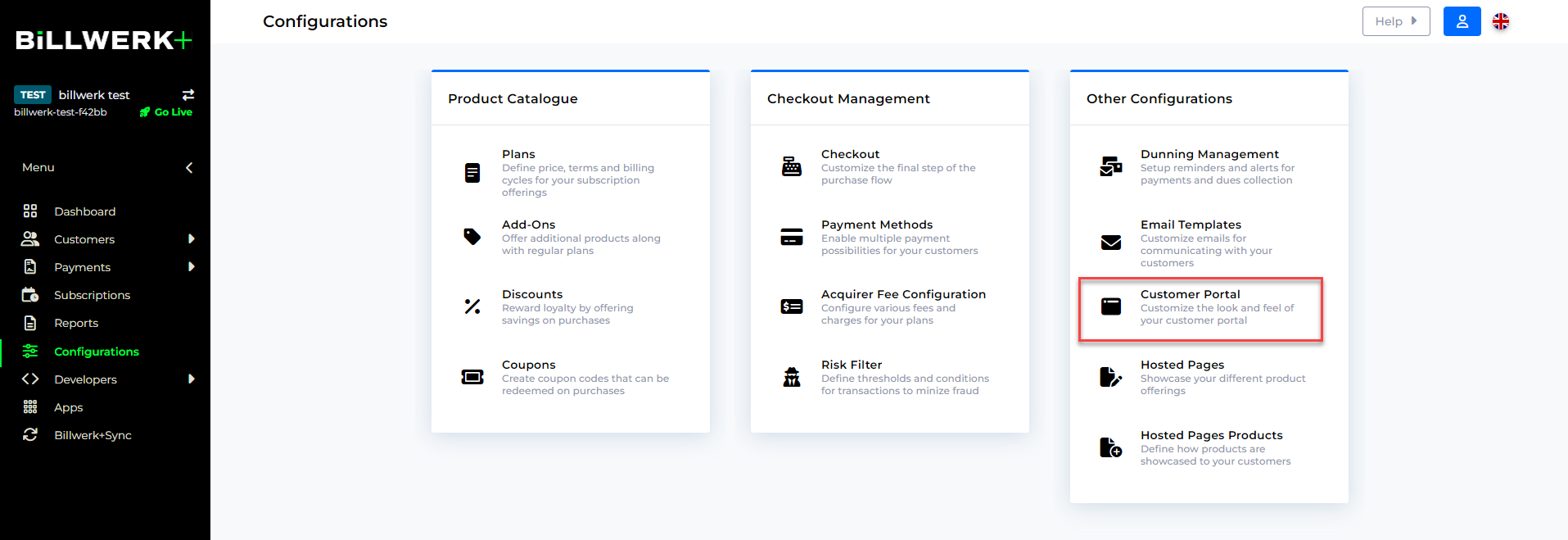
You can change the accent color to better adapt the portal to your branding.
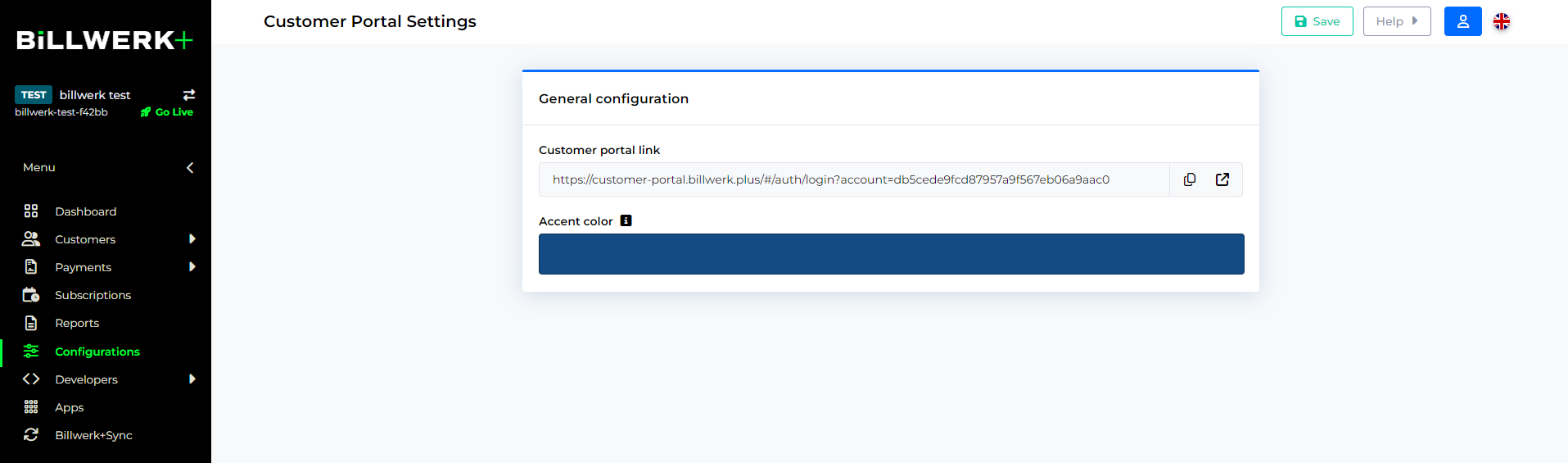
Similarly to the hosted pages the portal will display your company details and company logo configured in the Account Settings.
The simplest way to integrate Customer Portal in your website, app or product is to add a redirect to the portal URL.