Upgrade/ Downgrade/ Change a subscription
There are three possibilities for upsells/ downgrades:
Change plans: In your company, you have several plans in your portfolio. Customers can choose between different pricing models. Now a customer would like change for another plan.
You set up an add-on in an existing subscription.
You increase the price of an existing subscription.
In the sidebar, click on Customers > Customers.
In the Customer Detail page, click on the Subscription you would like to change.
In the Subscription Detail page, click on
 .
.Change the part of the subscription you would like to:
If you have several plans, you can decide to change the plan.
If you would like to change the pricing, you can change the amount.
If you would like to set up an Add-On, you can click on Add-On.
Decide for the Change options:
On next renewal: according to the setup of your current plan.
Immediate: you have to decide about the compensation of the amount the customers already paid:
No compensation
Compensate with a refund: Prorated (the rest of the period) or full refund
Compensate by credit: The amount will be deducted from the next bill (prorated or full credit).
Force new period: Change the beginning date of the next billing period (this option is available once you clicked on Preview.
Click on Preview to get an overview of the changes you just made.
In the Billing options you can decide what happens with the remaining period.
Note
Only available if you clicked on Change options (Step 5) > Immediate.
If you activated Force new period: you can now decide whether you would like to start the new period Now or Later, to set a date and time.
Free:
No billing: nothing will happen, no billing will be preformed before the next scheduled period.
Zero amount: An invoice with a amount of 0 will be created.
Billed:
Prorated billing: The customer will be billed for the remaining period.
Full billing: The customer will be billed for the full period.
Click on
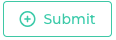 to confirm.
to confirm.
All functionality is also available through the API if that is relevant:
https://docs.reepay.com/api/#change-subscription
https://docs.reepay.com/api/#add-on