Customers > Payment methods
You can find a Payment Methods interface at two different levels:
Configuration > Payment Methods: Go to this page to set up payment methods.
Customers > Payment Methods: This page will show you payment methods linked to your customers. We will focus on this page in the two following chapters.
Summary
Access to the Payment Method Interface
In order to access click on Customers > Payment Methods on the navigation sidebar.
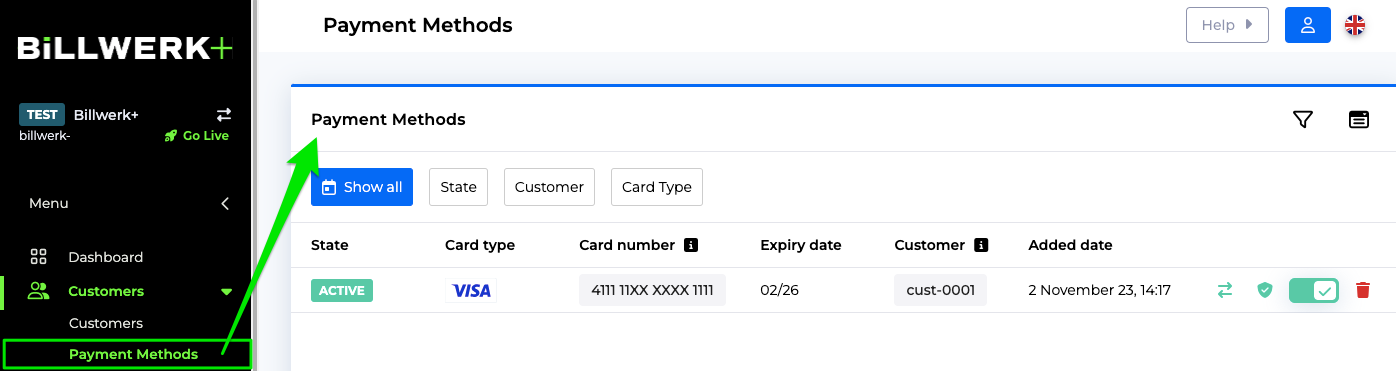
If you already added Payment Methods to your customers, you will see them in this list.
Table columns of the Payment Methods List
First of all we will go through the different columns of this table.
State | active, inactive, failed, pending, deleted |
Card type | the card type chosen by your customers |
Card number | credit card number entered by your customer |
Expiry date | date when the card expires |
Customer | name of the customer who is linked to the payment method |
Added date | creation date of the payment method |
Filter the list
If you would like to hide or add columns to the table, click on the  icon.
icon.
You can filter the list by clicking on the  icon.
icon.
By default you can filter the list on the Creation Date.
Click on the drop down list Add filters to filter the table on any of the columns or other fields of the payment method that are not shown in the table.