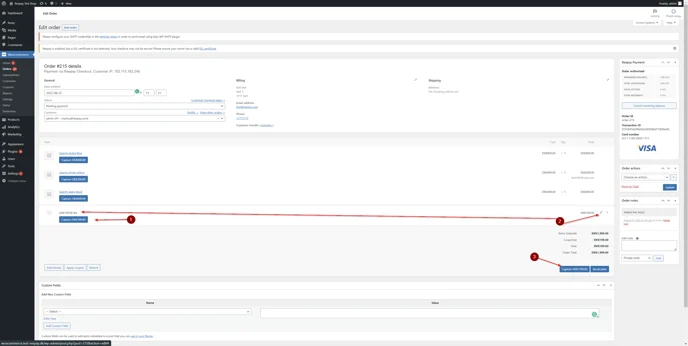Capture payments from WooCommerce
This article shows you how to make a full or partial capture in WooCommerce.
Login to your WooCommerce.
Click on the WooCommerce button.
Then click on Orders.
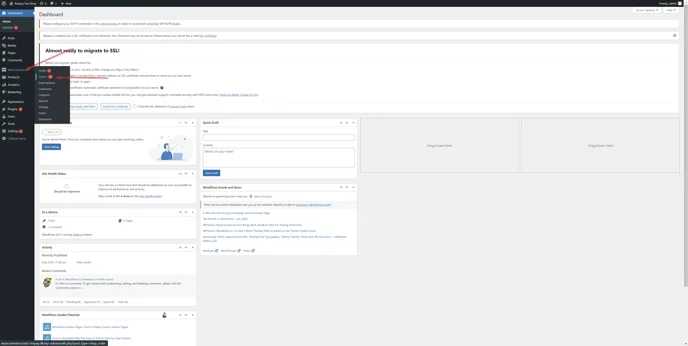
You are now in the order section. Here you can see all the orders your customers have made, select the order you want to full or partial captured.
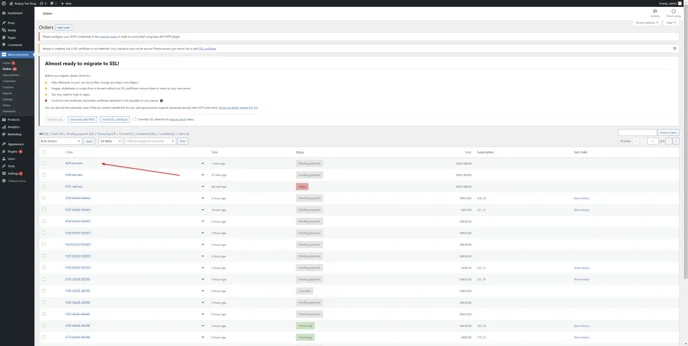
In this interface you get an overview of the order:
The maximum amount you can capture.
The order lines, you can click on the blue button to capture the amount for the specific order line (partially capture).
Click here to capture the whole amount of the order.
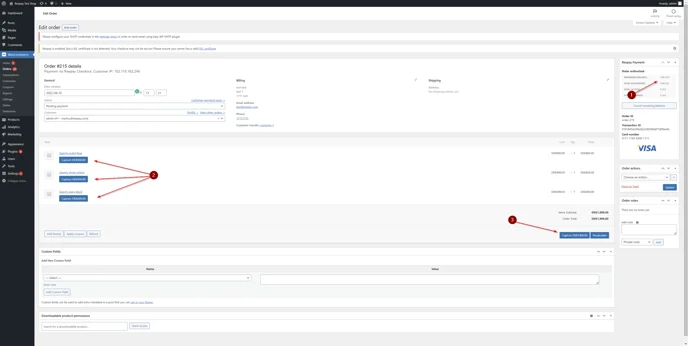
If you only would like to capture some of the amounts from a specific order line: Hover over the line.
Example: You sell a set containing a shirt and pants as part of the order. At the moment, you can only deliver the pants, not the shirt. So you split the order and send the pants right now.
A pencil will appear and you can click on it.
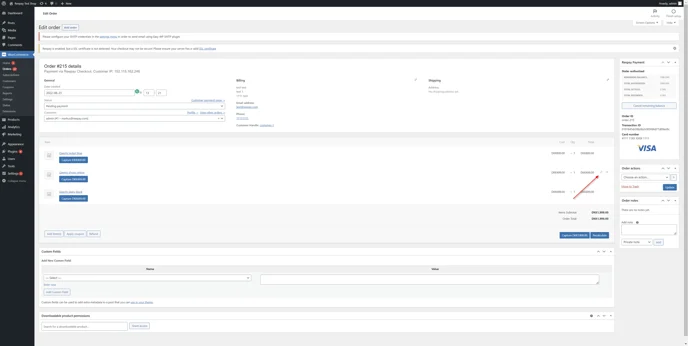
Change the amount and click on Save.
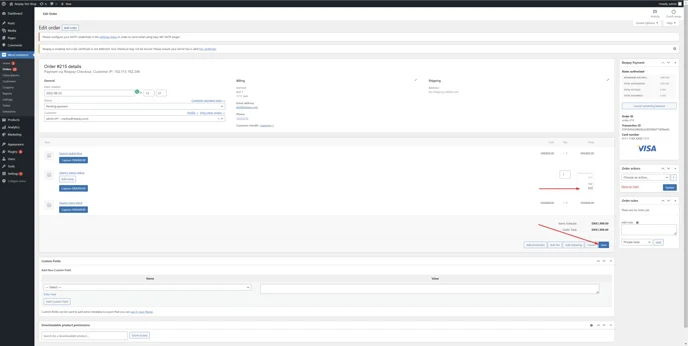
You can now either:
Capture the new amount.
Capture the whole order (with the new changed price).
Cancel the rest of the total possible amount to capture.
Caution
We suggest, not to do so, if you would like to capture the rest of the amount later.
Add a new order line later, when you are ready to send the rest of the order.
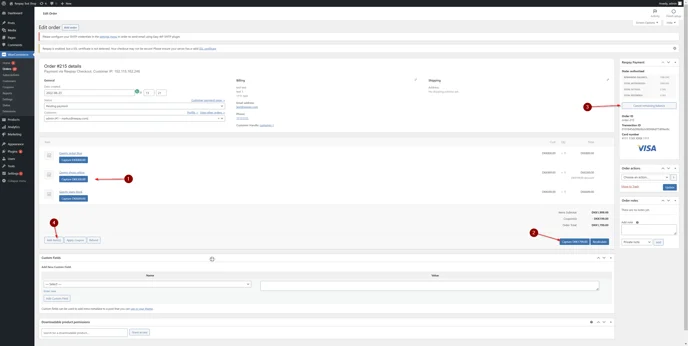
Click on
Add fee if you just want to add a fee and add a text to the new order line.
Add product if you have a specific product made, that matches what you want written in the order line.
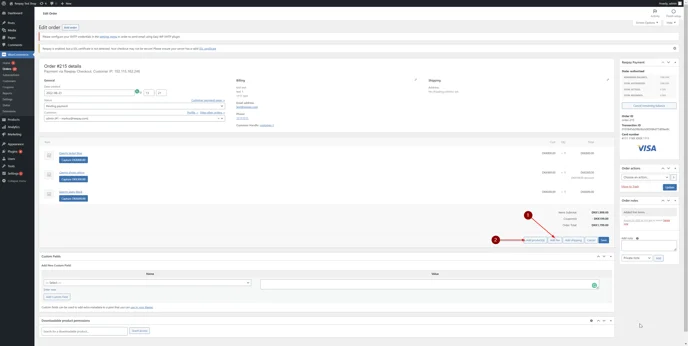
The new order line will now appear and you can now. You have the choice to:
Capture the specific amount.
Change the wording of the order line.
Capture the amount for the order.
Note
The new order line needs to be captured separately.