Activate PayPal
PayPal Holdings, Inc. is an American multinational financial technology company operating an online payments system in the majority of countries that support online money transfers, and serves as an electronic alternative to traditional paper methods such as checks and money orders. The company operates as a payment processor for online vendors, auction sites and many other commercial users, for which it charges a fee.
Caution
To get started with PayPal payments, you need to have a PayPal Business account. In order to get an account, please sign up and follow their instructions.
In this article you will find
Setup in PayPal
When you have created your account, please sign in and click on Developers in the footer.
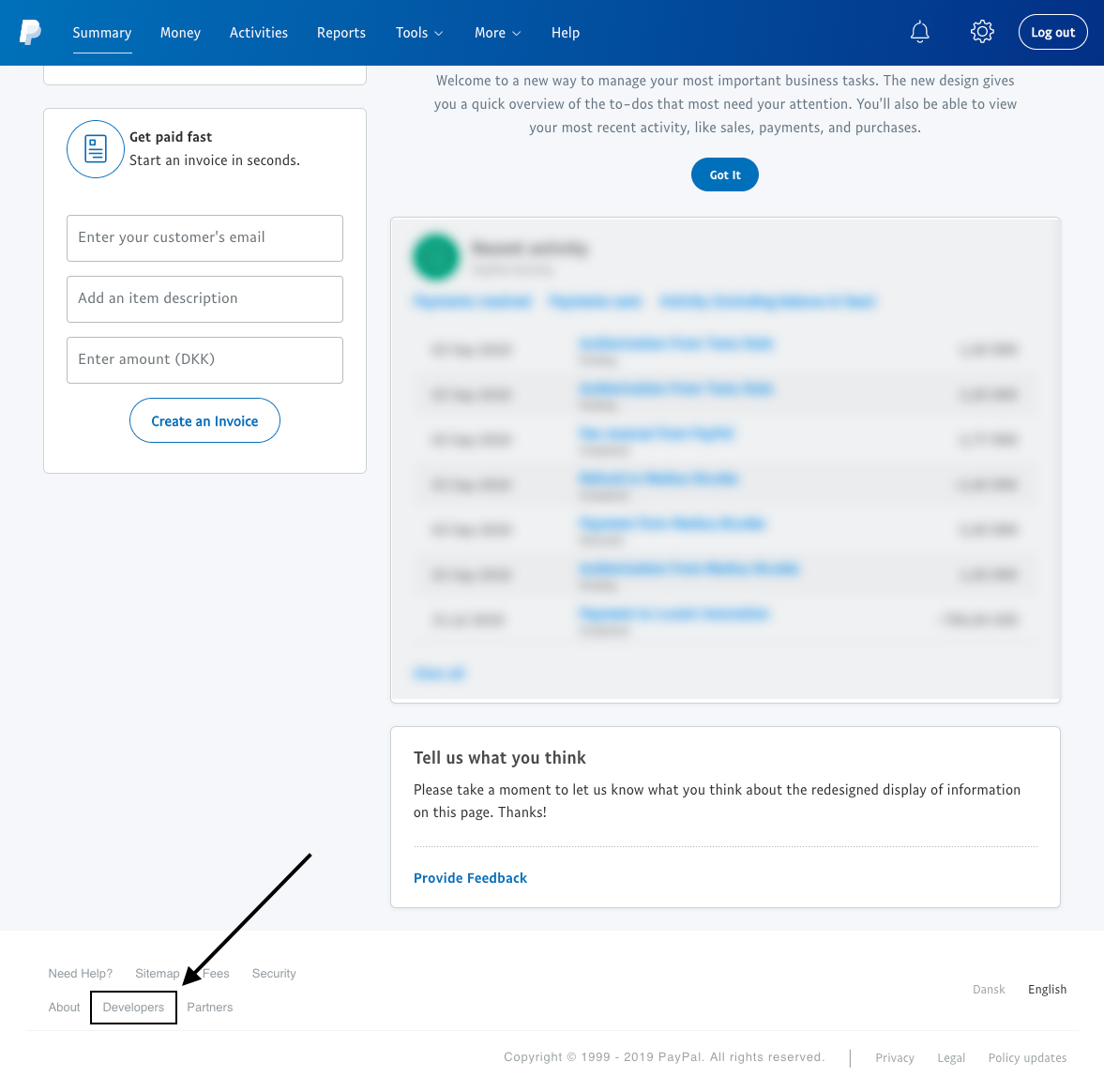
Well done!
Then click at your user in the top right corner and click on My Account.
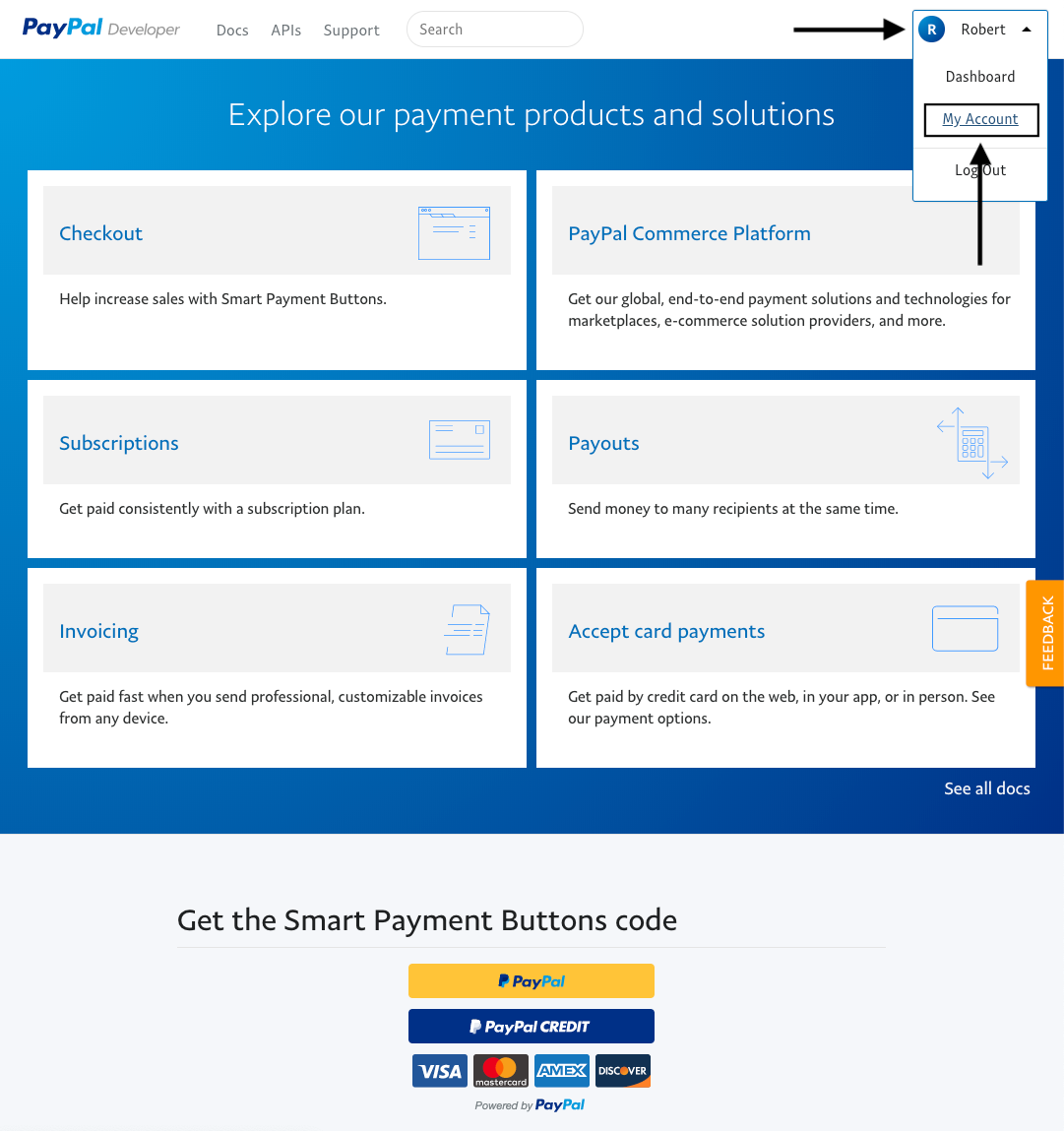
Under My Apps & Credentials click on Create App.
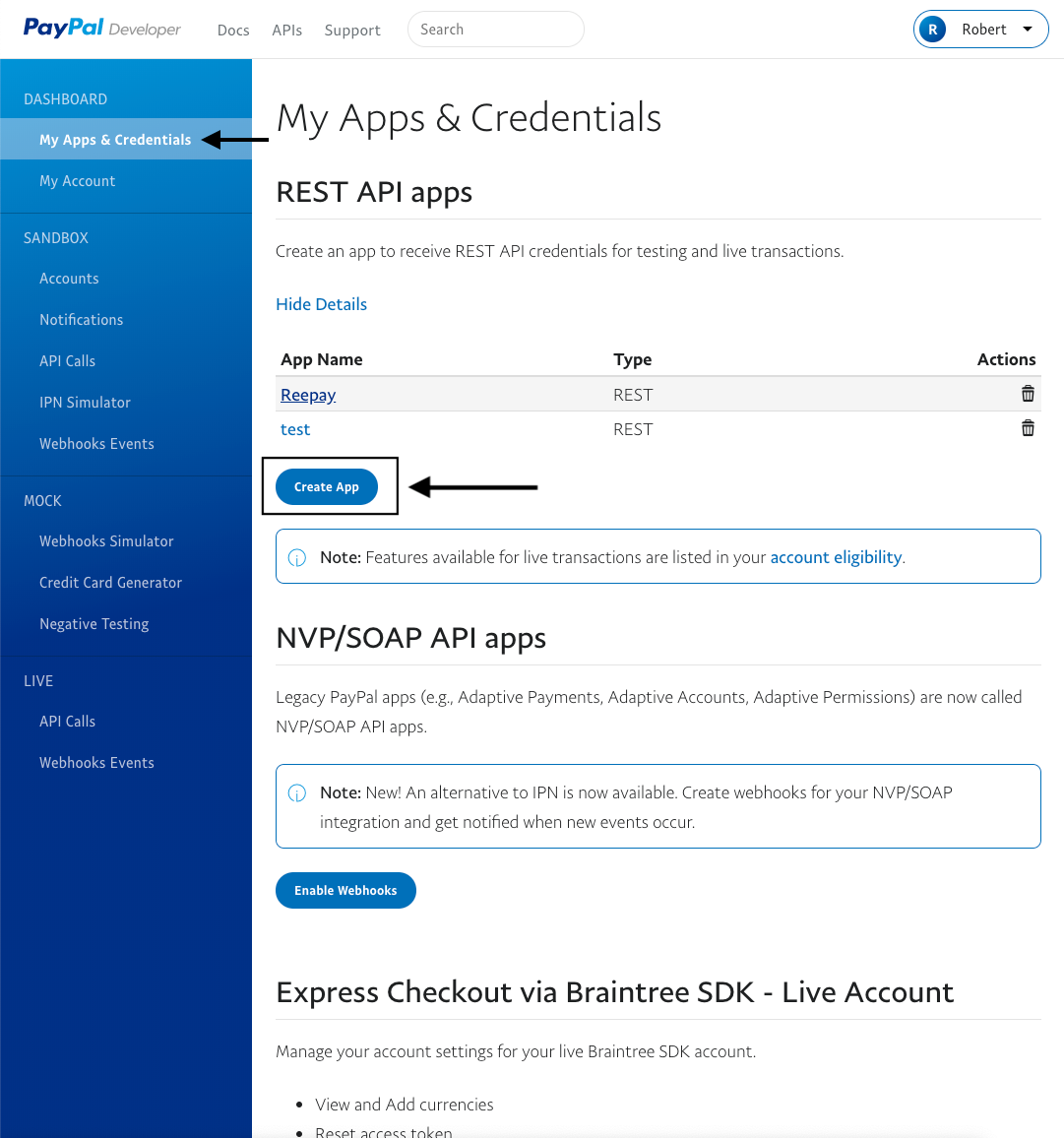
Please you should choose a name for the app, e.g. Billwerk+ Payment. Remember to choose your Business Account.
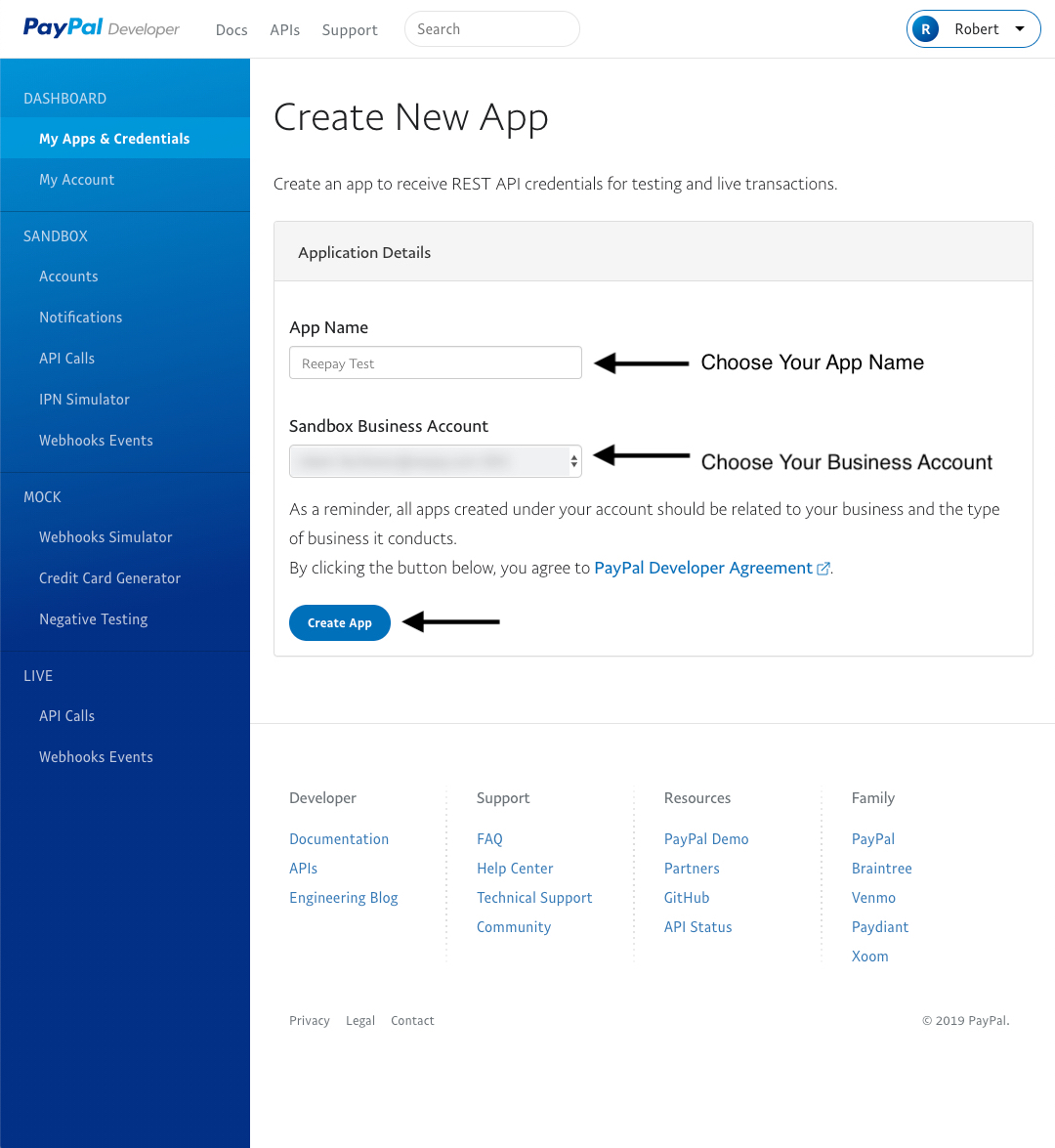
Now you will be able to copy your Client ID and Client Secret. Remember to choose your live credentials.
PayPal configuration in Billwerk+ Payment
So far so good. Now let us turn back into our Billwerk+ Payment App in order to finish the setup.
Looking at the sidebar navigation on the left side of your screen, under Configuration
 Payment Methods you will find Payment Methods.
Payment Methods you will find Payment Methods.Click under Mobile Payment on Paypal.
Paste in your Client id and the Client secret you just copied from your PayPal App.
Click on Create.
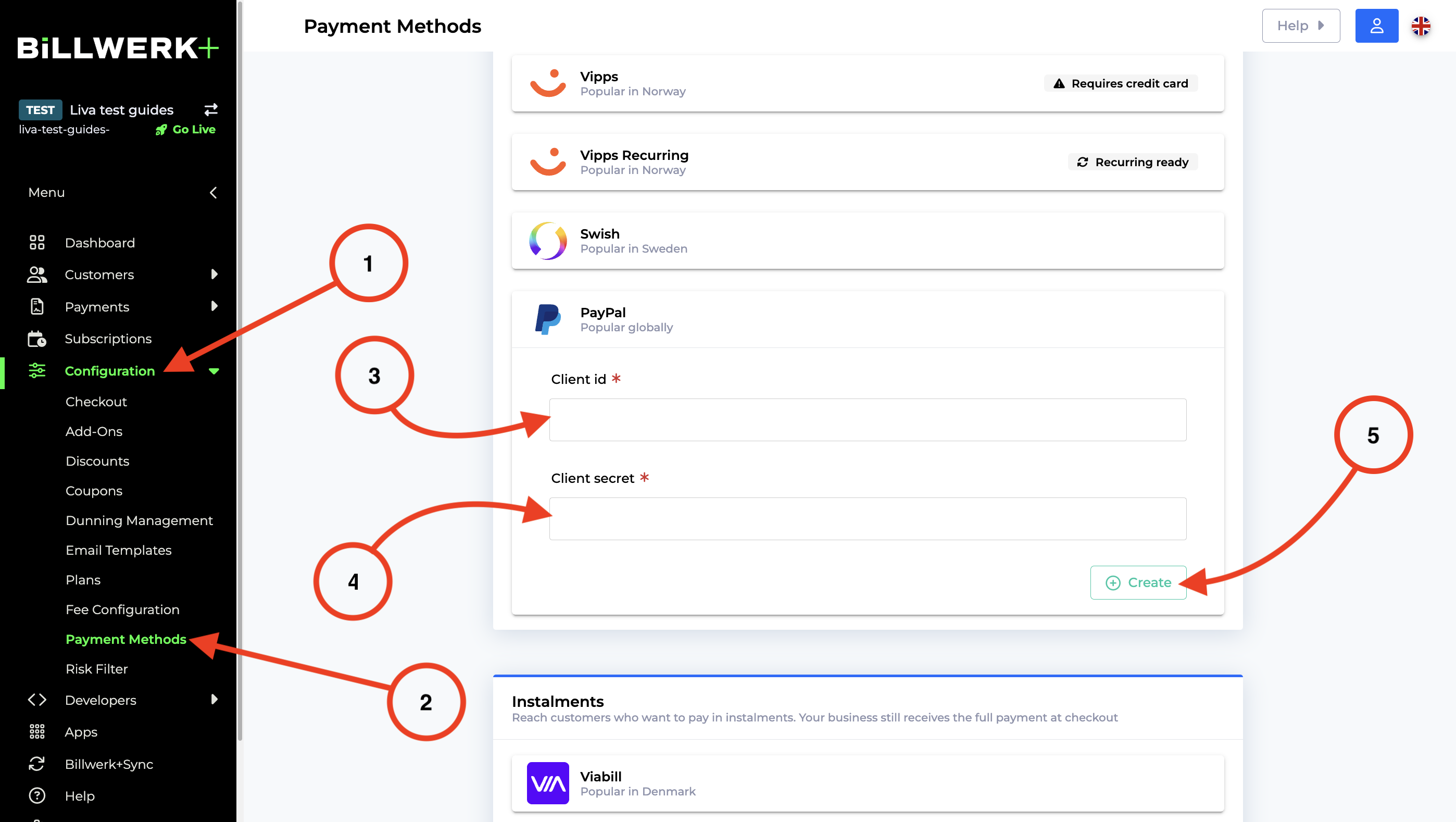
Well done! Now PayPal is set up for your clients.