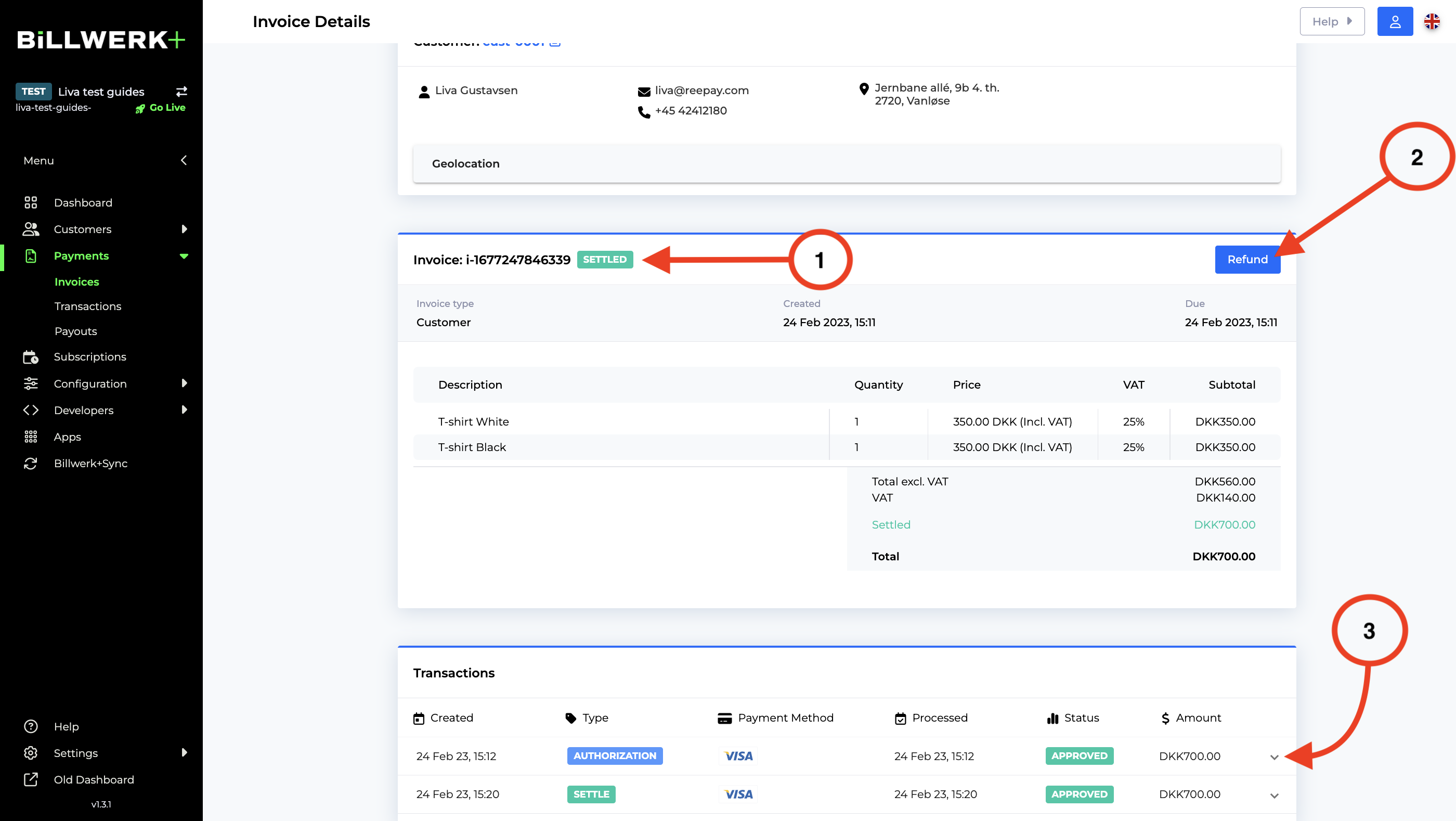Settle an invoice
This guide shows you how to settle / charge the money from an invoice. By settling you inform the acquirer, that the money has to be withdrawn from the customer's account and transferred to you.
Summary:
Find the invoice you want to settle
On the sidebar on your left click on Payments and then Invoices.
Filter on the invoice you would like to modify.
The state of the invoice has to be Authorized.
To see only authorized invoices you can apply a filter.
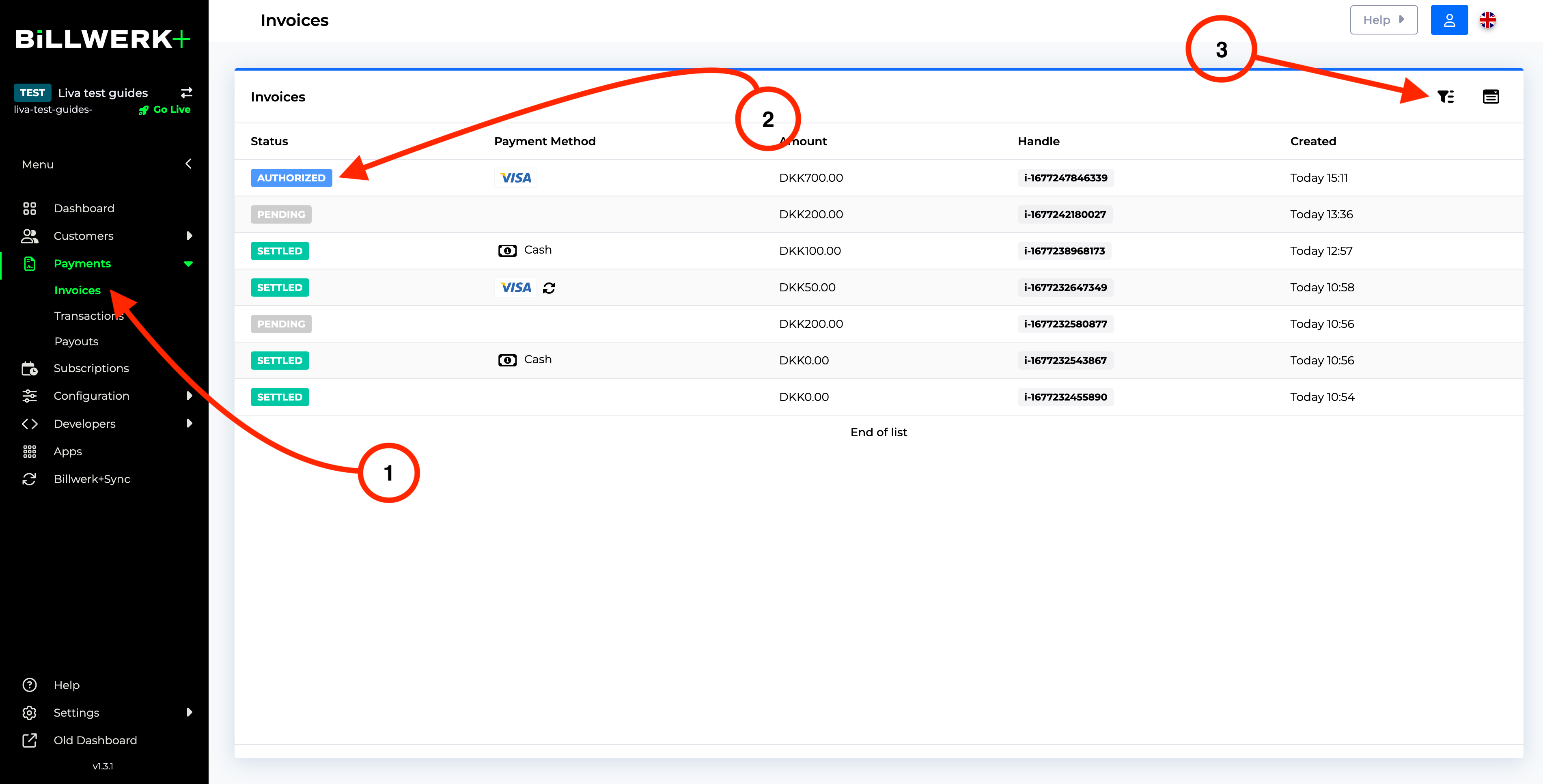
On the Invoice Details page, click on the green settle button.
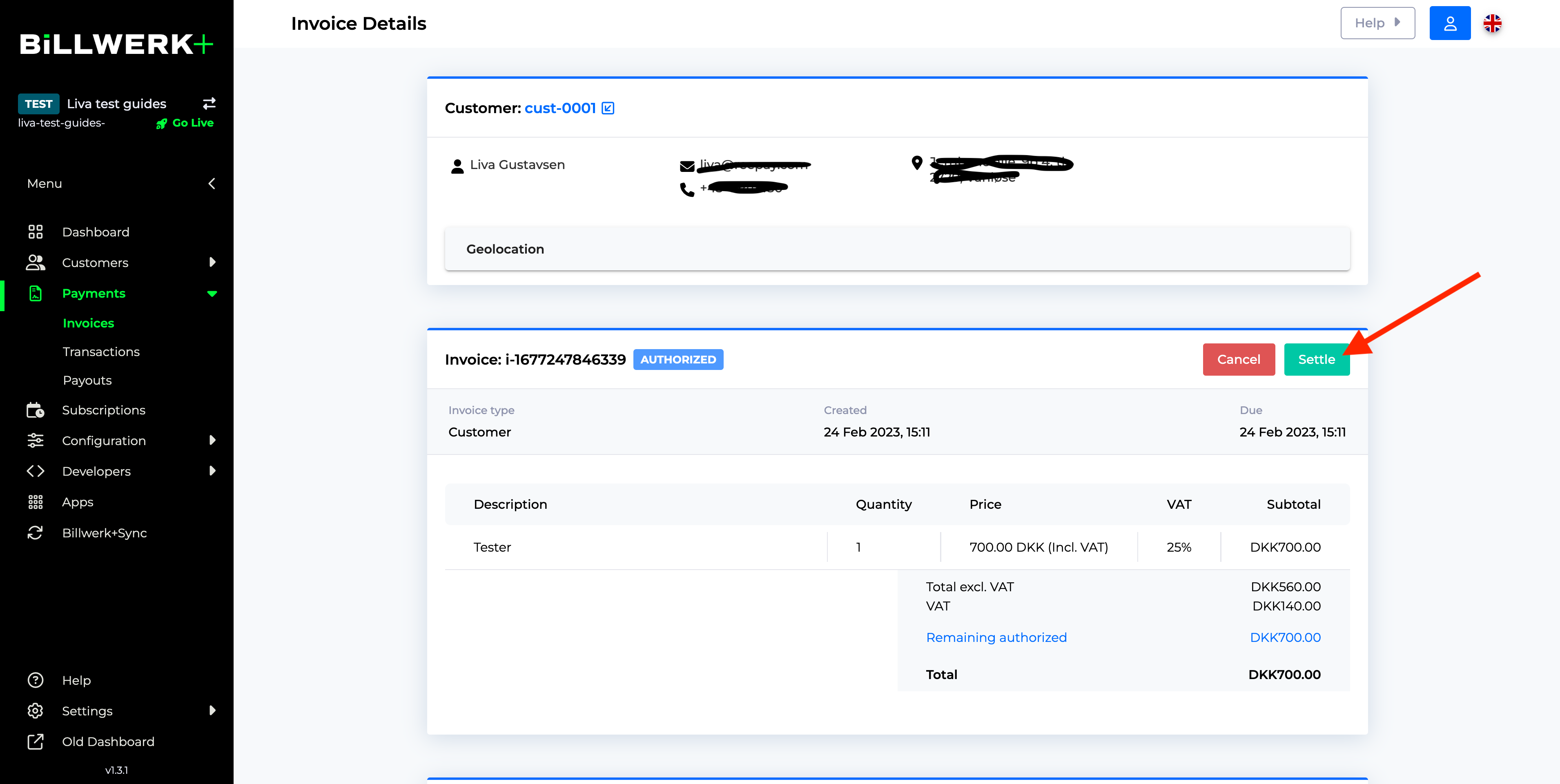
Settle the invoice
If you wish to settle the whole invoice, just click on the green confirm button. If you want to make changes to the invoice before settling it, read on before you click confirm.
Here you can adjust the amount you wish to settle, for instance, if you have to split an order, and you only are able to send one of two items.
You can delete current or add new order lines.
Note
This will not change the maximum amount able to be settled
The remaining amount is possible to settle. The amount will change if you change any of the prices or delete order lines.
The total at the bottom is the maximum amount that you are allowed to settle, this can not be changed.
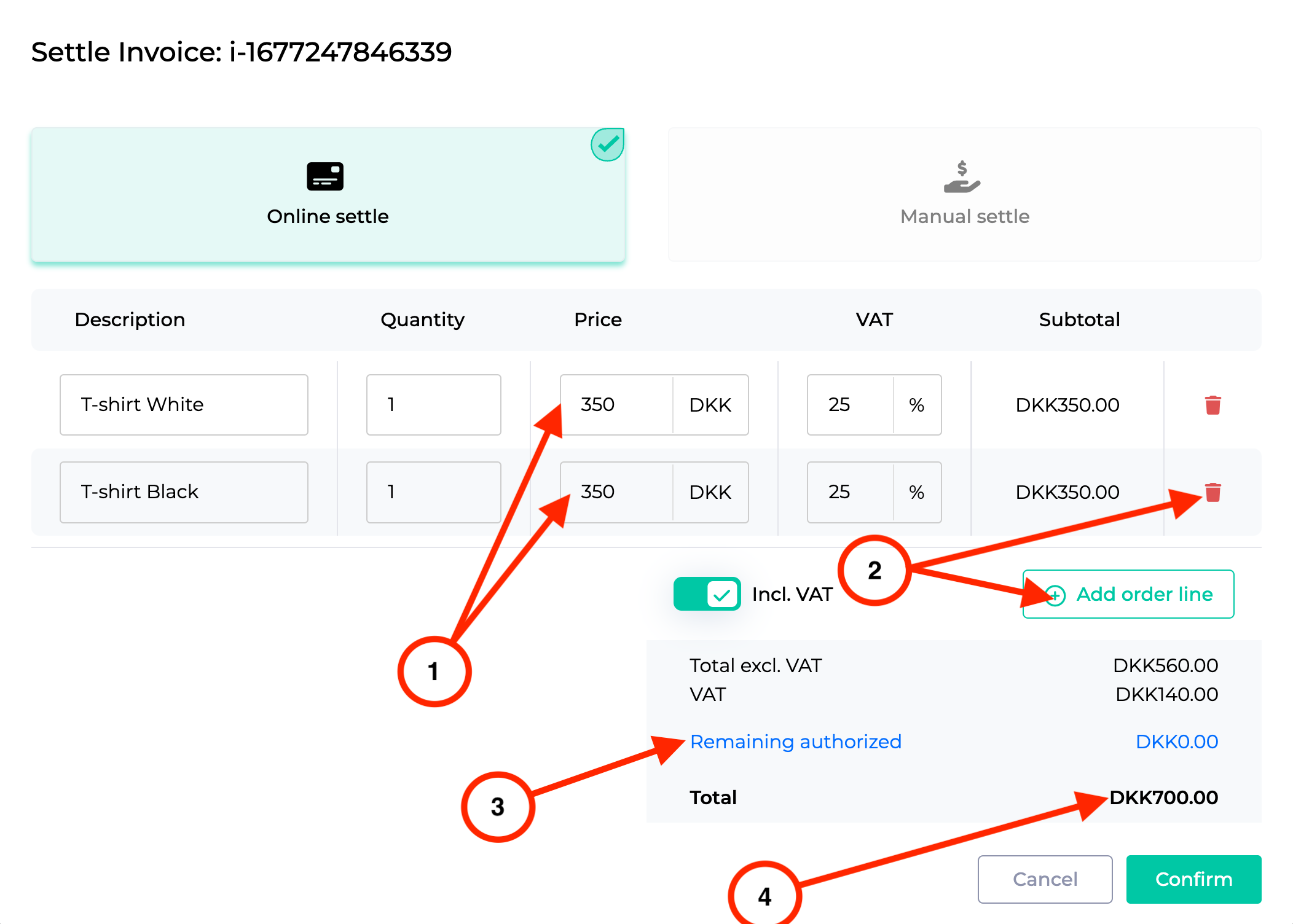
Settled invoice
The invoice should now be settled and you are done, the amount will be transferred to your account accordingly to your agreement with your acquirer.
The state is now set to settle.
Note
Only if the invoice is not settled.
You are now able to click on Refund (this button will be available as soon as you settle some amount on the invoice).
You can see in the transactions flow, that the status of invoice changed from Authorized to Settled.
Note
If the last transaction string is not a settlement, the invoice is not settled.