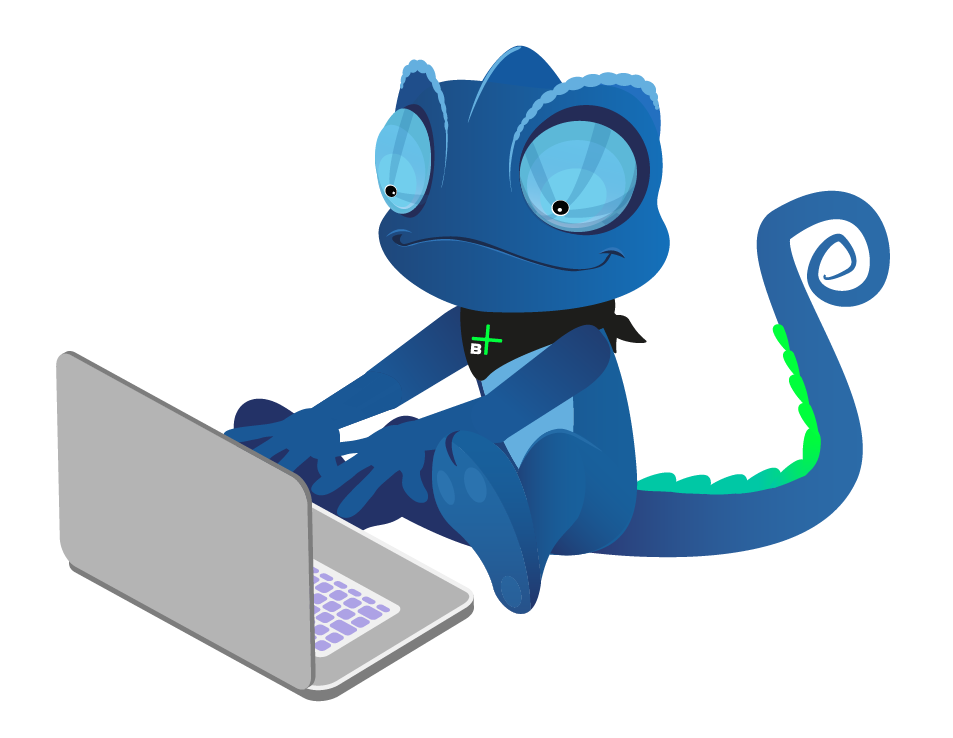Edit customer details
In this article, we show you how to edit a customer's details like address, name, etc.
In the sidebar on your left, click Customers.
The main window will now show a list of your customers.
Clicking the
 icon, you can display or hide the different columns of the table.
icon, you can display or hide the different columns of the table.Click on the
 icon to search for a specific customer.
icon to search for a specific customer.
This will open the filter options.
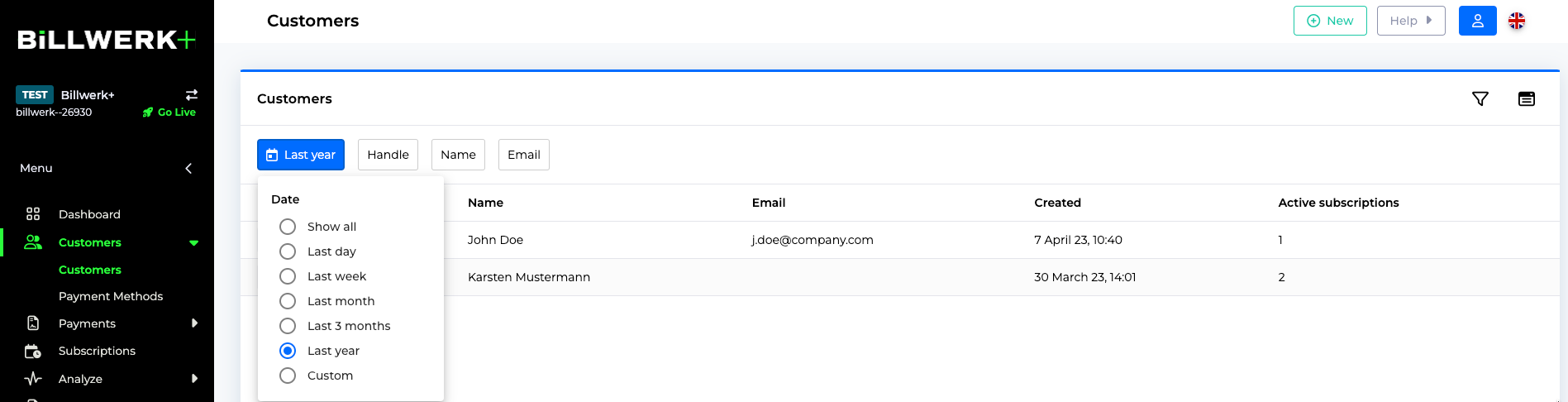
Click the first drop-down menu and choose what filter you would to use.
Note
You can search on any information available for the customer.
In this case: Name > William in the text box below
If you know when the customer is created, you can choose a time frame. Here : Last year
Click Add filter to apply.
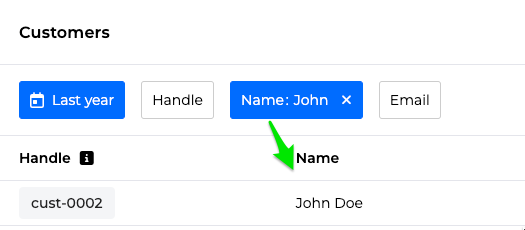
The list will now show all customers with that information.
Note
If you want to clear the filter, click the
 icon.
icon.Click anywhere on the customer's line to access that customer.
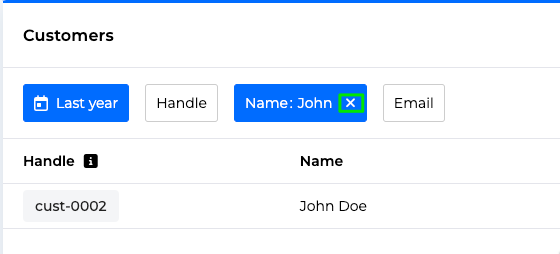
We will now show all available information about the customer, including master data, payment methods, invoices, and payouts.
Click Actions to open a drop-down menu then click Edit Customer.
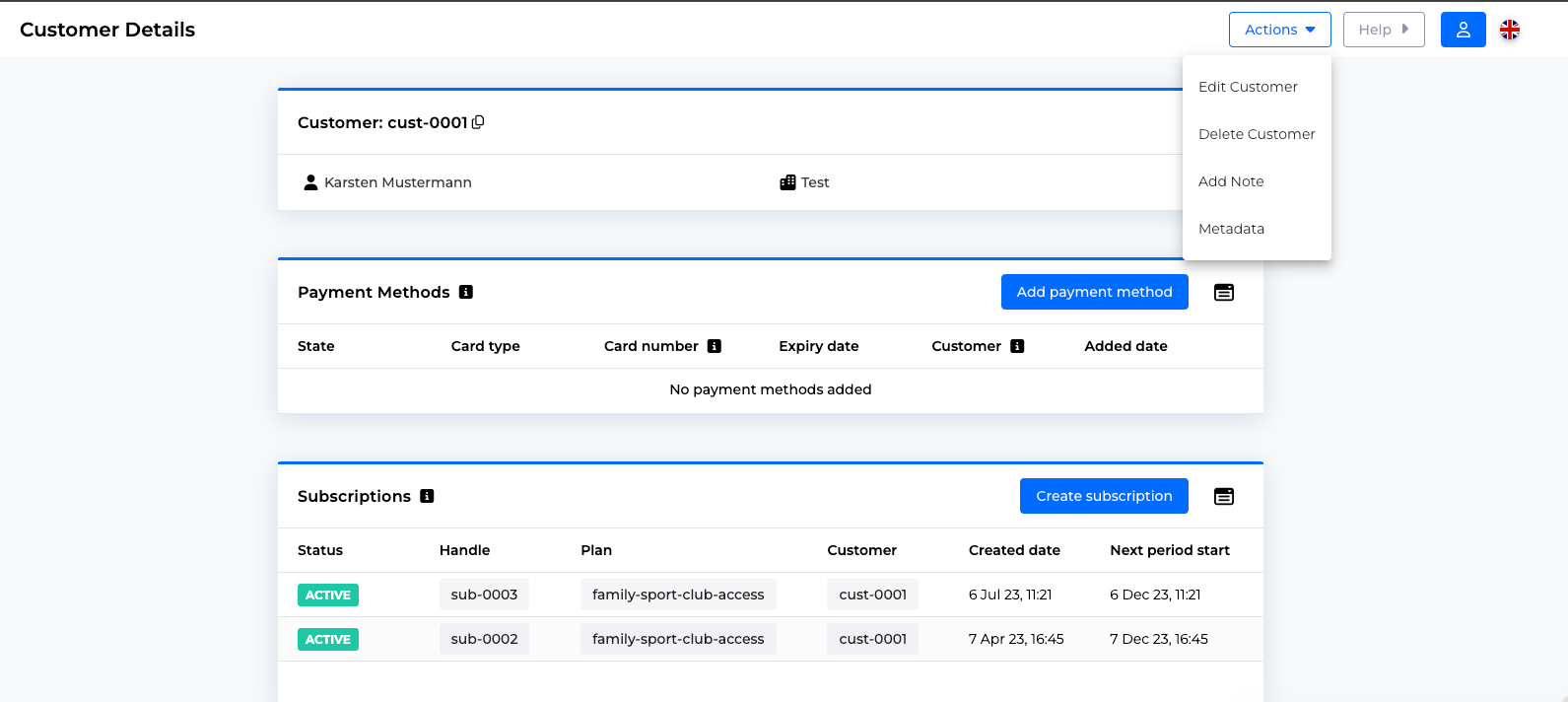
Here you can edit the customer's master data.
In the customer view, you can also see payment methods and invoices tied to this customer.
Note
Remember to click the
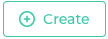 in the top right corner to save the new data.
in the top right corner to save the new data.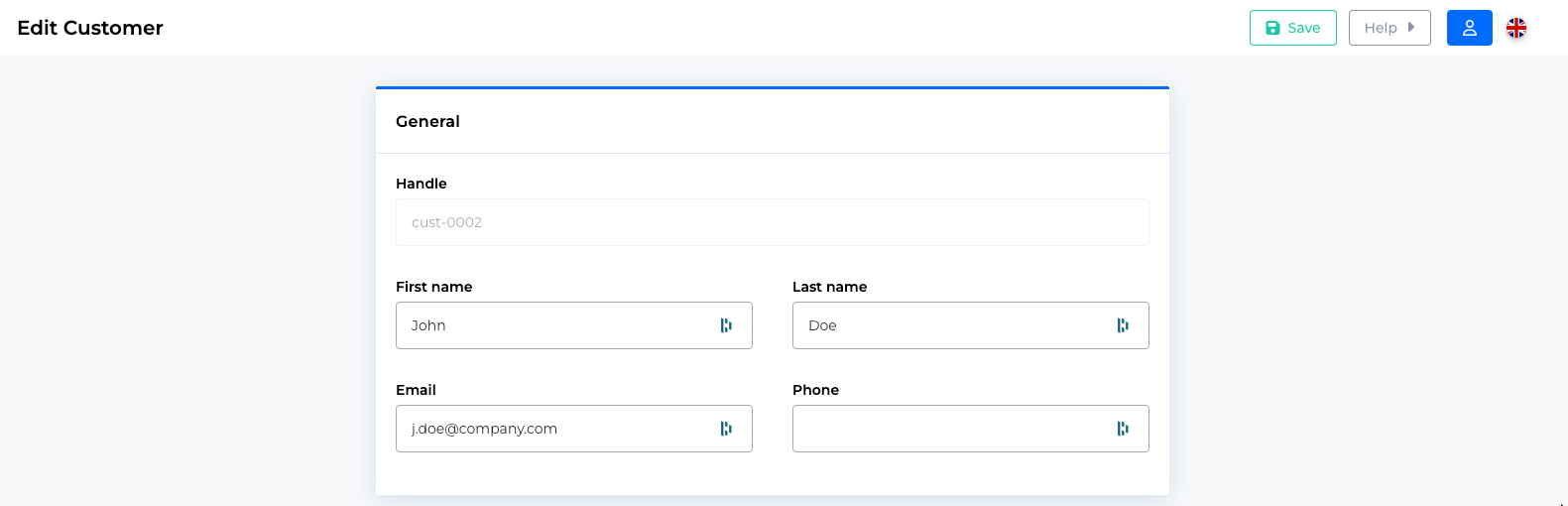
A small box will pop up:

Well done, you have updated a customer's details !