Audit logs
Introducing the Audit Log for Configuration Actions in Billwerk+
Overview
The Audit Log in Billwerk+ provides an essential layer of transparency and accountability for your system’s configuration actions. With detailed tracking of who performed what changes, when, and on which configuration, the Audit Log is a powerful tool for monitoring and managing your account's settings.
Additionally, the Audit Log includes a detailed modal view for each action, allowing you to dive deeper into the specifics of any configuration change for better analysis and troubleshooting.
You can navigate to the audit log by clicking on Configurations > Integrations and tools > Audit logs
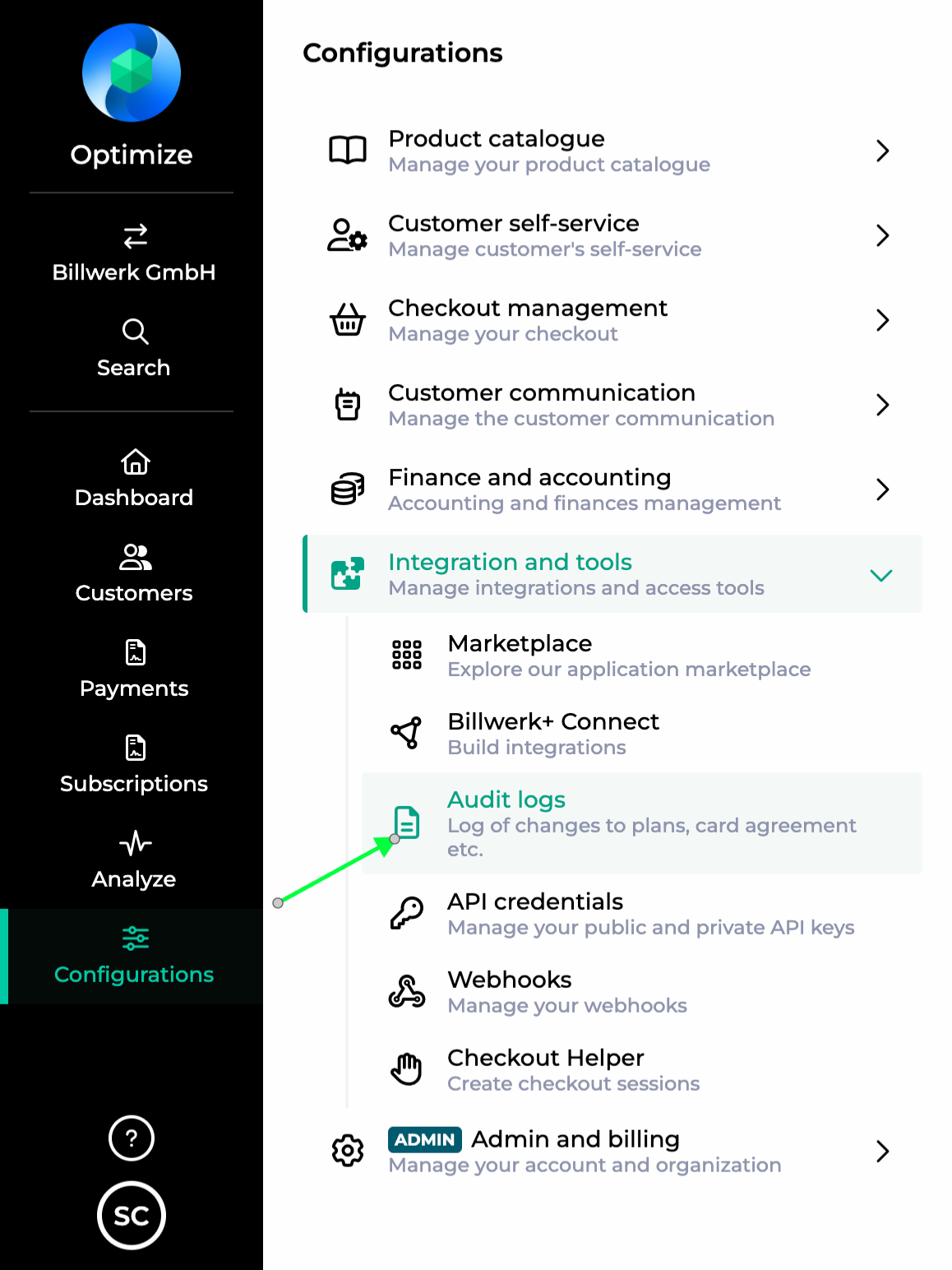
Key Features of the Audit Log
1. Comprehensive Change History
The Audit Log tracks all configuration changes performed in your account. Each action includes:
Operation Type: Actions such as CREATE, UPDATE, or DELETE.
EndpointName: The specific configuration that was changed.
User: The actor responsible for the change.
Date and Time: When the change occurred.
IP Address: The origin of the request for additional security context.
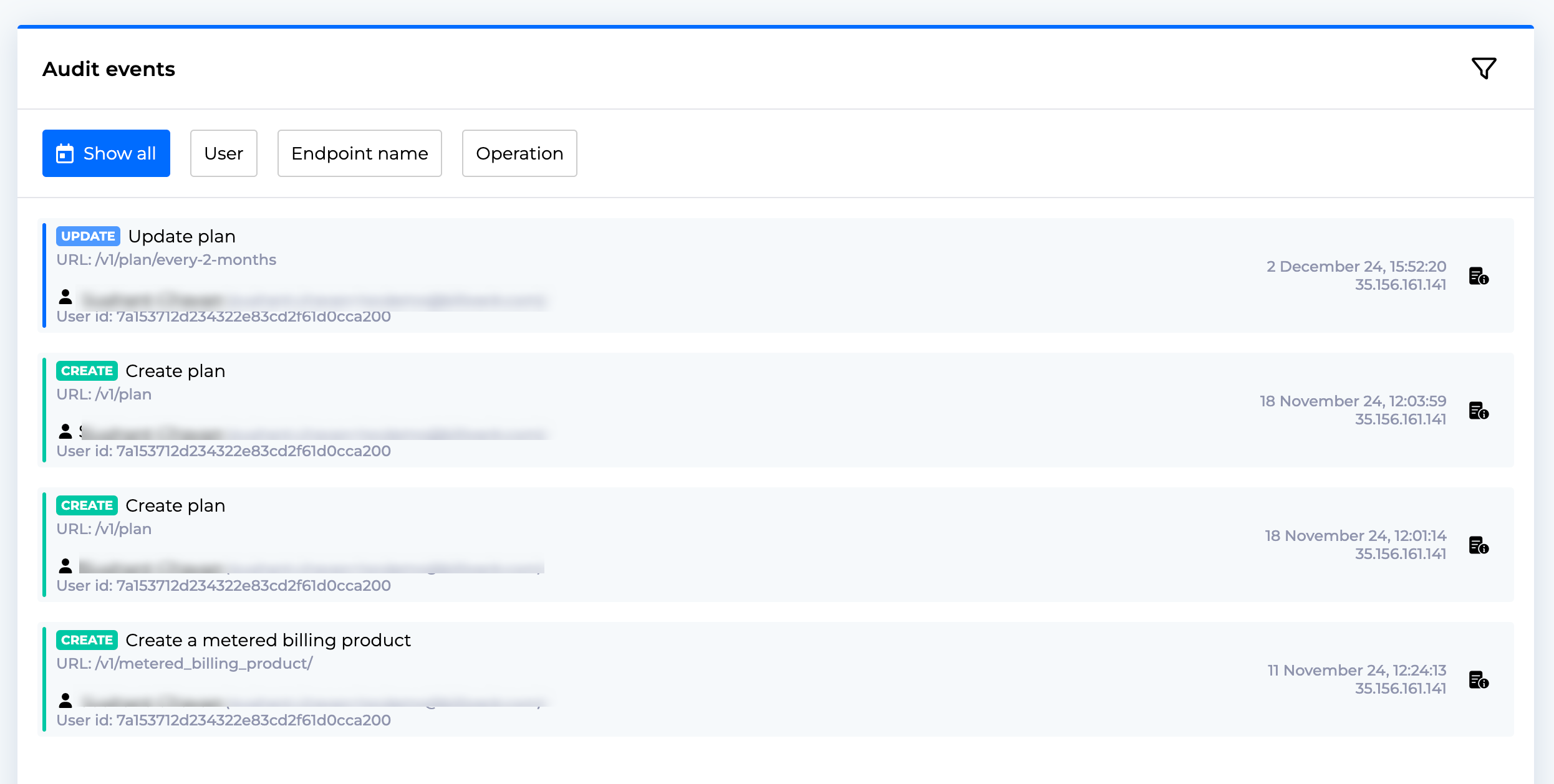
2. Detailed Action Insights
Clicking on an entry opens a modal window that provides more detailed information about the action. This includes:
The exact operation performed.
The end point name and URL where the action occurred.
A JSON payload showing the details of the change, such as updated fields, values, and metadata.
A copy-to-clipboard option for extracting the payload or endpoint details easily.
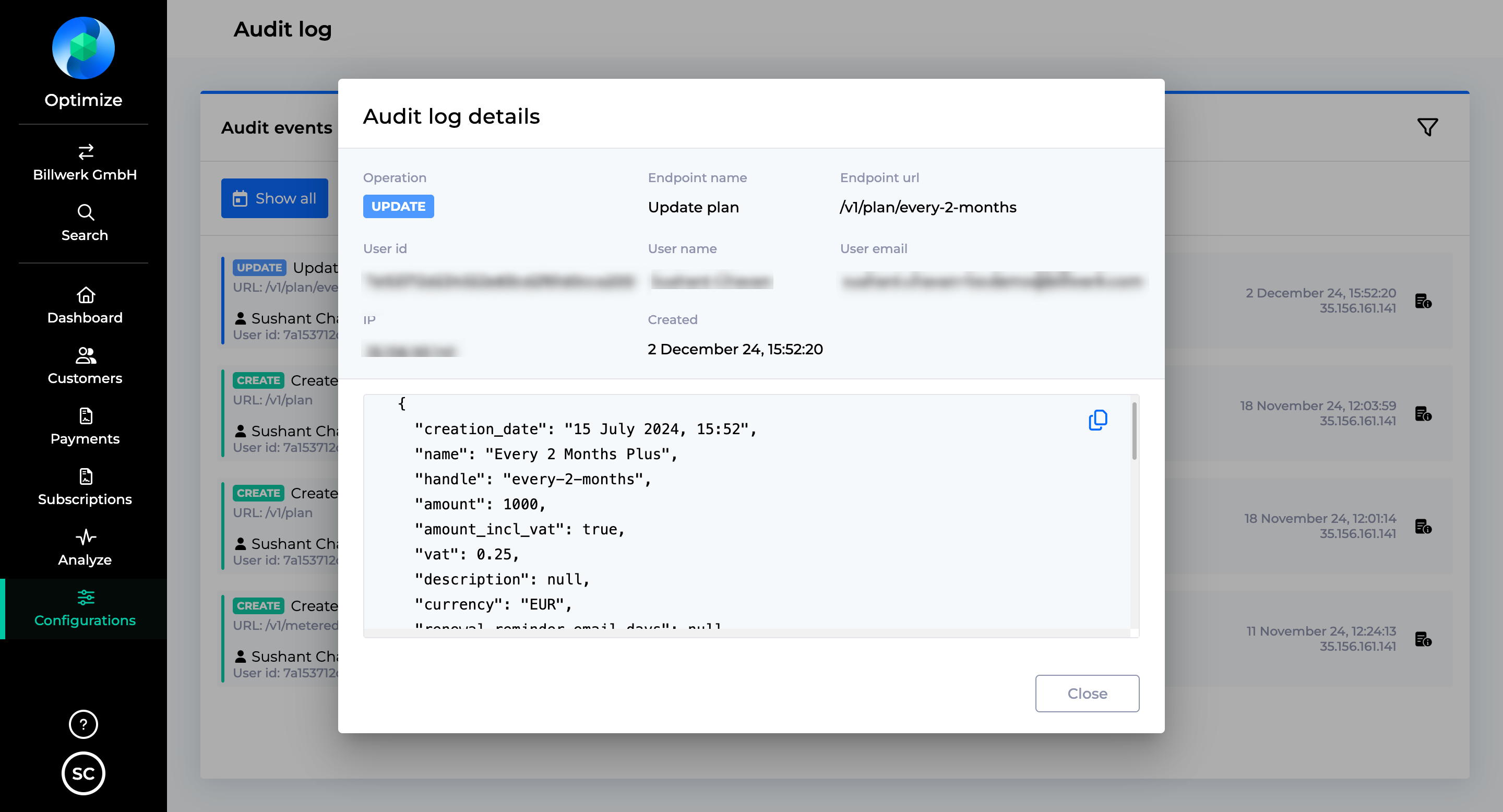
3. Filtering for Easy Navigation
The Audit Log allows you to apply filters to narrow down your search and focus on specific actions:
Date Range: View actions performed within a specific time frame.
User: Find changes made by a particular individual.
EndpointName: Filter actions by the specific system endpoint.
Operation Type: Select actions such as CREATE, UPDATE, or DELETE.
WhyUse the Audit Log?
1. Accountability and Transparency
The Audit Log gives you a clear overview of who performed what changes, ensuring accountability within your team.
2. Troubleshooting and Debugging
If issues arise, use the log to trace changesthatmay have causedthem. The detailedmodal view makes it easy to pinpoint the root cause.
3. Enhanced Security
Monitor the IP addresses of actions and ensure no unauthorized changes are made to your system.
4. Compliance and Reporting
Keep an accurate record of configuration changes to meet audit requirements or demonstrate compliance with internal policies.
How to Use the Audit Log
Step 1: Access the Audit Log
Navigate to Configurations in the sidebar of your Billwerk+ dashboard and selectAudit Log.
Step 2: Browse the Logs
The Audit Log displays a chronological list of all configuration actions. Each entry includes basic details such as:
The action performed (e.g., CREATE, UPDATE).
The endpoint affected.
The user responsible for the action.
The time and IP address of the operation.
Step 3: Filter the Results
Use the filters at the top of the page to refine your search. For example, you can filter actions by a specific user or date range to quickly locate the information you need.
Step 4: DiveDeeper with the Modal View
Click on any entry to open the detailed modal window. This will show:
A summary of the operation.
The endpoint name and URL.
A detailed JSON payload of the action’s data.
A timestamp of when the action occurred.
Step 5: Analyze and Copy Data
Use the modal’s copy-to-clipboard feature to easily export details for further analysis or documentation.
ExampleUse Cases
1. Tracing Configuration Issues
A new pricing plan isn’t working as expected. By reviewing the Audit Log, you see that a user recently updated the plan’s metadata. The modal view confirms the exact change made, helping you resolve the issue quickly.
2. Monitoring User Activity
A manager wants to ensure that only authorized users are making changes to critical configurations. By filtering the log by user, they can review all actions performed by a specific individual.
3. Security Oversight
The Audit Log reveals an action performed from an unfamiliar IP address. The modal view provides all necessarydetails, enabling you to takecorrective action immediately.
Conclusion
The Audit Log in Billwerk+ is an indispensabletool for trackingconfigurationchanges, ensuringaccountability, and maintaining system integrity. With itsdetailed modal views and powerfulfiltering options, youcanstay on top of everychange made in youraccount, troubleshoot issues efficiently, and meet compliance requirements with ease.
Start using the Audit Log today to takefullcontrol of yoursystem’sconfigurationhistory and security.