Fee configuration

Fee configuration: surcharge certain credit cards
A surcharge is an extra fee that a business or merchant adds to the price of a purchase when a payment is made using a credit card instead of cash. The surcharge is often a percentage of the overall purchase cost and can range from 1% to 4%.
Note
Please note that surcharges are only allowed on Corporate/Company cards and cards outside of Europe.
Please see legislation Revised Payment Services Directive (PSD2), Directive (EU) 2015/2366 for further information.
PSD2 prohibits surcharging. These rules are applicable since January 2018.
Note
We can't surcharge Apple Pay thereafter we don't know the card underneath.
We only get last 4 digits (which is not sufficient to determine whether it is a private or business card)
Configure the surcharge
In the sidebar navigation, click on Configurations > Checkout management > Acquirer Fee Configuration
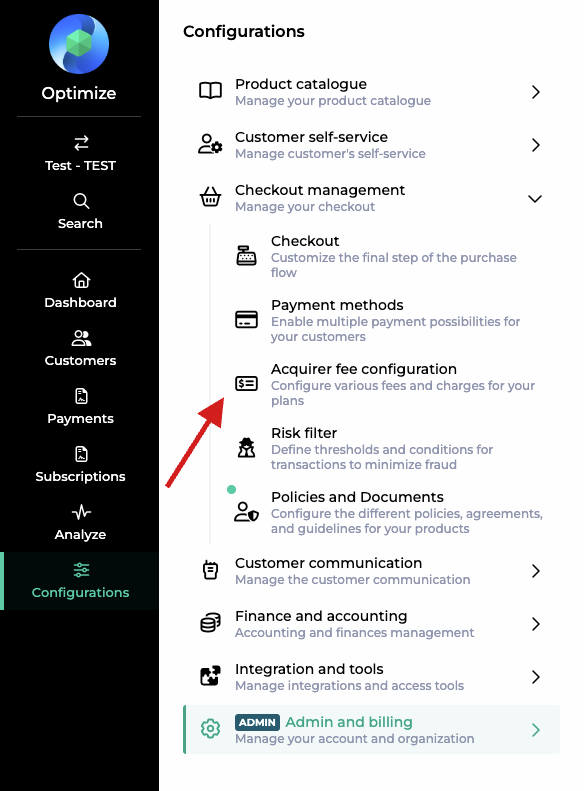
Select the agreement the surcharge(s) will apply to.

To create a surcharge, click on the card or cards to which you wish to apply the surcharge.

Use country codes to specify countries. If EU is used, the surcharge will apply to EU countries.
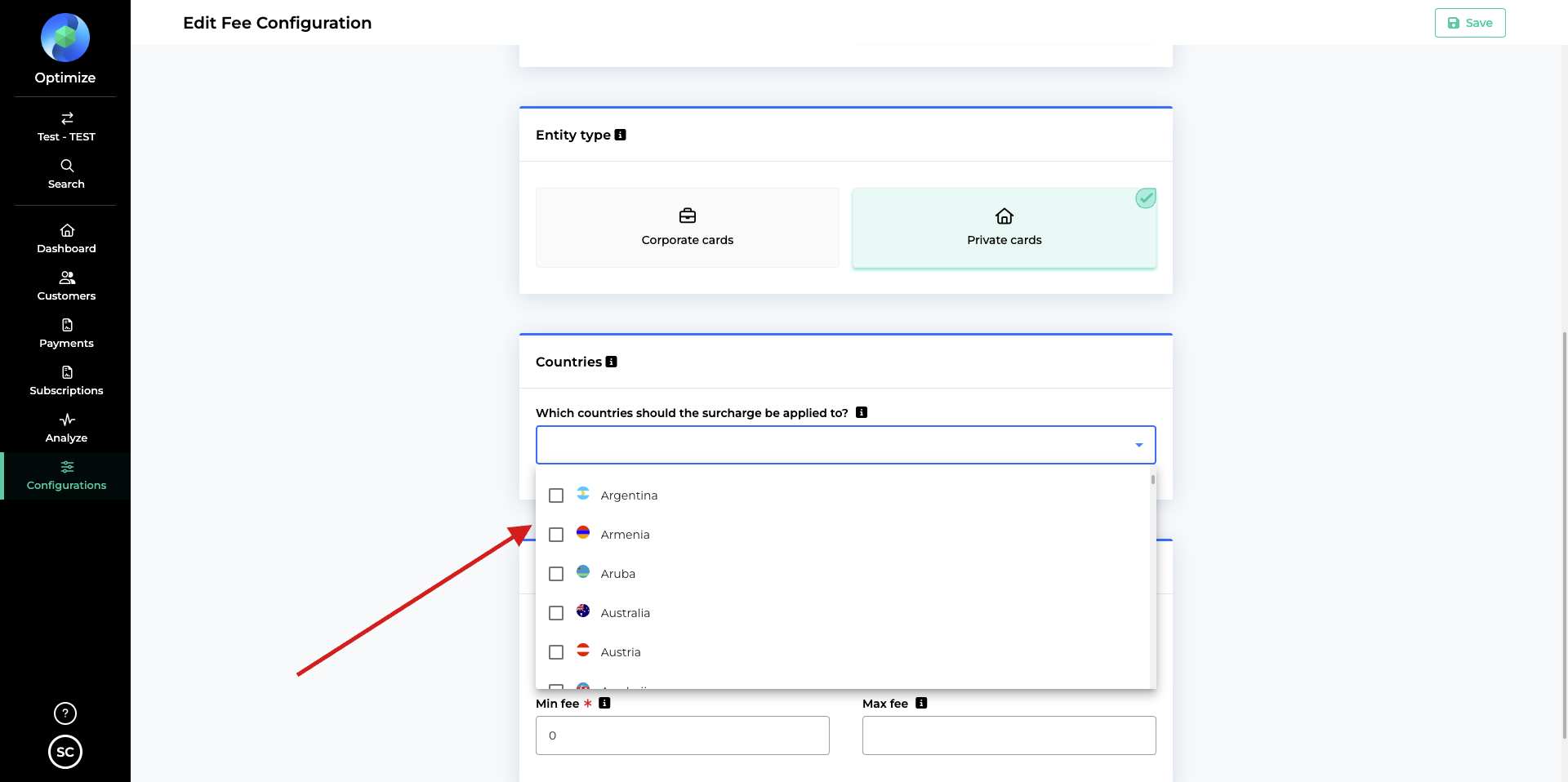
Note
If the field Countries is left blank, the surcharge will apply to all countries.
The base fee will be 0 of the currency the order was made in.
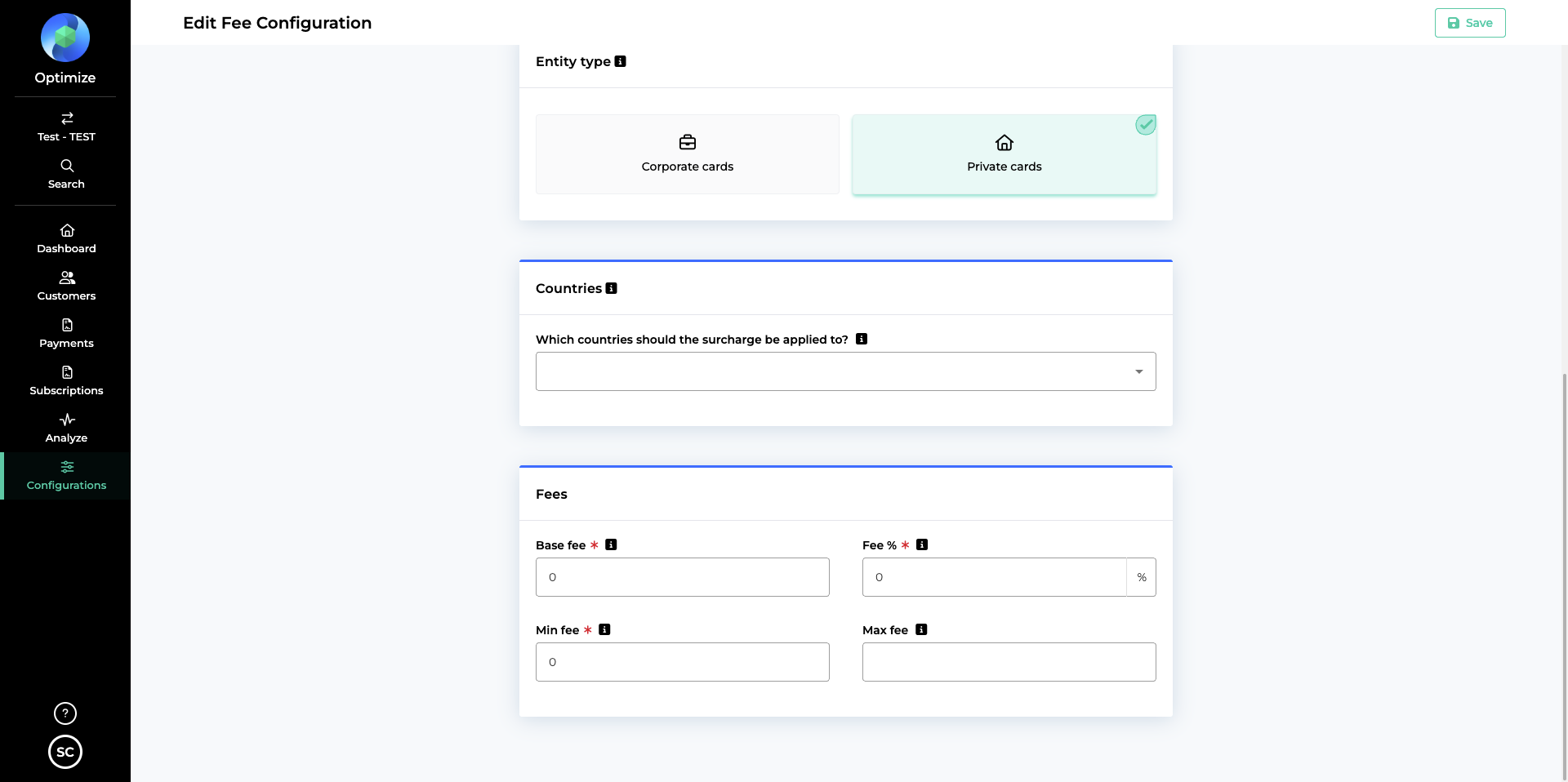
The fee will be 2 % of the total order.
Note
A minimum of 1 of the currency the order was made in, and a maximum of 10 of the currency the order was made in.
Click on
 .
.Caution
If more surcharges are added, it will form a hierarchy where:
rule #1 will be tried first,
then rule #2, and so on.
Use the arrows to move a surcharge up or down in the hierarchy
The surcharge will now be visible at the top of the list on the Acquirer Fee Configuration screen.